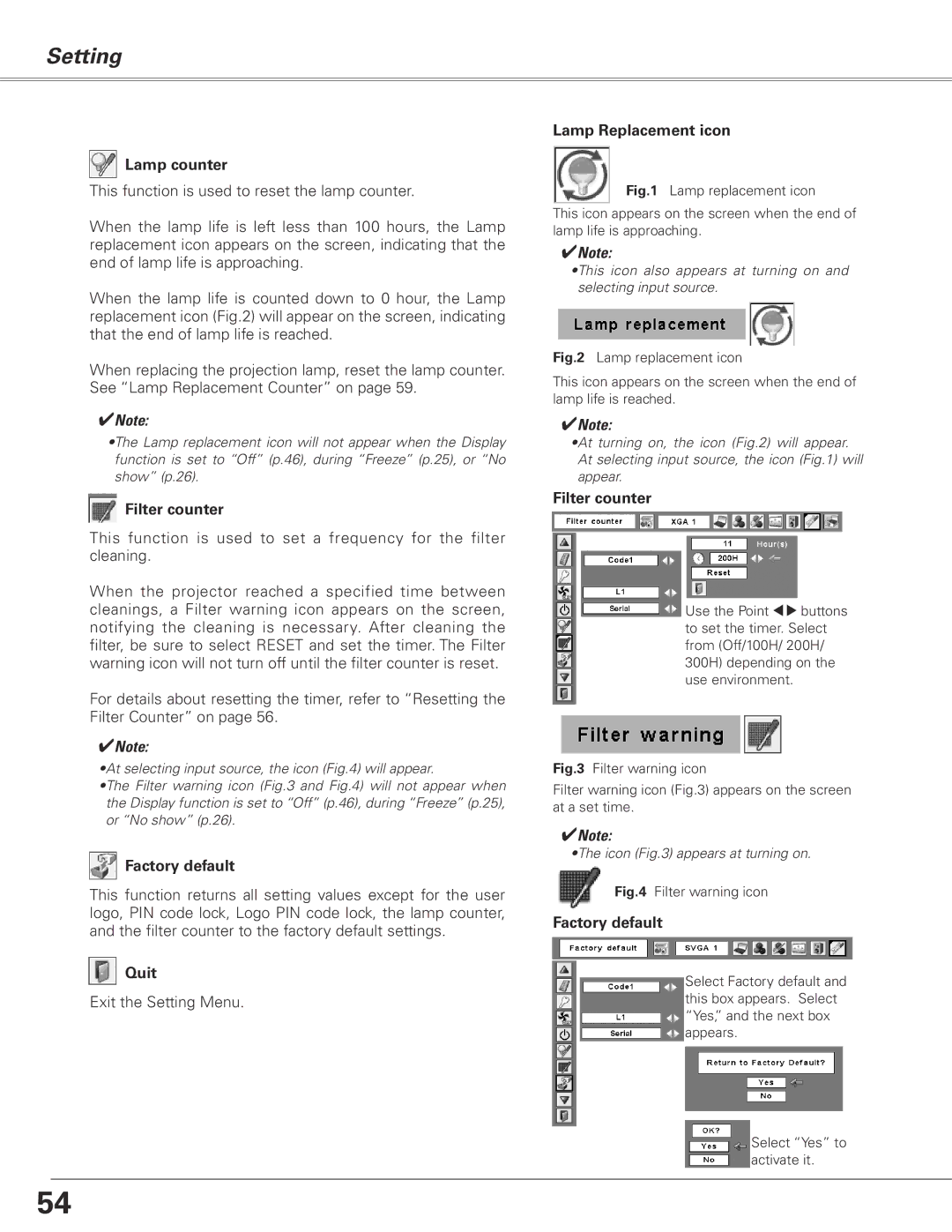Setting
Lamp counter
This function is used to reset the lamp counter.
When the lamp life is left less than 100 hours, the Lamp replacement icon appears on the screen, indicating that the end of lamp life is approaching.
When the lamp life is counted down to 0 hour, the Lamp replacement icon (Fig.2) will appear on the screen, indicating that the end of lamp life is reached.
When replacing the projection lamp, reset the lamp counter. See “Lamp Replacement Counter” on page 59.
✔Note:
•The Lamp replacement icon will not appear when the Display function is set to “Off” (p.46), during “Freeze” (p.25), or “No show” (p.26).
Filter counter
This function is used to set a frequency for the filter cleaning.
When the projector reached a specified time between cleanings, a Filter warning icon appears on the screen, notifying the cleaning is necessary. After cleaning the filter, be sure to select RESET and set the timer. The Filter warning icon will not turn off until the filter counter is reset.
For details about resetting the timer, refer to “Resetting the Filter Counter” on page 56.
✔Note:
•At selecting input source, the icon (Fig.4) will appear.
•The Filter warning icon (Fig.3 and Fig.4) will not appear when the Display function is set to “Off” (p.46), during “Freeze” (p.25), or “No show” (p.26).
Factory default
This function returns all setting values except for the user logo, PIN code lock, Logo PIN code lock, the lamp counter, and the filter counter to the factory default settings.
Quit
Exit the Setting Menu.
Lamp Replacement icon
Fig.1 Lamp replacement icon
This icon appears on the screen when the end of lamp life is approaching.
✔Note:
•This icon also appears at turning on and selecting input source.
Fig.2 Lamp replacement icon
This icon appears on the screen when the end of lamp life is reached.
✔Note:
•At turning on, the icon (Fig.2) will appear. At selecting input source, the icon (Fig.1) will appear.
Filter counter
Use the Point 7 8 buttons to set the timer. Select from (Off/100H/ 200H/ 300H) depending on the use environment.
Fig.3 Filter warning icon
Filter warning icon (Fig.3) appears on the screen at a set time.
✔Note:
•The icon (Fig.3) appears at turning on.
Fig.4 Filter warning icon
Factory default
Select Factory default and this box appears. Select “Yes,” and the next box appears.
Select “Yes” to activate it.
54