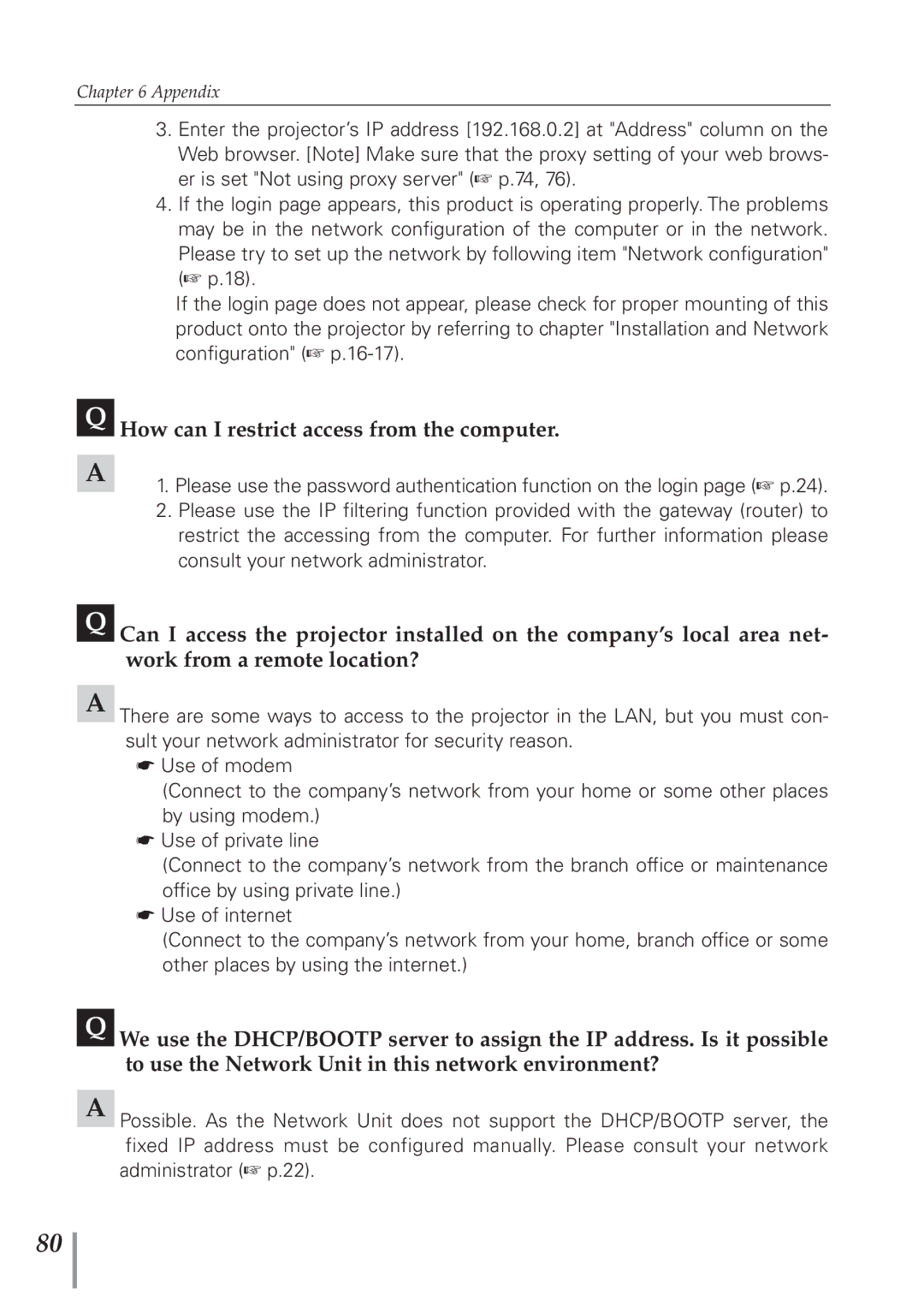Chapter 6 Appendix
3.Enter the projector’s IP address [192.168.0.2] at "Address" column on the Web browser. [Note] Make sure that the proxy setting of your web brows- er is set "Not using proxy server" (☞ p.74, 76).
4.If the login page appears, this product is operating properly. The problems may be in the network configuration of the computer or in the network. Please try to set up the network by following item "Network configuration" (☞ p.18).
If the login page does not appear, please check for proper mounting of this product onto the projector by referring to chapter "Installation and Network configuration" (☞
QHow can I restrict access from the computer.
A1. Please use the password authentication function on the login page (☞ p.24).
2.Please use the IP filtering function provided with the gateway (router) to restrict the accessing from the computer. For further information please consult your network administrator.
QCan I access the projector installed on the company’s local area net- work from a remote location?
AThere are some ways to access to the projector in the LAN, but you must con- sult your network administrator for security reason.
☛Use of modem
(Connect to the company’s network from your home or some other places by using modem.)
☛Use of private line
(Connect to the company’s network from the branch office or maintenance office by using private line.)
☛Use of internet
(Connect to the company’s network from your home, branch office or some other places by using the internet.)
QWe use the DHCP/BOOTP server to assign the IP address. Is it possible to use the Network Unit in this network environment?
APossible. As the Network Unit does not support the DHCP/BOOTP server, the fixed IP address must be configured manually. Please consult your network
administrator (☞ p.22).
80