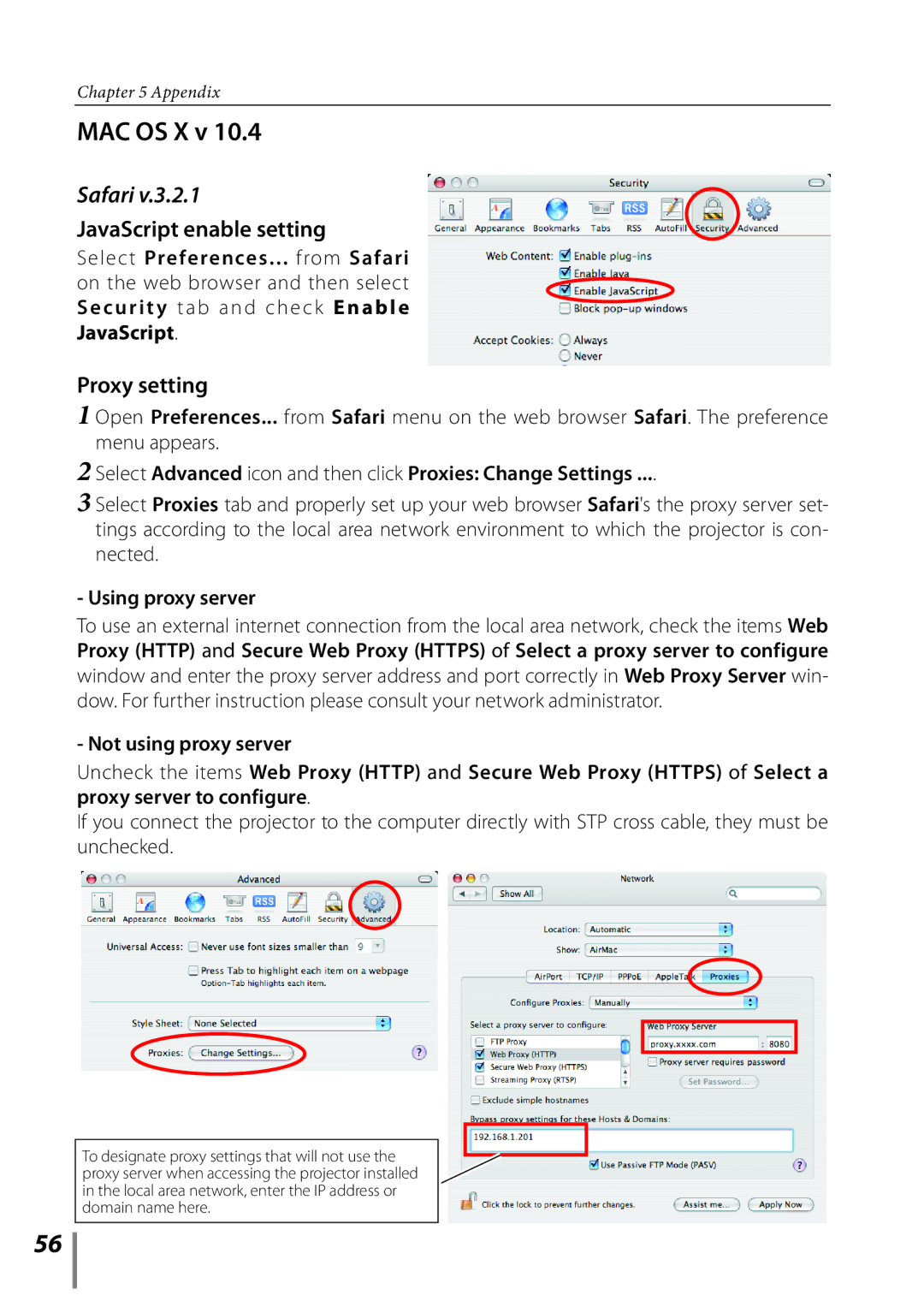Chapter 5 Appendix
MAC OS X v 10.4
Safari v.3.2.1
JavaScript enable setting
Select Preferences... from Safari on the web browser and then select S e c u r i t y t ab and che ck Enable JavaScript.
Proxy setting
1 Open Preferences... from Safari menu on the web browser Safari. The preference menu appears.
2 Select Advanced icon and then click Proxies: Change Settings ....
3 Select Proxies tab and properly set up your web browser Safari's the proxy server set- tings according to the local area network environment to which the projector is con- nected.
- Using proxy server
To use an external internet connection from the local area network, check the items Web Proxy (HTTP) and Secure Web Proxy (HTTPS) of Select a proxy server to configure window and enter the proxy server address and port correctly in Web Proxy Server win- dow. For further instruction please consult your network administrator.
- Not using proxy server
Uncheck the items Web Proxy (HTTP) and Secure Web Proxy (HTTPS) of Select a proxy server to configure.
If you connect the projector to the computer directly with STP cross cable, they must be unchecked.
To designate proxy settings that will not use the proxy server when accessing the projector installed in the local area network, enter the IP address or domain name here.
56