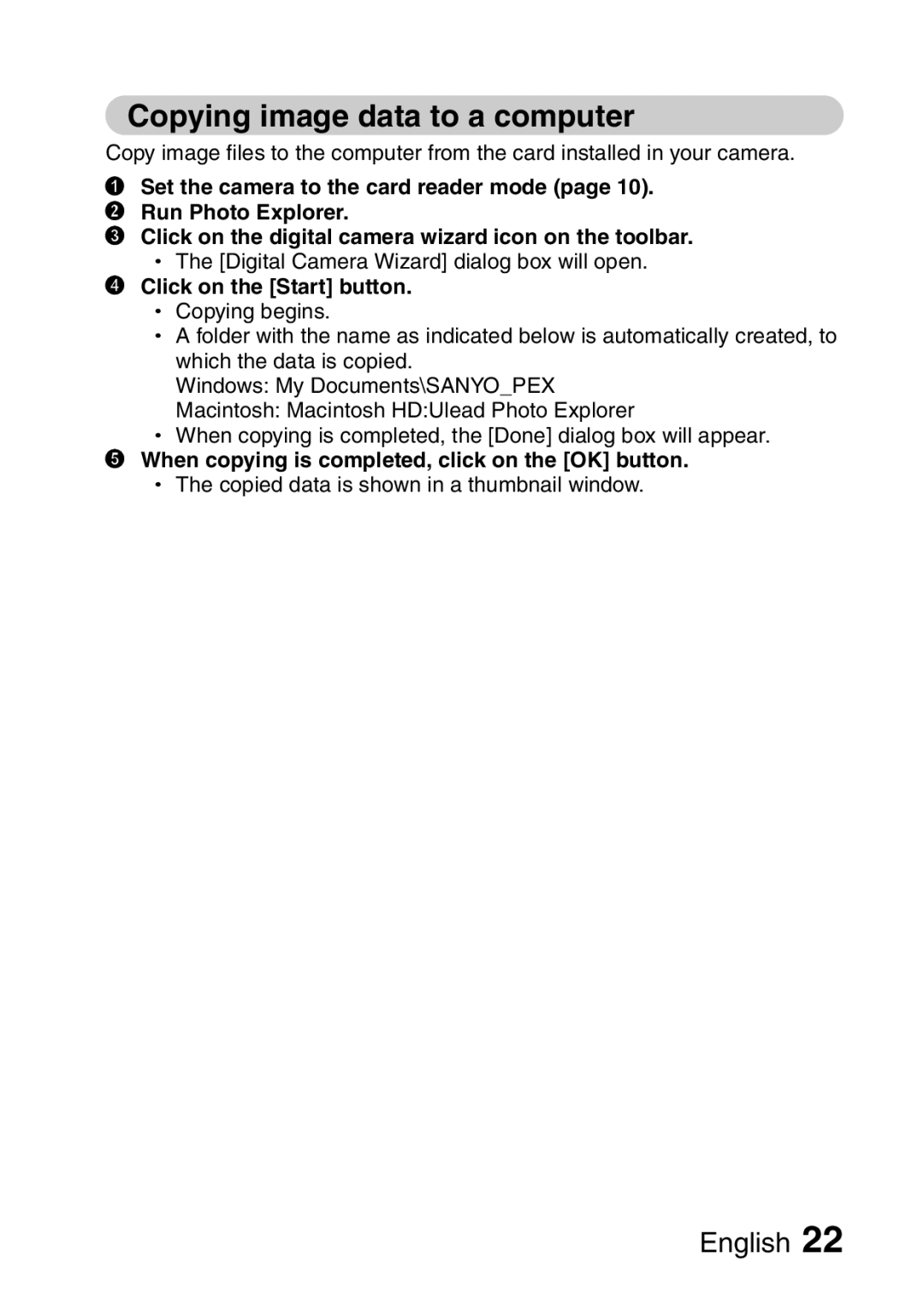VPC-S60EX VPC-S60
Important note
KFOR American Users
Declaration of Conformity
KSymbols used in this manual
KFOR Canadian Users
KFOR EU Users
Points that require special attention
Install the battery
Open the battery/card cover, and insert the batteries
Getting UP and Running
Press the ON/OFF button to turn the camera on
Shooting mode
Shooting KSingle shot still image photography
KVideo clip recording
Press the m button
When you are finished taking pictures
Playback KStill image playback
KVideo clip playback
Quick Search by Operation
Basic operation Convenient Additional functions
Shoot in dark conditions
Increase the camera’s sensitivity
Photographing people
Adjust the monitor brightness
Search for image Check the focus
Data Status
Magnify an image Change the angle
Contents
Contents
„ Other Devices and Connections
Checking the Included Accessories
What card means in this manual
Getting the Most OUT of Your Camera
Speedy mode-switching
Abundant scene functions
System MAP
Parts Names
Front
Parts Names
Rear
Bottom
Installing the Batteries and Card
Open the battery/card cover
Insert the batteries
Installing the Batteries and Card
When removing the card
Close the battery/card cover
Insert the card
Be careful when removing the card
Shooting without a card installed
About the internal backup battery
Manganese batteries cannot be used
Turning on the camera Shooting mode
Playback mode
Turning the Camera on and OFF
Turning off the camera
About the auto power off function
If the K icon appears
Date and Time Setting
Press the o button to select Tab
Set the date and time
Date and Time Setting
To correct the date and time settings
How to hold the camera
Before Taking Pictures
Before Taking Pictures
About the touch sensor touch focus
Using the autofocus
Conditions that may cause incorrect focus
When both near and far objects are present
Fast-moving subjects
Switching between the shooting mode and playback mode
To turn the camera on in the playback mode
How to switch the shooting mode
Switching the display mode
Settings display mode Normal display mode
Adjust the monitor brightness
Press the n and o buttons to adjust the brightness
Where is the image data saved?
Switching the guidance display ON/OFF
Hints for taking pictures
Muting the camera sounds
Shooting single shots
If the touch sensor is set to OFF
Still Image Shooting Screen
What is the camera focusing on?
About the focus indicator
Gently press the shutter button
Release your finger from the shutter button
When you are finished viewing images
Capturing and Playing Back Still Images
Viewing still images
View other images
Press W P on the zoom switch
Image display playback
Press the playback button
Select the image to play Back
Magnifying zooming in the image
Press Shutter to Save Hint
Decreases with each press On the zoom switch
Zoom jump playback
Erasing files
Delete the files To delete all the files
To delete one file
About protected images
Set the camera to the sequential shots mode
Limitations of sequential shots settings
Shooting Sequential Shots
Press the shutter button to start shooting
Recording a video clip
End the recording
Video Clip Recording and Playback
Playing back the video clip
When you are finished viewing video clips
Outline of playback operation
If no audio is heard
Data for a video clip is very large
Using the Scene Function
Example In the single Shot mode
Using the Scene Function
Capture a still image with a voice memo
Using the Zoom
Can’t access the digital zoom?
Can’t access the optical zoom?
Take the picture
Flash Setting
No flash indication
Flash Setting
Automatic flash mode
SELF-TIMER
SELF-TIMER
To pause or cancel the self-timer function
When xis selected
Focus Range
How to use the manual focus
About zoom movement when using the manual focus
Focus Range
Set the focus range to manual Press the SET button
Accessing the Recording Menu
Set the camera to a shooting mode Press the Menu button
Accessing the Recording Menu
Overview of the Recording Menu
Video clip recording mode
Focus mode menu
Touch sensor menu
ISO sensitivity menu
Touch Sensor Touch Focus Setting
Select the desired icon, and press the SET button
RESOLUTION/VIDEO Clip Setting
Single shot/sequential shots shooting mode
Display the Recording Menu
RESOLUTION/VIDEO Clip Setting
Record and play back an audio file
100-0013 2006.12.24
Play back the recording
Focus Area Setting
ISO Sensitivity
White Balance
Display the Recording Menu Select White Balance
To cancel the white balance setting
Exposure Correction
Displaying the Playback Menu
Displaying the Playback Menu
Overview of the Playback Menu
Image Protect
Select YES and press the SET button
To cancel the protect mode for an image
Image Protect
To select a different image in steps 2
Rotate Image
Why can’t the image be resized?
Changing Image Size Resize
Playback Menu Select Resize and press the SET Button
Select the new image size
Copy Data
If no card is set in the camera, you cannot copy data
Select the desired type of copy When selecting Copy Single
When selecting Copy ALL
Copy Data
Print Settings
Display the screen to set the print settings
Print Settings
About the Dpof format
About the finished prints
Specifying date imprinting and number of prints
Specifying the number of prints
Specifying dated prints
Select EXIT, and press the SET button
Clearing all the print settings
Select YES, and press the SET button
Slideshow Playback
Select Slideshow and press
Changing the transition speed or transition effect
Select START, and press the SET button
Display the desired image Press and hold the Menu
Button for at least
Second 713KB
Still image playback
Displaying the Option Menu
To exit the Option Menu
Displaying the Option Menu
Overview of the Option Menu
Date and time setting
LCD brightness page 29 h Adjust the brightness
TV system setting page 89 h Select the type of TV signal
Auto power off
Sounds
KEY SW
If Operation VOL or Play Volume is selected
If Shutter or KEY SW is selected
POST-VIEW Setting
Select the desired setting, and press the SET button
Screen Language
Select the desired language, and press the SET button
TV System Setting
If no image appears on the TV
Auto Power OFF Function
Auto Power OFF Function
Example When Recording is selected
Select the desired option, and press the SET button
File number reset function on File name image number
File number reset function OFF File name image number
File No. Reset Function
What about the internal memory?
Select OFF, and press the SET button
With card installed
No card installed
Internal memory format
To cancel reformatting
Select the desired format option, and press the SET button
Select YES Press the SET button
Reformatting erases the data
Resetting the Camera Settings
Date and time setting Language setting
To check the remaining video clip recording time
Video Clip Recording Screen
Recording mode
Checking the Remaining Internal Memory and Card Memory
For audio data
Set the camera to the audio
Battery
Battery remaining charge
Checking the Remaining Battery Charge
Connecting to a TV
Switch input to Video
Playback
Direct Printing
Print preparations
Select PictBridge, and press the SET button
Print
Complete the printing setup
Direct Printing
To select one image and print it displayed image
To cancel printing
Specify the number of prints
Select PRINT, and press the SET button
Complete the printing setup Press the Menu button
To print all the images all images
PictBridge Menu appears
Select Print ALL IMAGES,
Select DPOF, and press the SET
Date Stamp
When Printer Value is selected
Power
Commonly Asked Questions
Question Answer Action
Appropriate for
Commonly Asked Questions
Playback work? Work for an image That was created
Misc
System
Troubleshooting
Problem Cause Action
Camera
Shooting
Troubleshooting
Correct
Image
About the scene function and focus range settings
During still image shooting
Specifications
Camera
Recording resolution 680 × 2,760 pixels single-shot still
Specifications
20 to 60C -4 to 140F storage
Camera connectors
Battery life
Images Sequential
Others
Hints for Taking Pictures
How the autofocus works
Reasons for unfocused images
Preventing blurred images
Advantage of using the manual focus
Using the manual focus effectively
Hints for Taking Pictures
Photographing a moving subject
Photographing moving subjects sports mode Y
Points
Night photography night view mode
Photographing scenery landscape mode \
Page
Be aware of your surroundings when using the camera
Do not use where there is risk of explosion
Do not use during a storm
Keep the devices out of the reach of children
Concerning the power cord
Do not damage the power cord
Do not get the docking station or AC adaptor/charger wet
Other cautions
Do not throw the battery in the fire or subject it to heat
Do not drop, hit, or submit the battery to strong shocks
Use the battery pack only in the specified device
Insert the battery correctly, as indicated
Storage temperature -10 to 30C 14 to 86F
When not using the camera for a long period
Humidity 10% to 90% no condensation
Sanyo Software Pack 8.5 For Digital Camera
English
Copyrights
For maximum enjoyment of your camera
Symbols used in this manual
Introduction
About this manual
Software
Driver software
Application software
CD-ROM directory map
Operating Environment
Windows
Macintosh
Before Mounting Your Camera
Operating environment Windows
Data file formats
Type of data Data format File name structure
Configuration of directories in the card
About video clip data recorded with this camera
Setting to the card reader mode
For Windows XP users Mounting your camera
Dismounting the camera
For Windows Me/Windows 2000 users Mounting your camera
Left-click on Unplug or Eject Hardware in the task tray
Click on the OK button
For Windows 98/98SE users Mounting your camera
Specify the folder that has the USB driver
Install the Sanyo Digital Camera Controller
Confirm that the camera can be mounted
Select Remove from the menu
For MAC OS 9.xx users Mounting your camera
For MAC OS X users
QuickTime
Photo Explorer
Motion Director
Click on Exit About Kodak online service
Macintosh Photo Explorer installation
Install the Photo Explorer
About the Carbon Lib folder
HOW to USE Photo Explorer
Set up the environment
Turn on the Create subfolder checkbox
Set the camera to the card reader mode Run Photo Explorer
When copying is completed, click on the OK button
Copying image data to a computer
Click on the Start button
Photo Explorer features
Importing
Output format and playback