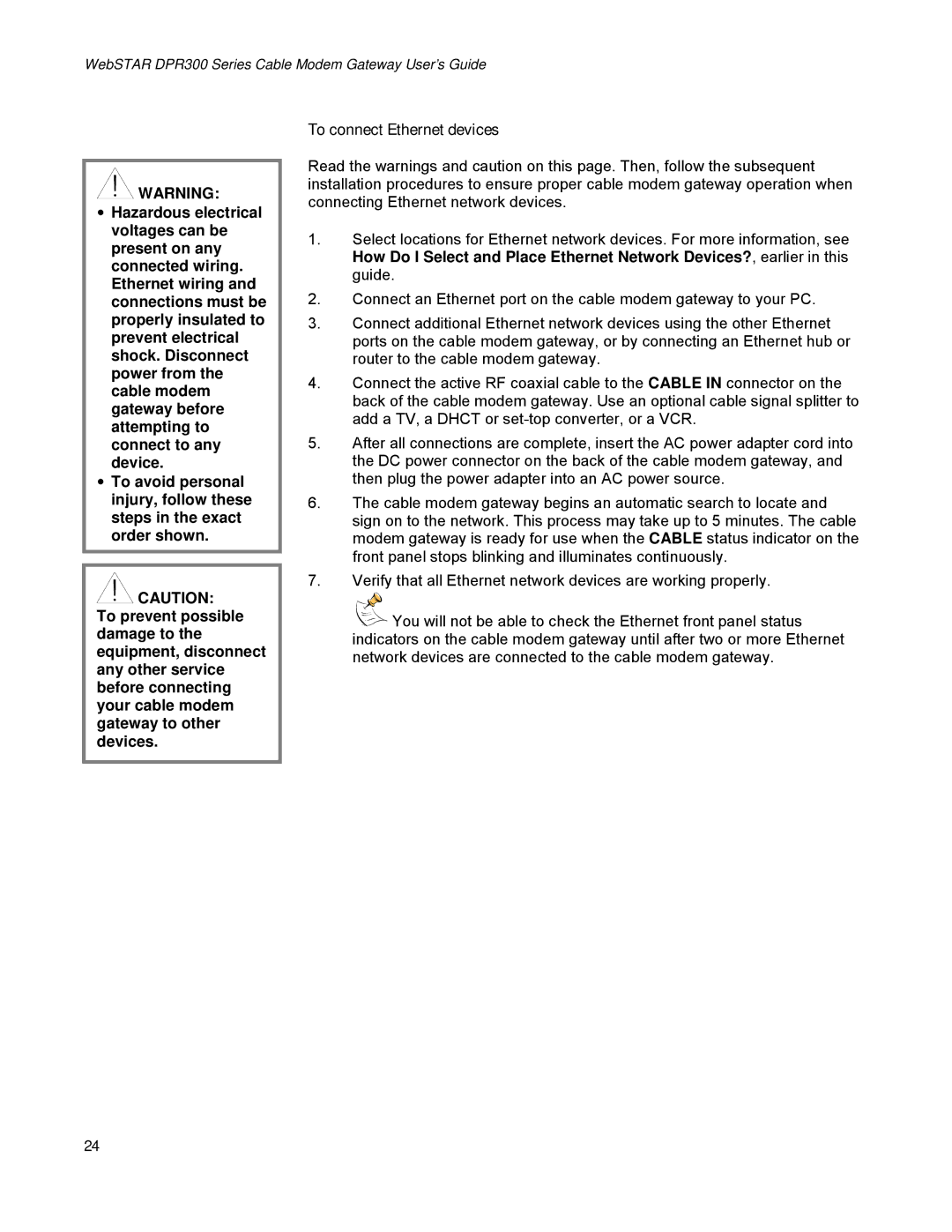WebSTAR DPR300 Series Cable Modem Gateway User’s Guide
![]() WARNING:
WARNING:
•Hazardous electrical voltages can be present on any connected wiring. Ethernet wiring and connections must be properly insulated to prevent electrical shock. Disconnect power from the cable modem gateway before attempting to connect to any device.
•To avoid personal injury, follow these steps in the exact order shown.
![]() CAUTION:
CAUTION:
To prevent possible damage to the equipment, disconnect any other service before connecting your cable modem gateway to other devices.
To connect Ethernet devices
Read the warnings and caution on this page. Then, follow the subsequent installation procedures to ensure proper cable modem gateway operation when connecting Ethernet network devices.
1.Select locations for Ethernet network devices. For more information, see How Do I Select and Place Ethernet Network Devices?, earlier in this guide.
2.Connect an Ethernet port on the cable modem gateway to your PC.
3.Connect additional Ethernet network devices using the other Ethernet ports on the cable modem gateway, or by connecting an Ethernet hub or router to the cable modem gateway.
4.Connect the active RF coaxial cable to the CABLE IN connector on the back of the cable modem gateway. Use an optional cable signal splitter to add a TV, a DHCT or
5.After all connections are complete, insert the AC power adapter cord into the DC power connector on the back of the cable modem gateway, and then plug the power adapter into an AC power source.
6.The cable modem gateway begins an automatic search to locate and sign on to the network. This process may take up to 5 minutes. The cable modem gateway is ready for use when the CABLE status indicator on the front panel stops blinking and illuminates continuously.
7.Verify that all Ethernet network devices are working properly.
![]()
![]() You will not be able to check the Ethernet front panel status indicators on the cable modem gateway until after two or more Ethernet network devices are connected to the cable modem gateway.
You will not be able to check the Ethernet front panel status indicators on the cable modem gateway until after two or more Ethernet network devices are connected to the cable modem gateway.
24