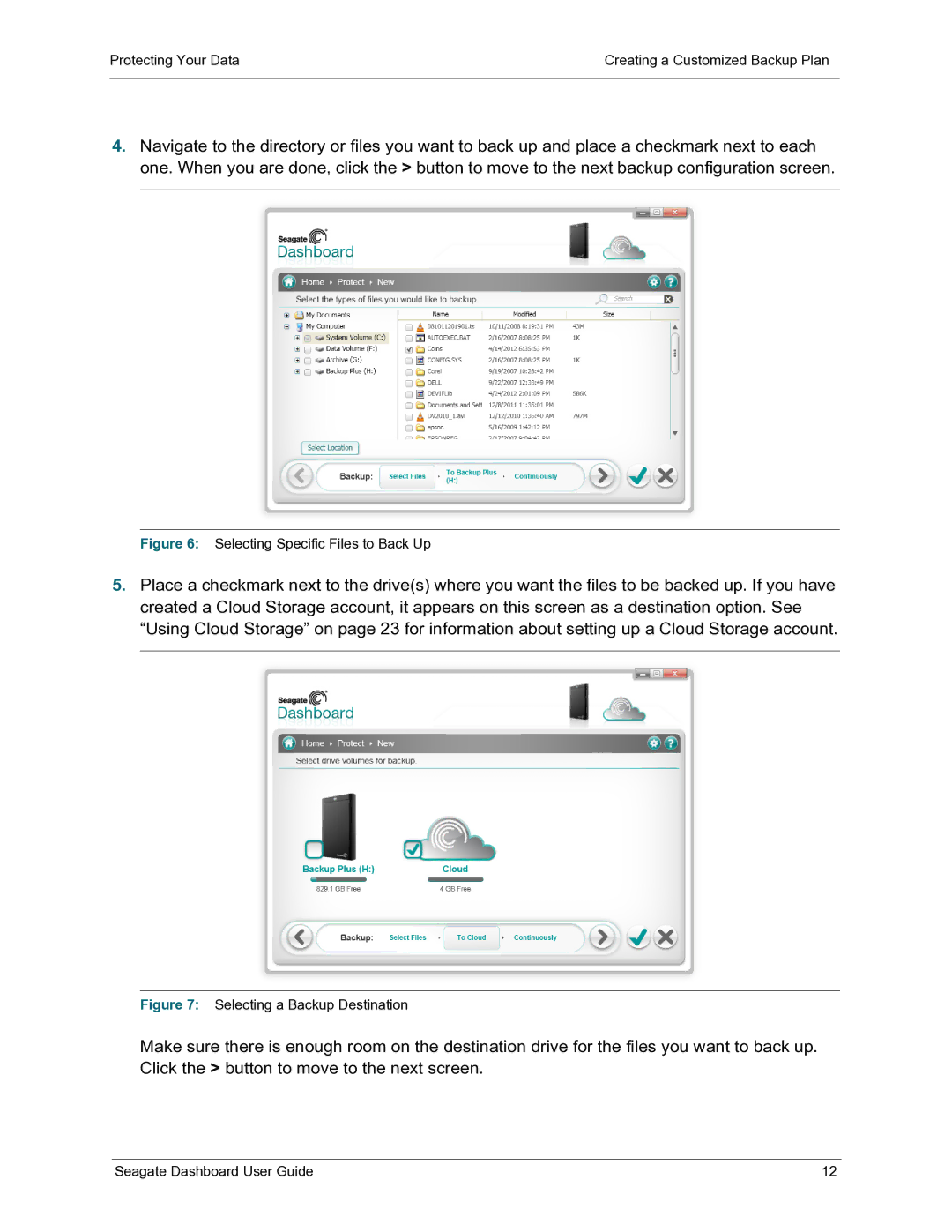Protecting Your Data | Creating a Customized Backup Plan |
|
|
4.Navigate to the directory or files you want to back up and place a checkmark next to each one. When you are done, click the > button to move to the next backup configuration screen.
Figure 6: Selecting Specific Files to Back Up
5.Place a checkmark next to the drive(s) where you want the files to be backed up. If you have created a Cloud Storage account, it appears on this screen as a destination option. See “Using Cloud Storage” on page 23 for information about setting up a Cloud Storage account.
Figure 7: Selecting a Backup Destination
Make sure there is enough room on the destination drive for the files you want to back up. Click the > button to move to the next screen.
Seagate Dashboard User Guide | 12 |