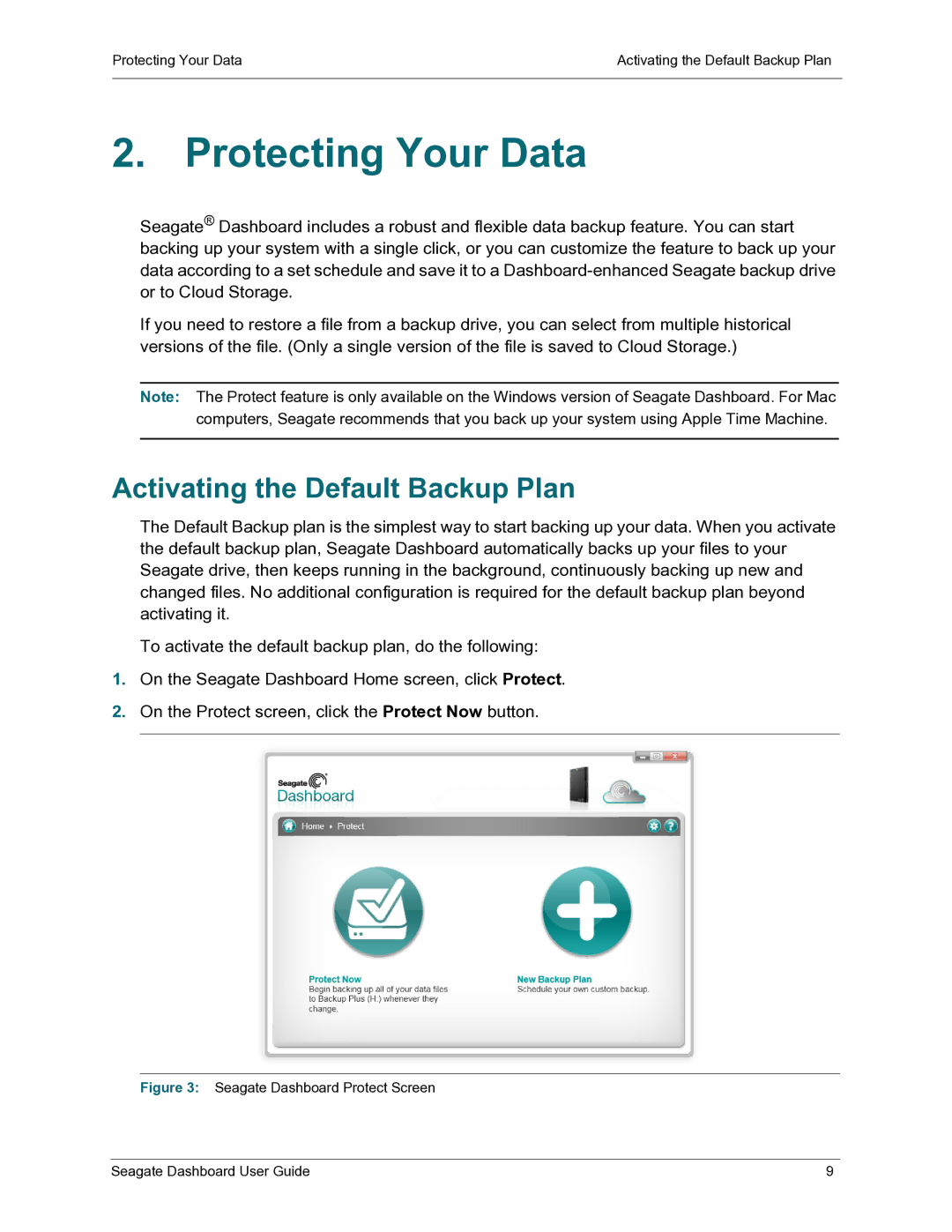Protecting Your Data | Activating the Default Backup Plan |
|
|
2. Protecting Your Data
Seagate® Dashboard includes a robust and flexible data backup feature. You can start backing up your system with a single click, or you can customize the feature to back up your data according to a set schedule and save it to a
If you need to restore a file from a backup drive, you can select from multiple historical versions of the file. (Only a single version of the file is saved to Cloud Storage.)
Note: The Protect feature is only available on the Windows version of Seagate Dashboard. For Mac computers, Seagate recommends that you back up your system using Apple Time Machine.
Activating the Default Backup Plan
The Default Backup plan is the simplest way to start backing up your data. When you activate the default backup plan, Seagate Dashboard automatically backs up your files to your Seagate drive, then keeps running in the background, continuously backing up new and changed files. No additional configuration is required for the default backup plan beyond activating it.
To activate the default backup plan, do the following:
1.On the Seagate Dashboard Home screen, click Protect.
2.On the Protect screen, click the Protect Now button.
Figure 3: Seagate Dashboard Protect Screen
Seagate Dashboard User Guide | 9 |