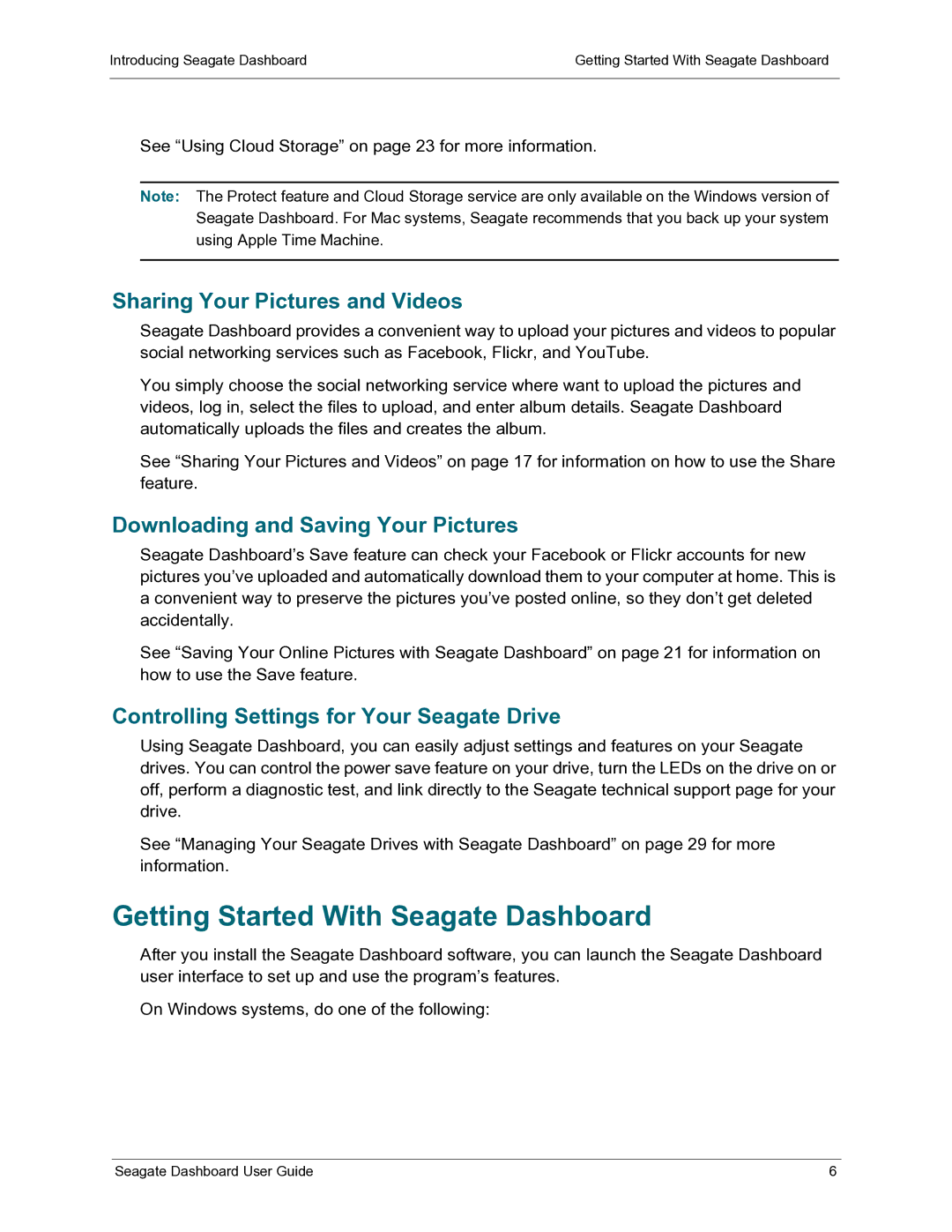Introducing Seagate Dashboard | Getting Started With Seagate Dashboard |
|
|
See “Using Cloud Storage” on page 23 for more information.
Note: The Protect feature and Cloud Storage service are only available on the Windows version of Seagate Dashboard. For Mac systems, Seagate recommends that you back up your system using Apple Time Machine.
Sharing Your Pictures and Videos
Seagate Dashboard provides a convenient way to upload your pictures and videos to popular social networking services such as Facebook, Flickr, and YouTube.
You simply choose the social networking service where want to upload the pictures and videos, log in, select the files to upload, and enter album details. Seagate Dashboard automatically uploads the files and creates the album.
See “Sharing Your Pictures and Videos” on page 17 for information on how to use the Share feature.
Downloading and Saving Your Pictures
Seagate Dashboard’s Save feature can check your Facebook or Flickr accounts for new pictures you’ve uploaded and automatically download them to your computer at home. This is a convenient way to preserve the pictures you’ve posted online, so they don’t get deleted accidentally.
See “Saving Your Online Pictures with Seagate Dashboard” on page 21 for information on how to use the Save feature.
Controlling Settings for Your Seagate Drive
Using Seagate Dashboard, you can easily adjust settings and features on your Seagate drives. You can control the power save feature on your drive, turn the LEDs on the drive on or off, perform a diagnostic test, and link directly to the Seagate technical support page for your drive.
See “Managing Your Seagate Drives with Seagate Dashboard” on page 29 for more information.
Getting Started With Seagate Dashboard
After you install the Seagate Dashboard software, you can launch the Seagate Dashboard user interface to set up and use the program’s features.
On Windows systems, do one of the following:
Seagate Dashboard User Guide | 6 |