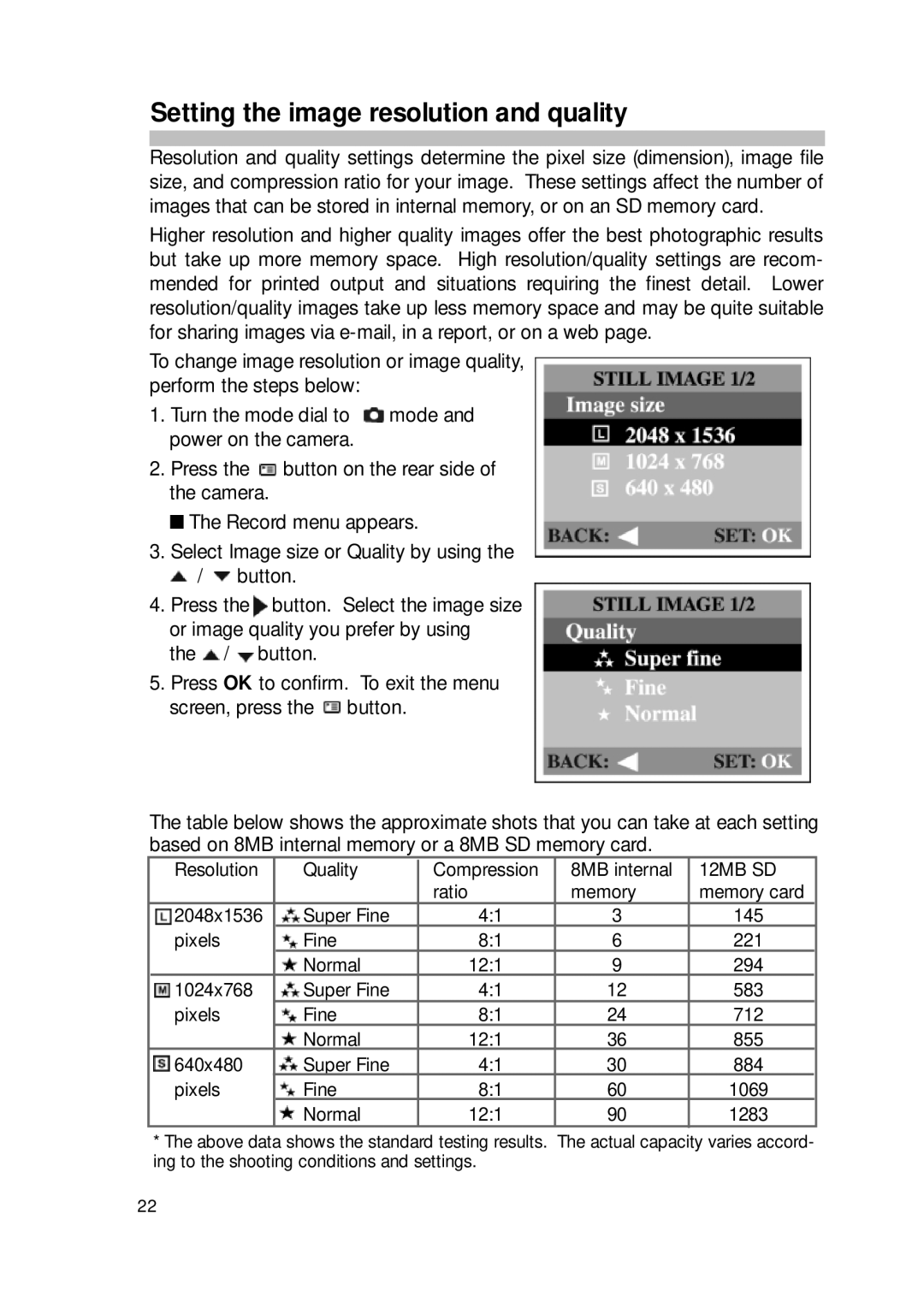Setting the image resolution and quality
Resolution and quality settings determine the pixel size (dimension), image file size, and compression ratio for your image. These settings affect the number of images that can be stored in internal memory, or on an SD memory card.
Higher resolution and higher quality images offer the best photographic results but take up more memory space. High resolution/quality settings are recom- mended for printed output and situations requiring the finest detail. Lower resolution/quality images take up less memory space and may be quite suitable for sharing images via
To change image resolution or image quality, perform the steps below:
1.Turn the mode dial to ![]() mode and power on the camera.
mode and power on the camera.
2.Press the ![]() button on the rear side of the camera.
button on the rear side of the camera.
■ The Record menu appears.
3.Select Image size or Quality by using the ![]() /
/ ![]() button.
button.
4.Press the ![]() button. Select the image size or image quality you prefer by using
button. Select the image size or image quality you prefer by using
the ![]() /
/ ![]() button.
button.
5.Press OK to confirm. To exit the menu screen, press the ![]() button.
button.
The table below shows the approximate shots that you can take at each setting based on 8MB internal memory or a 8MB SD memory card.
Resolution | Quality |
| Compression | 8MB internal | 12MB SD |
| |||||
|
|
| ratio | memory | memory card |
2048x1536 | Super Fine |
| 4:1 | 3 | 145 |
pixels | Fine |
| 8:1 | 6 | 221 |
| Normal |
| 12:1 | 9 | 294 |
1024x768 | Super Fine |
| 4:1 | 12 | 583 |
pixels | Fine |
| 8:1 | 24 | 712 |
| Normal |
| 12:1 | 36 | 855 |
640x480 | Super Fine |
| 4:1 | 30 | 884 |
pixels | Fine |
| 8:1 | 60 | 1069 |
| Normal |
| 12:1 | 90 | 1283 |
*The above data shows the standard testing results. The actual capacity varies accord- ing to the shooting conditions and settings.
22