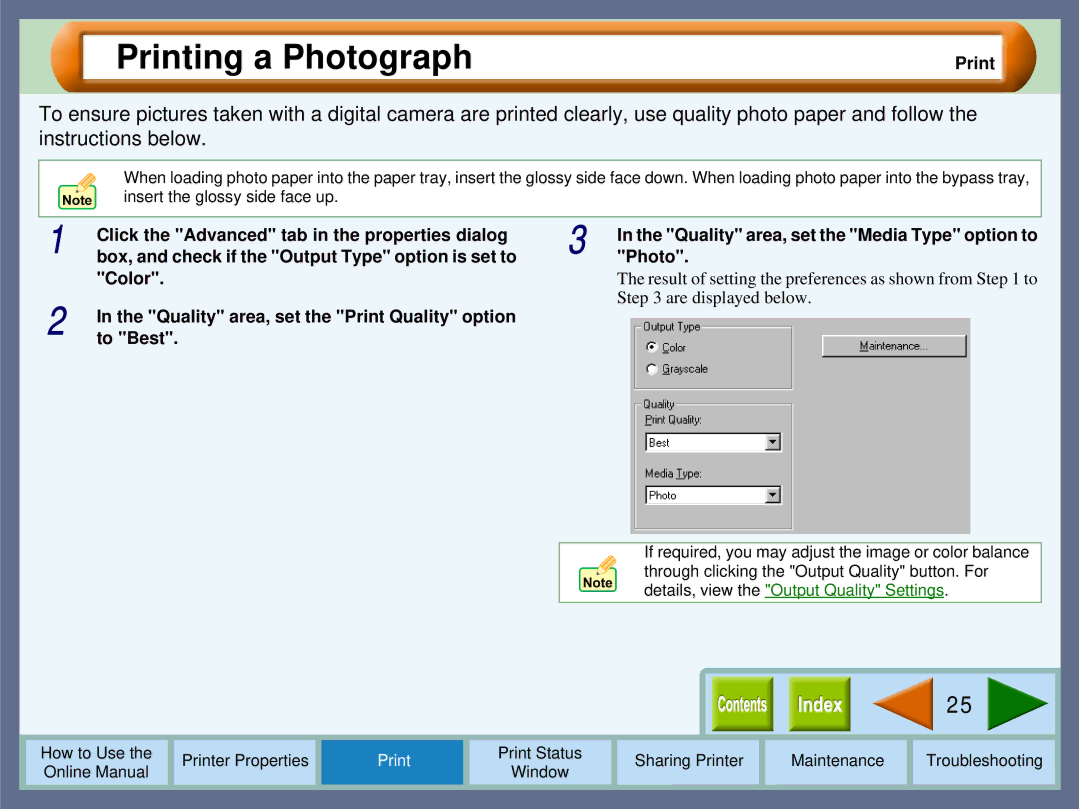Printing a Photograph
To ensure pictures taken with a digital camera are printed clearly, use quality photo paper and follow the instructions below.
When loading photo paper into the paper tray, insert the glossy side face down. When loading photo paper into the bypass tray, insert the glossy side face up.
1 | Click the "Advanced" tab in the properties dialog |
box, and check if the "Output Type" option is set to | |
| "Color". |
2 | In the "Quality" area, set the "Print Quality" option |
to "Best". |
3 | In the "Quality" area, set the "Media Type" option to |
"Photo". |
The result of setting the preferences as shown from Step 1 to Step 3 are displayed below.
If required, you may adjust the image or color balance through clicking the "Output Quality" button. For details, view the "Output Quality" Settings.
|
|
|
|
|
|
|
|
| 25 |
|
|
|
|
|
|
|
|
|
|
|
|
|
|
|
|
|
|
|
|
|
|
|
How to Use the |
| Printer Properties |
| Print Status | Sharing Printer | Maintenance | Troubleshooting |
| ||
Online Manual |
|
| Window |
| ||||||
|
|
|
|
|
|
|
|
| ||
|
|
|
|
|
|
|
|
|
|
|