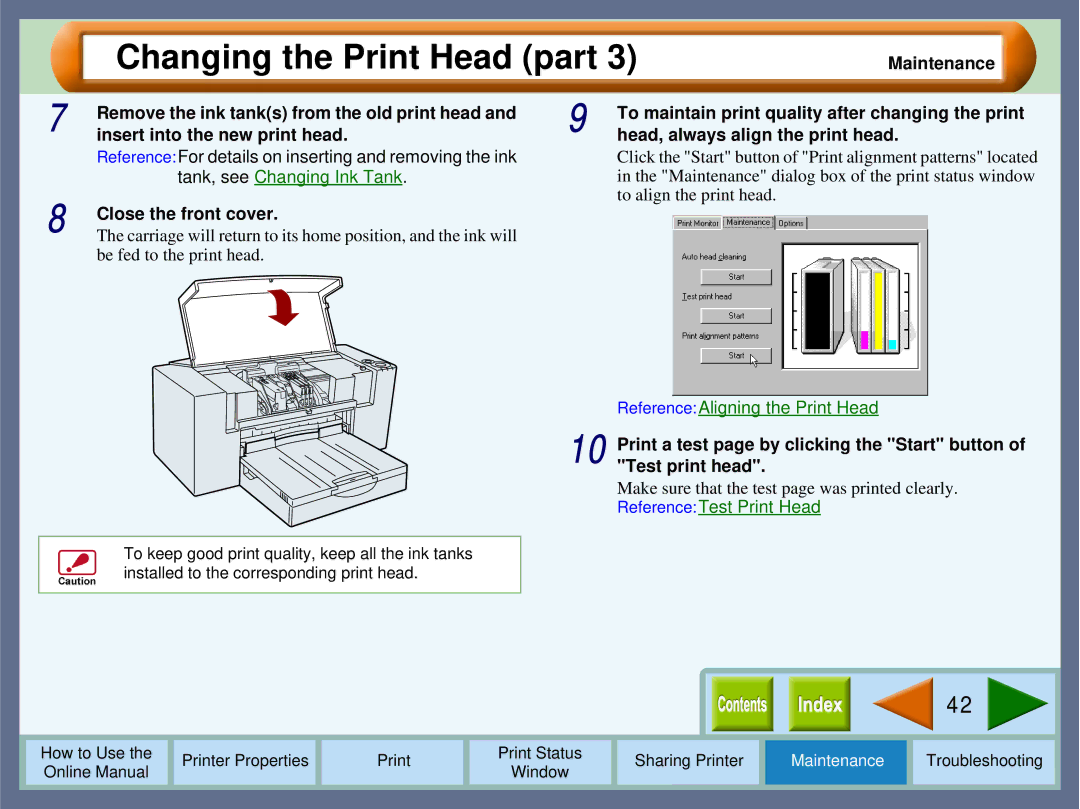Changing the Print Head (part 3)
Maintenance
7 | Remove the ink tank(s) from the old print head and |
insert into the new print head. | |
| Reference:For details on inserting and removing the ink |
| tank, see Changing Ink Tank. |
8 | Close the front cover. |
The carriage will return to its home position, and the ink will |
be fed to the print head.
9 | To maintain print quality after changing the print |
head, always align the print head. |
Click the "Start" button of "Print alignment patterns" located in the "Maintenance" dialog box of the print status window to align the print head.
Reference:Aligning the Print Head
10 Print a test page by clicking the "Start" button of "Test print head".
Make sure that the test page was printed clearly.
Reference:Test Print Head
To keep good print quality, keep all the ink tanks installed to the corresponding print head.
|
|
|
|
|
|
|
|
|
| 42 |
|
|
|
|
|
|
|
|
|
|
|
|
|
|
|
|
|
|
|
|
|
|
|
|
|
How to Use the |
| Printer Properties |
|
| Print Status | Sharing Printer | Maintenance | Troubleshooting |
| ||
Online Manual |
|
|
| Window |
| ||||||
|
|
|
|
|
|
|
|
|
| ||
|
|
|
|
|
|
|
|
|
|
|
|