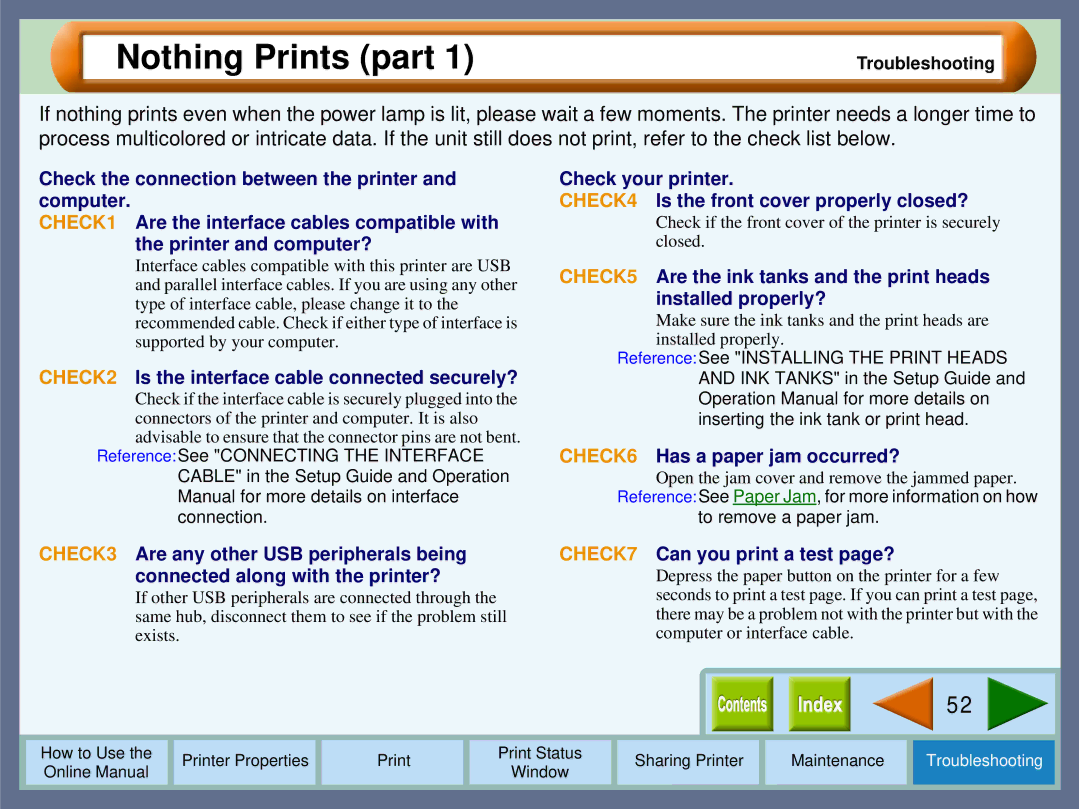Nothing Prints (part 1)
Troubleshooting
If nothing prints even when the power lamp is lit, please wait a few moments. The printer needs a longer time to process multicolored or intricate data. If the unit still does not print, refer to the check list below.
Check the connection between the printer and computer.
CHECK1 Are the interface cables compatible with the printer and computer?
Interface cables compatible with this printer are USB and parallel interface cables. If you are using any other type of interface cable, please change it to the recommended cable. Check if either type of interface is supported by your computer.
CHECK2 Is the interface cable connected securely?
Check if the interface cable is securely plugged into the connectors of the printer and computer. It is also advisable to ensure that the connector pins are not bent.
Reference:See "CONNECTING THE INTERFACE CABLE" in the Setup Guide and Operation Manual for more details on interface connection.
Check your printer.
CHECK4 | Is the front cover properly closed? |
| Check if the front cover of the printer is securely |
| closed. |
CHECK5 | Are the ink tanks and the print heads |
| installed properly? |
Make sure the ink tanks and the print heads are installed properly.
Reference:See "INSTALLING THE PRINT HEADS AND INK TANKS" in the Setup Guide and Operation Manual for more details on inserting the ink tank or print head.
CHECK6 Has a paper jam occurred?
Open the jam cover and remove the jammed paper. Reference:See Paper Jam, for more information on how
to remove a paper jam.
CHECK3 Are any other USB peripherals being | CHECK7 Can you print a test page? |
connected along with the printer? | Depress the paper button on the printer for a few |
If other USB peripherals are connected through the | seconds to print a test page. If you can print a test page, |
same hub, disconnect them to see if the problem still | there may be a problem not with the printer but with the |
exists. | computer or interface cable. |
|
|
|
|
|
|
|
|
|
| 52 |
|
|
|
|
|
|
|
|
|
|
|
|
|
|
|
|
|
|
|
|
|
|
|
|
|
How to Use the |
| Printer Properties |
|
| Print Status | Sharing Printer | Maintenance | Troubleshooting |
| ||
Online Manual |
|
|
| Window |
| ||||||
|
|
|
|
|
|
|
|
|
| ||
|
|
|
|
|
|
|
|
|
|
|
|