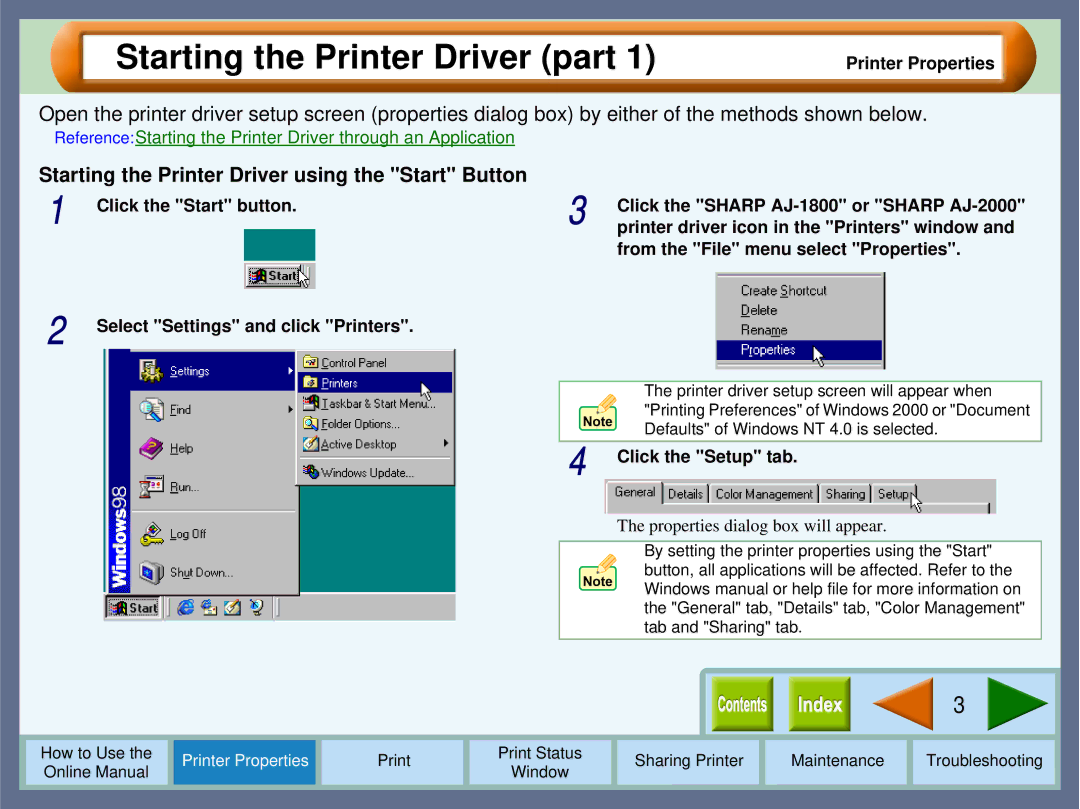Starting the Printer Driver (part 1)
Printer Properties
Open the printer driver setup screen (properties dialog box) by either of the methods shown below.
Reference:Starting the Printer Driver through an Application
Starting the Printer Driver using the "Start" Button | |
1 | Click the "Start" button. |
3 | Click the "SHARP |
printer driver icon in the "Printers" window and |
from the "File" menu select "Properties".
2 Select "Settings" and click "Printers".
|
|
|
|
|
|
|
| The printer driver setup screen will appear when |
|
| |||
|
|
|
|
|
|
|
| "Printing Preferences" of Windows 2000 or "Document |
|
| |||
|
|
|
|
|
|
|
| Defaults" of Windows NT 4.0 is selected. |
|
| |||
|
|
|
|
|
|
|
|
|
|
|
| ||
|
|
|
|
|
|
| 4 | Click the "Setup" tab. |
|
|
| ||
|
|
|
|
|
|
|
| The properties dialog box will appear. |
|
|
| ||
|
|
|
|
|
|
|
|
|
|
| |||
|
|
|
|
|
|
|
| By setting the printer properties using the "Start" |
|
| |||
|
|
|
|
|
|
|
| button, all applications will be affected. Refer to the |
|
| |||
|
|
|
|
|
|
|
| Windows manual or help file for more information on |
|
| |||
|
|
|
|
|
|
|
| the "General" tab, "Details" tab, "Color Management" |
|
| |||
|
|
|
|
|
|
|
| tab and "Sharing" tab. |
|
|
| ||
|
|
|
|
|
|
|
|
|
|
|
|
|
|
|
|
|
|
|
|
|
|
|
|
|
|
|
|
|
|
|
|
|
|
|
|
|
|
| 3 |
|
|
|
|
|
|
|
|
|
|
|
|
|
|
|
|
|
|
|
|
|
|
|
|
|
|
|
|
|
|
How to Use the |
| Printer Properties |
|
| Print Status | Sharing Printer | Maintenance | Troubleshooting |
| ||||
Online Manual |
|
|
| Window |
| ||||||||
|
|
|
|
|
|
|
|
|
|
| |||
|
|
|
|
|
|
|
|
|
|
|
|
|
|