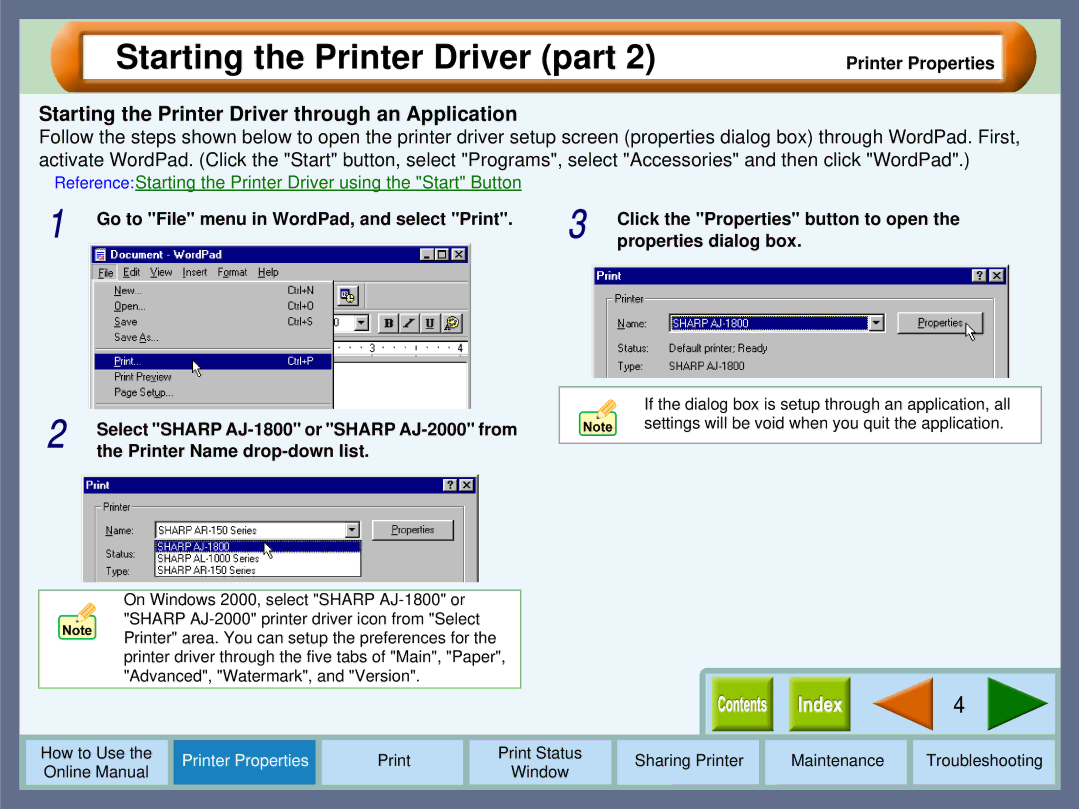Starting the Printer Driver (part 2)
Printer Properties
Starting the Printer Driver through an Application
Follow the steps shown below to open the printer driver setup screen (properties dialog box) through WordPad. First, activate WordPad. (Click the "Start" button, select "Programs", select "Accessories" and then click "WordPad".)
Reference:Starting the Printer Driver using the "Start" Button
1 | Go to "File" menu in WordPad, and select "Print". | 3 | Click the "Properties" button to open the |
| properties dialog box. |
2 | Select "SHARP |
the Printer Name |
On Windows 2000, select "SHARP
If the dialog box is setup through an application, all settings will be void when you quit the application.
4
How to Use the |
| Printer Properties |
|
| Print Status | Sharing Printer | Maintenance | Troubleshooting | |
Online Manual |
|
|
| Window | |||||
|
|
|
|
|
|
|
| ||
|
|
|
|
|
|
|
|
|
|