Connection
Connecting to a TV/projector
You can enjoy high quality digital picture and sound using an HDMI cable. (Only TVs/projectors with an HDMI terminal can be connected to this player.)
When you use AQUOS LINK, make sure to use a certified HDMI cable.
1Be sure to turn off this Player and the TV/projector before making any connections.
2Firmly connect an HDMI cable (commercially available) to the HDMI OUT terminal on the player (1) and the HDMI IN terminal of the TV/projector (2).
 NOTE
NOTE
•In this player, “HDMI Video Out” is set to “Auto” as a default (See page 46). (Normally set to “Auto”.) If you don’t get a stable image with “HDMI Video Out” set to “Auto”, select the output resolution which corresponds to the connected equipment.
•To enjoy 3D images, connection to a 3D compatible TV is needed.
•For connection to a TV/projector, refer to the TV/projector’s operation manual.
EEAfter connecting•If desired, connect audio equipment. (Page 17)
•If necessary, perform the Audio Video Settings. (Pages
•Refer to AQUOS LINK function. (Pages 24 and 47)
•Prepare the desired disc or content and start playback. (Pages
HDMI cable (commercially available)
Projector TV
 16
16