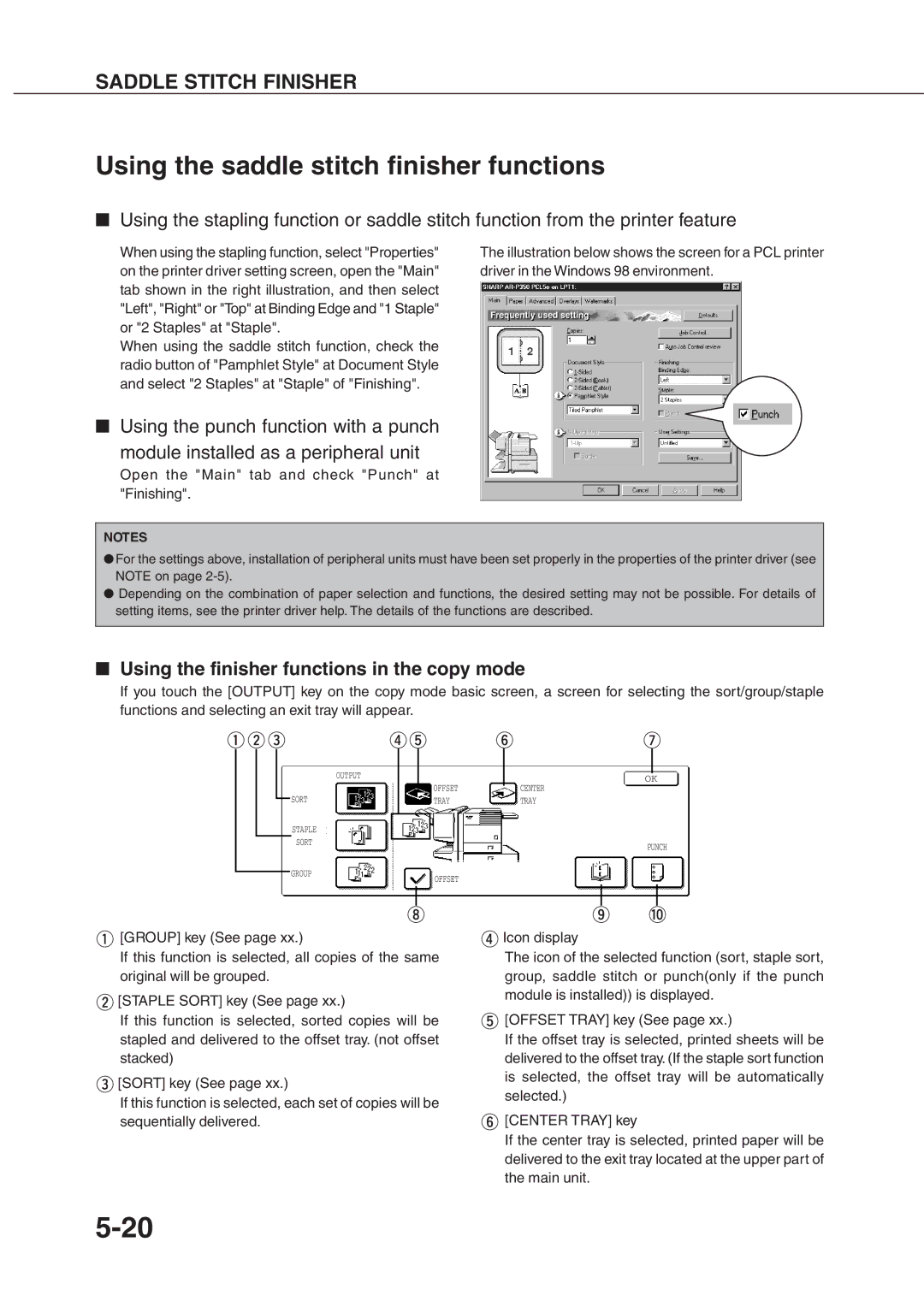DM-3551, AR-P450, DM-4500, DM-3501, AR-P350 specifications
The Sharp DM-4551, DM-4501, DM-3500, AR-P350, and DM-3501 are versatile multifunctional copiers that cater to the diverse needs of modern offices. Each model boasts a unique set of features and technologies aimed at enhancing productivity and efficiency in document management.The Sharp DM-4551 stands out with its advanced printing capabilities, delivering high-quality output at speeds of up to 45 pages per minute. This model is equipped with a user-friendly touch screen interface, allowing for easy navigation and operation. Additionally, it supports duplex printing, reducing paper consumption and promoting sustainability in the workplace. The DM-4551 also features robust security options, such as data encryption and secure printing, ensuring that sensitive documents remain confidential.
The DM-4501, while slightly less advanced, still offers impressive features suited for busy environments. It has similar printing speeds and capabilities as its predecessor but focuses on streamlining workflows. The device's customizable workflows and automated features help users manage large volumes of documents efficiently. With network scanning options, the DM-4501 allows users to convert physical documents into digital formats quickly, facilitating easier information sharing and archiving.
For smaller offices, the Sharp DM-3500 provides a compact solution without sacrificing functionality. This model offers color printing, copying, and scanning. Its straightforward operations and compact design make it an ideal choice for teams looking for an all-in-one device that fits limited spaces. The DM-3500 also includes energy-saving modes and low power consumption, making it an environmentally friendly choice.
The AR-P350 is an impressive addition to the lineup, primarily focusing on high-performance printing. This model features advanced print technologies such as Sharp’s proprietary Microfine Toner, which ensures crisp and clear text and graphics. The AR-P350 is excellent for businesses that require large-volume printing, as it is designed for reliability and durability in demanding settings.
Lastly, the DM-3501 combines the features of its lower-tier counterparts with enhanced capabilities for larger workgroups. This model incorporates advanced connectivity, including mobile printing options, ensuring users can print from various devices seamlessly. The DM-3501 also focuses on providing comprehensive document management solutions, making it suitable for organizations that prioritize workflow optimization.
In summary, the Sharp DM-4551, DM-4501, DM-3500, AR-P350, and DM-3501 showcase the company's commitment to delivering multifunctional devices equipped with advanced technologies designed to enhance productivity, streamline processes, and maintain the security of important documents. Whether for large corporate settings or smaller offices, these models offer an array of features to accommodate various business needs.