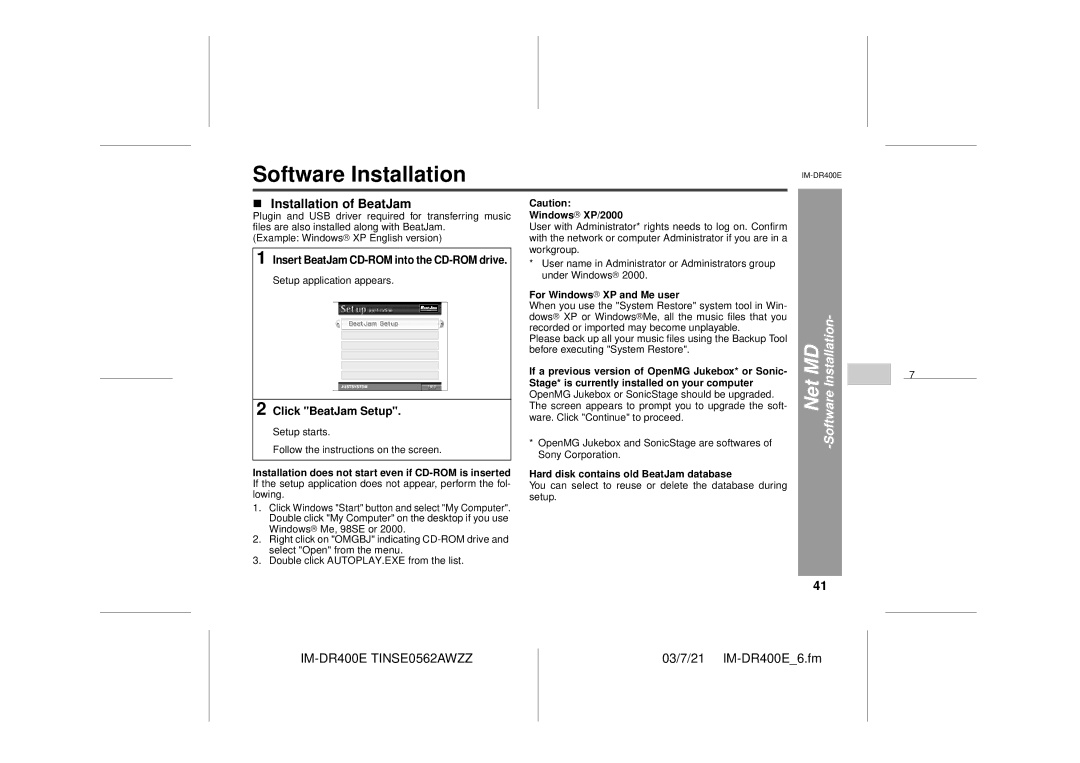Software Installation
!Installation of BeatJam
Plugin and USB driver required for transferring music files are also installed along with BeatJam.
(Example: Windows![]() XP English version)
XP English version)
1 Insert BeatJam
Setup application appears.
2 Click "BeatJam Setup".
Setup starts.
Follow the instructions on the screen.
Installation does not start even if
1.Click Windows "Start" button and select "My Computer". Double click "My Computer" on the desktop if you use Windows![]() Me, 98SE or 2000.
Me, 98SE or 2000.
2.Right click on "OMGBJ" indicating
3.Double click AUTOPLAY.EXE from the list.
Caution:
Windows XP/2000
XP/2000
User with Administrator* rights needs to log on. Confirm with the network or computer Administrator if you are in a workgroup.
*User name in Administrator or Administrators group under Windows![]() 2000.
2000.
For Windows XP and Me user
XP and Me user
When you use the "System Restore" system tool in Win- dows![]() XP or Windows
XP or Windows![]() Me, all the music files that you recorded or imported may become unplayable.
Me, all the music files that you recorded or imported may become unplayable.
Please back up all your music files using the Backup Tool before executing "System Restore".
If a previous version of OpenMG Jukebox* or Sonic- Stage* is currently installed on your computer OpenMG Jukebox or SonicStage should be upgraded. The screen appears to prompt you to upgrade the soft- ware. Click "Continue" to proceed.
*OpenMG Jukebox and SonicStage are softwares of Sony Corporation.
Hard disk contains old BeatJam database
You can select to reuse or delete the database during setup.
Net MD -Software Installation-
41
7
6
5
4
3
2
1
IM-DR400E TINSE0562AWZZ
03/7/21