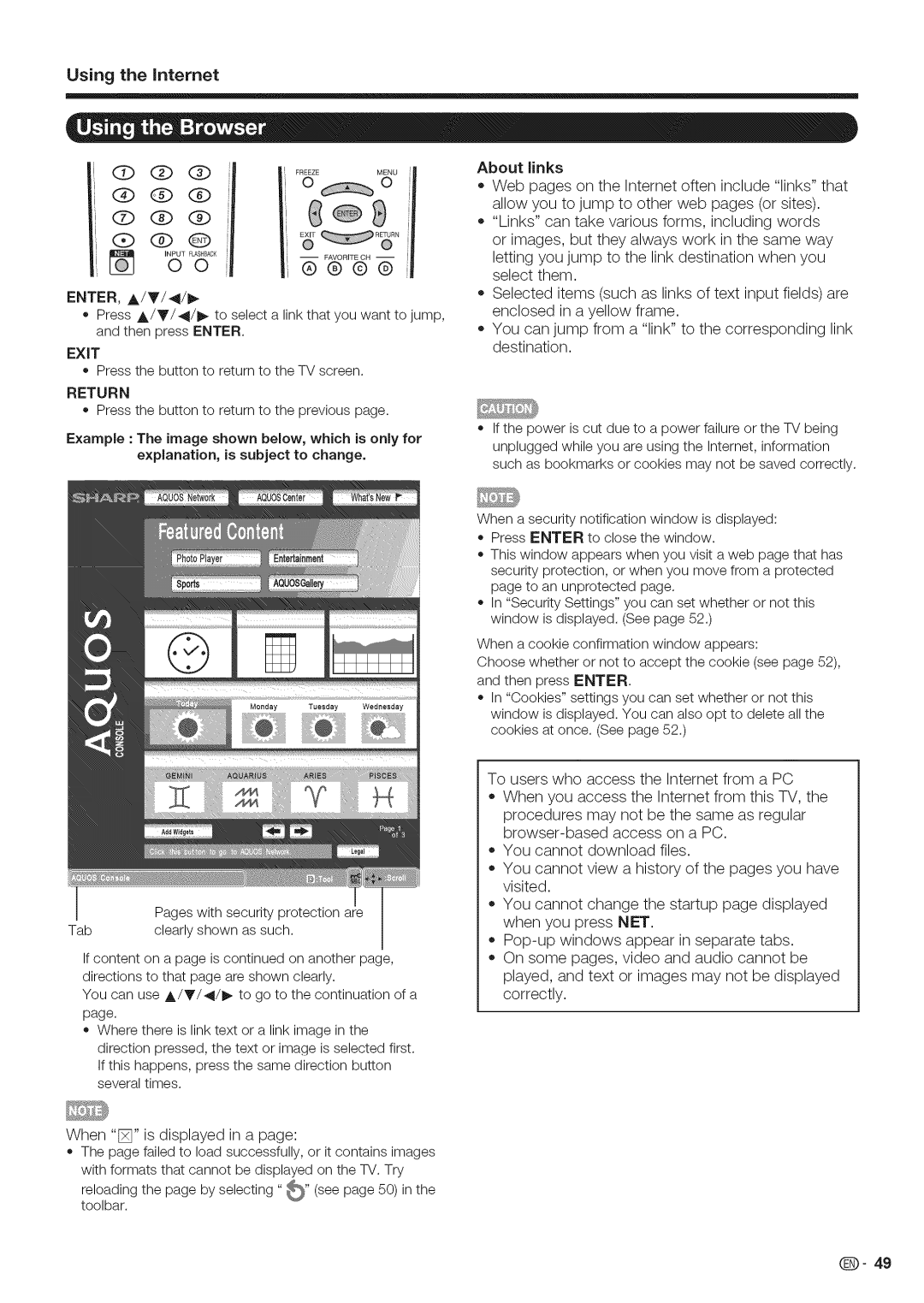Using the Intemet
I Q°QJ | ||
| FREEZE | MENU [ |
QQQj | io | o |
®®® |
| j |
'5 | g | g |
ENTER, A/V/4/I_
o Press A/Y/4/I_ to select a link that you want to jump, and then press ENTER.
EXIT
Press the button to return to the TV screen.
RETURN
Press the button to return to the previous page.
Example : The image shown below, which is only for explanation, is subject to change.
Abouti links
• Web pages on the Internet often include "links" that allow you to jump to other web pages (or sites).
"Links" can take various forms, including words or images, but they always work in the same way letting you jump to the link destination when you select them.
Selected items (such as links of text input fields) are enclosed in a yellow frame.
You can jump from a "link" to the corresponding link destination.
oIf the power is cut due to a power failure or the TV being unplugged while you are using the Internet, information such as bookmarks or cookies may not be saved correctly.
When a security notification window is displayed: o Press ENTER to close the window.
o This window appears when you visit a web page that has
security protection, or when you move from a protected page to an unprotected page.
o In "Security Settings" you can set whether or not this window is displayed. (See page 52.)
When a cookie confirmation window appears:
Choose whether or not to accept the cookie (see page 52), and then press ENTER.
In "Cookies" settings you can set whether or not this window is displayed. You can also opt to delete all the cookies at once. (See page 52.)
| Pages with security protection are |
Tab | clearly shown as such. |
|
If content on a page is continued on another page, directions to that page are shown clearly.
You can use A/Y/4/I_ to go to the continuation of a page.
oWhere there is link text or a link image in the
direction pressed, the text or image is selected first. If this happens, press the same direction button several times.
When "[]" is displayed in a page:
o The page failed to load successfully, or it contains images with formats that cannot be displayed on the TV. Try
reloading the page by selecting "_" (see page 50) in the toolbar.
To users who access the Internet from a PC When you access the Internet from this TV, the procedures may not be the same as regular
You cannot download files.
You cannot view a history of the pages you have visited.
You cannot change the startup page displayed when you press NET.
Q- 49