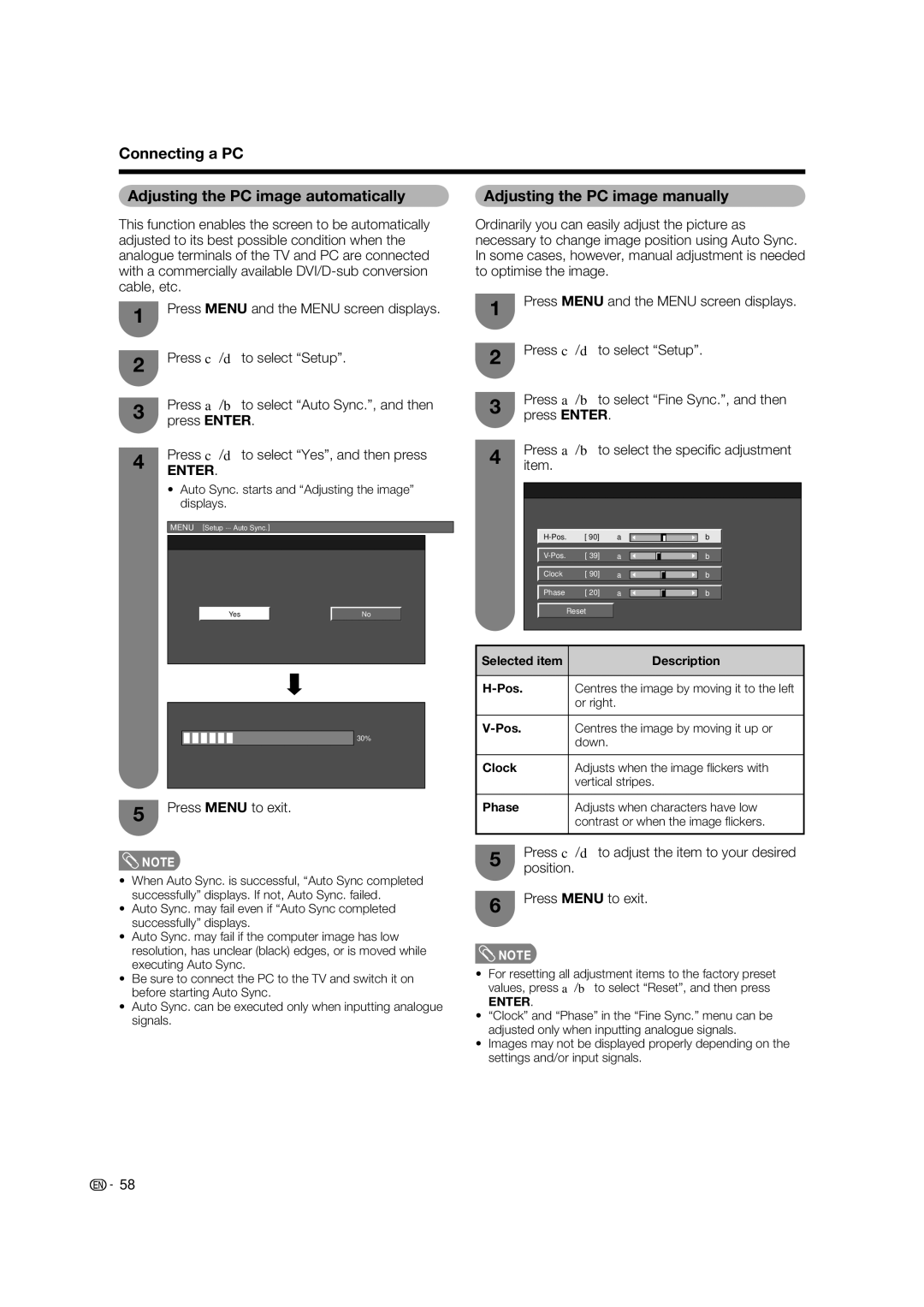Connecting a PC
Adjusting the PC image automatically | Adjusting the PC image manually |
This function enables the screen to be automatically adjusted to its best possible condition when the analogue terminals of the TV and PC are connected with a commercially available
1Press MENU and the MENU screen displays.
2Press c/d to select “Setup”.
3Press a/b to select “Auto Sync.”, and then press ENTER.
4Press c/d to select “Yes”, and then press
ENTER.
•Auto Sync. starts and “Adjusting the image” displays.
MENU [Setup ... Auto Sync.]
|
|
|
|
|
|
|
|
|
|
| Yes |
| No |
|
|
|
|
|
|
|
|
|
|
|
30%
5Press MENU to exit.
![]() NOTE
NOTE
•When Auto Sync. is successful, “Auto Sync completed successfully” displays. If not, Auto Sync. failed.
•Auto Sync. may fail even if “Auto Sync completed successfully” displays.
•Auto Sync. may fail if the computer image has low resolution, has unclear (black) edges, or is moved while executing Auto Sync.
•Be sure to connect the PC to the TV and switch it on before starting Auto Sync.
•Auto Sync. can be executed only when inputting analogue signals.
Ordinarily you can easily adjust the picture as necessary to change image position using Auto Sync. In some cases, however, manual adjustment is needed to optimise the image.
1Press MENU and the MENU screen displays.
2Press c/d to select “Setup”.
3Press a/b to select “Fine Sync.”, and then press ENTER.
4Press a/b to select the specifi c adjustment item.
|
|
|
|
|
|
|
|
|
|
|
|
|
|
|
|
| [ 90] | a |
|
| b |
| |
|
|
|
|
|
|
|
|
|
|
|
|
|
|
|
|
| [ 39] | a |
|
| b |
| |
|
|
|
|
|
|
|
|
|
|
|
|
|
|
|
|
| Clock | [ 90] | a |
|
| b |
|
|
|
|
|
|
|
|
|
|
|
|
|
|
|
|
|
| Phase | [ 20] | a |
|
| b |
|
|
|
|
|
|
|
|
|
| Reset |
|
|
|
|
| |
|
|
|
|
|
|
|
|
Selected item | Description |
|
|
Centres the image by moving it to the left | |
| or right. |
|
|
Centres the image by moving it up or | |
| down. |
|
|
Clock | Adjusts when the image fl ickers with |
| vertical stripes. |
|
|
Phase | Adjusts when characters have low |
| contrast or when the image fl ickers. |
|
|
5Press c/d to adjust the item to your desired position.
6Press MENU to exit.
![]() NOTE
NOTE
•For resetting all adjustment items to the factory preset values, press a/b to select “Reset”, and then press
ENTER.
•“Clock” and “Phase” in the “Fine Sync.” menu can be adjusted only when inputting analogue signals.
•Images may not be displayed properly depending on the settings and/or input signals.
![]() 58
58