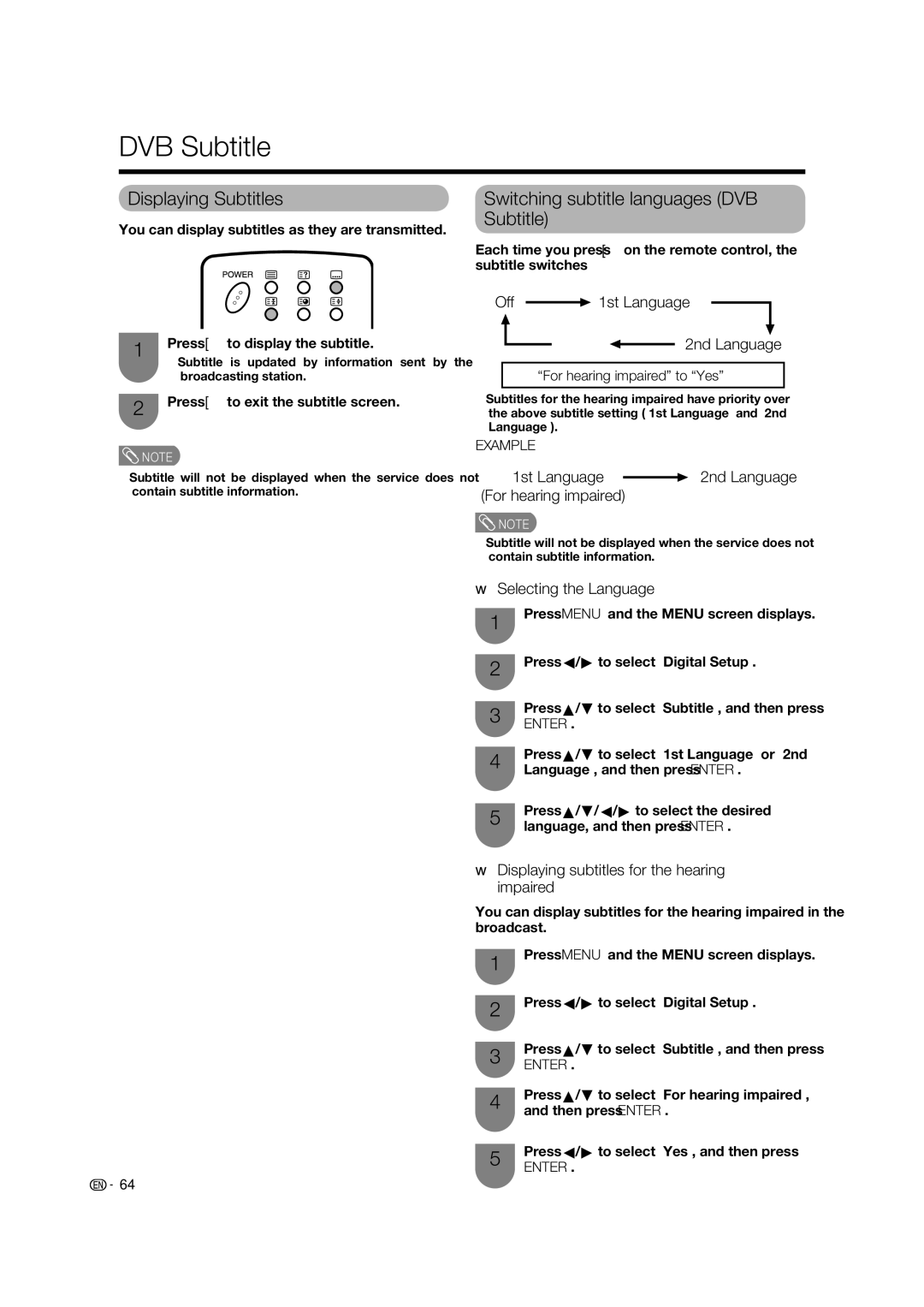DVB Subtitle
Displaying Subtitles
You can display subtitles as they are transmitted.
1Press [ to display the subtitle.
•Subtitle is updated by information sent by the broadcasting station.
2Press [ to exit the subtitle screen.
![]() NOTE
NOTE
•Subtitle will not be displayed when the service does not contain subtitle information.
Switching subtitle languages (DVB Subtitle)
Each time you press [ on the remote control, the subtitle switches
Off  1st Language
1st Language
• • • • • •  2nd Language
2nd Language
“For hearing impaired” to “Yes”
•Subtitles for the hearing impaired have priority over the above subtitle setting (“1st Language” and “2nd Language”).
EXAMPLE
1st Language ![]() 2nd Language (For hearing impaired)
2nd Language (For hearing impaired)
![]() NOTE
NOTE
•Subtitle will not be displayed when the service does not contain subtitle information.
w Selecting the Language
1
Press MENU and the MENU screen displays.
2Press c/d to select “Digital Setup”.
Press a/b to select “Subtitle”, and then press
3ENTER.
4Press a/b to select “1st Language” or “2nd Language”, and then press ENTER.
5Press a/b/c/d to select the desired language, and then press ENTER.
w Displaying subtitles for the hearing impaired
You can display subtitles for the hearing impaired in the broadcast.
1
Press MENU and the MENU screen displays.
2Press c/d to select “Digital Setup”.
Press a/b to select “Subtitle”, and then press
3ENTER.
4Press a/b to select “For hearing impaired”, and then press ENTER.
5Press c/d to select “Yes”, and then press
ENTER.
![]()
![]() 64
64