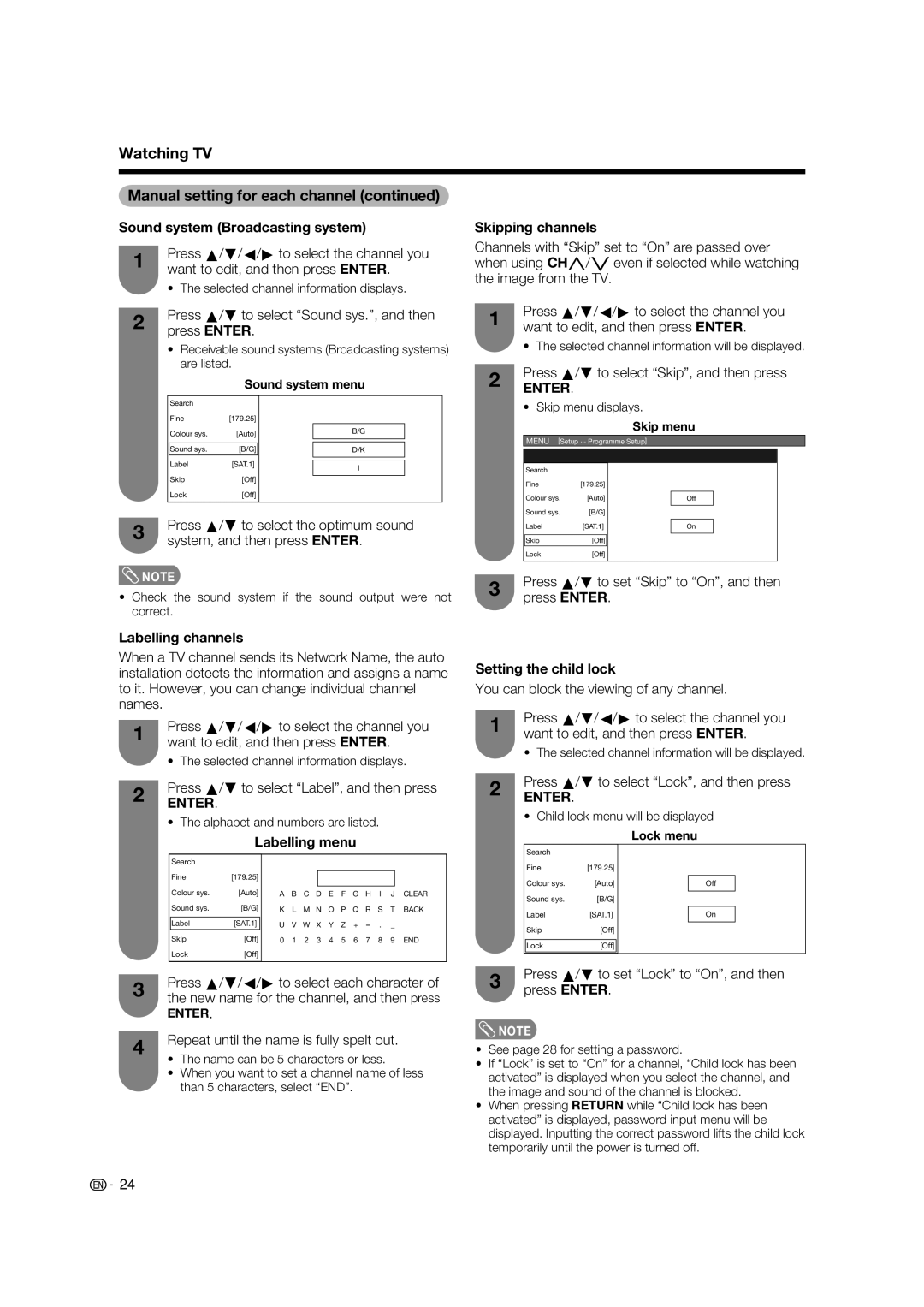Watching TV
Manual setting for each channel (continued)
Sound system (Broadcasting system)
1Press a/b/c/d to select the channel you want to edit, and then press ENTER.
• The selected channel information displays.
2Press a/b to select “Sound sys.”, and then press ENTER.
•Receivable sound systems (Broadcasting systems) are listed.
Sound system menu
Search |
|
|
|
|
Fine | [179.25] |
|
|
|
Colour sys. | [Auto] |
| B/G |
|
|
|
| ||
|
|
|
|
|
Sound sys. | [B/G] |
| D/K |
|
Label | [SAT.1] |
|
|
|
|
|
| ||
| I |
| ||
|
|
|
| |
Skip | [Off] |
|
|
|
|
|
| ||
Lock | [Off] |
|
|
|
|
|
|
|
|
3Press a/b to select the optimum sound system, and then press ENTER.
Skipping channels
Channels with “Skip” set to “On” are passed over when using CHr/s even if selected while watching the image from the TV.
1Press a/b/c/d to select the channel you want to edit, and then press ENTER.
• The selected channel information will be displayed.
2Press a/b to select “Skip”, and then press
ENTER.
• Skip menu displays.
|
| Skip menu | |||
MENU [Setup ... Programme Setup] | |||||
|
|
|
|
|
|
|
|
|
|
|
|
Search |
|
|
|
|
|
Fine | [179.25] |
|
|
|
|
Colour sys. | [Auto] |
|
|
|
|
| Off |
|
| ||
Sound sys. | [B/G] |
|
|
|
|
|
|
|
| ||
|
|
|
|
| |
Label | [SAT.1] |
| On |
|
|
|
|
|
|
|
|
|
|
|
|
|
|
Skip | [Off] |
|
|
|
|
Lock | [Off] |
|
|
|
|
|
|
|
|
|
|
![]() NOTE
NOTE
•Check the sound system if the sound output were not correct.
Labelling channels
When a TV channel sends its Network Name, the auto installation detects the information and assigns a name to it. However, you can change individual channel names.
1Press a/b/c/d to select the channel you want to edit, and then press ENTER.
• The selected channel information displays.
2Press a/b to select “Label”, and then press
ENTER.
•The alphabet and numbers are listed.
Labelling menu
Search |
|
|
|
|
|
|
|
|
|
|
|
|
|
Fine | [179.25] |
|
|
|
|
|
|
|
|
|
|
|
|
|
|
|
|
|
|
|
|
|
|
|
| ||
Colour sys. | [Auto] | A |
|
|
|
|
|
|
|
|
|
| CLEAR |
B | C | D | E | F | G | H | I | J | |||||
Sound sys. | [B/G] | K | L | M | N | O | P | Q | R | S | T | BACK | |
|
|
|
|
|
|
|
|
|
|
|
|
| |
Label | [SAT.1] | U | V | W | X | Y | Z | + |
| . | _ |
| |
Skip | [Off] | 0 | 1 | 2 | 3 | 4 | 5 | 6 | 7 | 8 | 9 | END | |
Lock | [Off] |
|
|
|
|
|
|
|
|
|
|
|
|
|
|
|
|
|
|
|
|
|
|
|
|
|
|
3Press a/b/c/d to select each character of the new name for the channel, and then press
ENTER.
4Repeat until the name is fully spelt out.
•The name can be 5 characters or less.
•When you want to set a channel name of less than 5 characters, select “END”.
3Press a/b to set “Skip” to “On”, and then press ENTER.
Setting the child lock
You can block the viewing of any channel.
1Press a/b/c/d to select the channel you want to edit, and then press ENTER.
• The selected channel information will be displayed.
2Press a/b to select “Lock”, and then press
ENTER.
• Child lock menu will be displayed
|
| Lock menu | ||
Search |
|
|
|
|
Fine | [179.25] |
|
|
|
Colour sys. | [Auto] |
|
| |
| Off |
| ||
Sound sys. | [B/G] |
|
|
|
|
|
| ||
|
|
|
|
|
Label | [SAT.1] |
| On |
|
Skip | [Off] |
|
|
|
|
|
| ||
|
|
|
|
|
Lock | [Off] |
|
|
|
|
|
|
|
|
3Press a/b to set “Lock” to “On”, and then press ENTER.
![]() NOTE
NOTE
•See page 28 for setting a password.
•If “Lock” is set to “On” for a channel, “Child lock has been activated” is displayed when you select the channel, and the image and sound of the channel is blocked.
•When pressing RETURN while “Child lock has been activated” is displayed, password input menu will be displayed. Inputting the correct password lifts the child lock temporarily until the power is turned off.
![]() 24
24