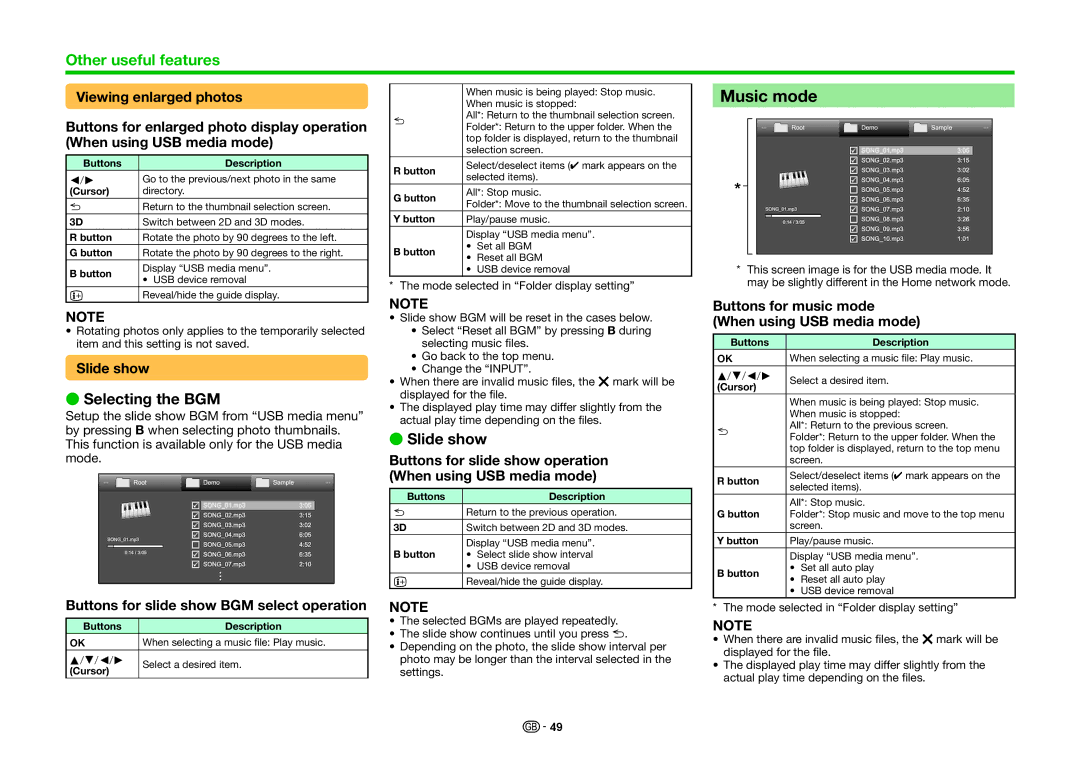Other useful features
Viewing enlarged photos
Buttons for enlarged photo display operation (When using USB media mode)
Buttons | Description |
c/d | Go to the previous/next photo in the same |
(Cursor) | directory. |
6Return to the thumbnail selection screen.
3D | Switch between 2D and 3D modes. | |
R button | Rotate the photo by 90 degrees to the left. | |
G button | Rotate the photo by 90 degrees to the right. | |
B button | Display “USB media menu”. | |
• USB device removal | ||
|
pReveal/hide the guide display.
NOTE
•Rotating photos only applies to the temporarily selected item and this setting is not saved.
Slide show
ESelecting the BGM
Setup the slide show BGM from “USB media menu” by pressing B when selecting photo thumbnails. This function is available only for the USB media mode.
Buttons for slide show BGM select operation
Buttons | Description |
;When selecting a music file: Play music.
a/b/c/d | Select a desired item. |
(Cursor) |
|
| When music is being played: Stop music. | |
| When music is stopped: | |
6 | All*: Return to the thumbnail selection screen. | |
Folder*: Return to the upper folder. When the | ||
| ||
| top folder is displayed, return to the thumbnail | |
| selection screen. | |
R button | Select/deselect items (✔ mark appears on the | |
selected items). | ||
| ||
G button | All*: Stop music. | |
Folder*: Move to the thumbnail selection screen. | ||
| ||
Y button | Play/pause music. | |
| Display “USB media menu”. | |
B button | • Set all BGM | |
• Reset all BGM | ||
|
•USB device removal
*The mode selected in “Folder display setting”
NOTE
•Slide show BGM will be reset in the cases below.
•Select “Reset all BGM” by pressing B during selecting music files.
•Go back to the top menu.
•Change the “INPUT”.
•When there are invalid music files, the g mark will be displayed for the file.
•The displayed play time may differ slightly from the actual play time depending on the files.
ESlide show
Buttons for slide show operation (When using USB media mode)
Buttons | Description |
6Return to the previous operation.
3D | Switch between 2D and 3D modes. | |
B button | Display “USB media menu”. | |
• | Select slide show interval | |
| • | USB device removal |
pReveal/hide the guide display.
NOTE
•The selected BGMs are played repeatedly.
•The slide show continues until you press 6.
•Depending on the photo, the slide show interval per photo may be longer than the interval selected in the settings.
Music mode
*This screen image is for the USB media mode. It may be slightly different in the Home network mode.
Buttons for music mode (When using USB media mode)
Buttons | Description |
;When selecting a music file: Play music.
a/b/c/d | Select a desired item. | ||
(Cursor) |
|
| |
| When music is being played: Stop music. | ||
| When music is stopped: | ||
6 | All*: Return to the previous screen. | ||
Folder*: Return to the upper folder. When the | |||
| |||
| top folder is displayed, return to the top menu | ||
| screen. | ||
R button | Select/deselect items (✔ mark appears on the | ||
selected items). | |||
| |||
G button | All*: Stop music. | ||
Folder*: Stop music and move to the top menu | |||
| screen. | ||
Y button | Play/pause music. | ||
| Display “USB media menu”. | ||
B button | • | Set all auto play | |
• | Reset all auto play | ||
| |||
•USB device removal
*The mode selected in “Folder display setting”
NOTE
•When there are invalid music files, the g mark will be displayed for the file.
•The displayed play time may differ slightly from the actual play time depending on the files.
![]()
![]() 49
49