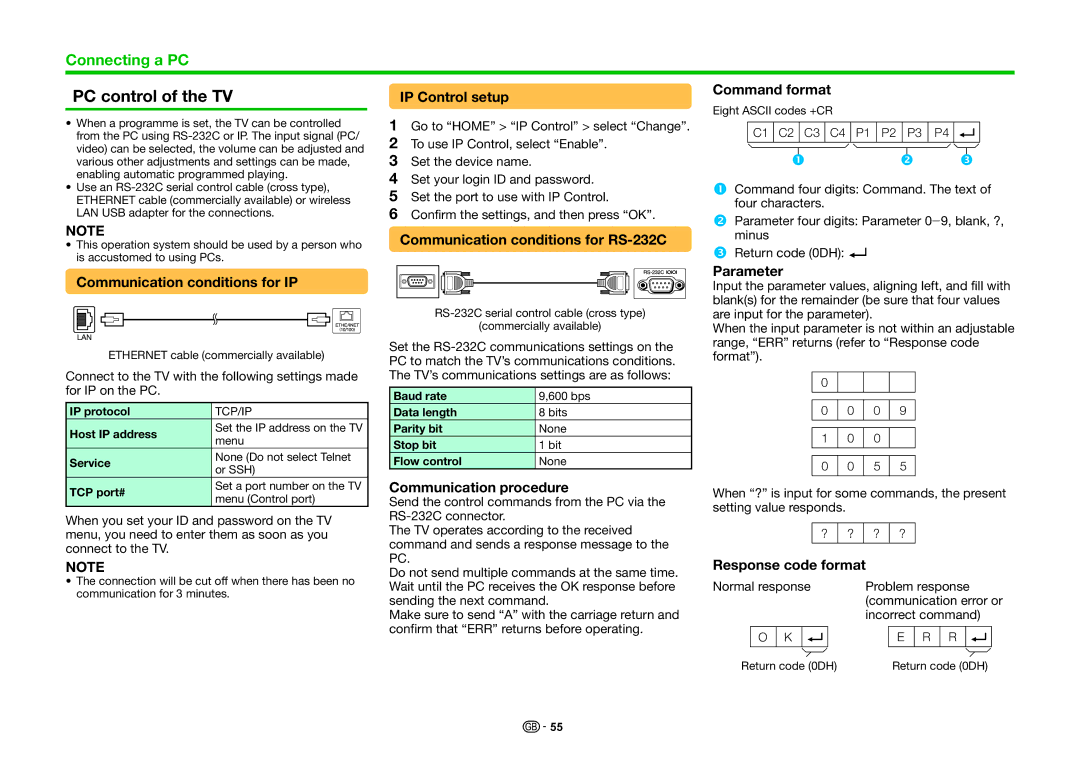Connecting a PC
PC control of the TV
•When a programme is set, the TV can be controlled from the PC using
•Use an
NOTE
•This operation system should be used by a person who is accustomed to using PCs.
Communication conditions for IP
LAN
ETHERNET cable (commercially available)
Connect to the TV with the following settings made for IP on the PC.
IP protocol | TCP/IP | |
Host IP address | Set the IP address on the TV | |
menu | ||
| ||
Service | None (Do not select Telnet | |
or SSH) | ||
| ||
TCP port# | Set a port number on the TV | |
menu (Control port) | ||
|
When you set your ID and password on the TV menu, you need to enter them as soon as you connect to the TV.
NOTE
•The connection will be cut off when there has been no communication for 3 minutes.
IP Control setup
1Go to “HOME” > “IP Control” > select “Change”.
2To use IP Control, select “Enable”.
3Set the device name.
4Set your login ID and password.
5Set the port to use with IP Control.
6Confirm the settings, and then press “OK”.
Communication conditions for RS-232C
(commercially available)
Set the
Baud rate | 9,600 bps |
Data length | 8 bits |
Parity bit | None |
Stop bit | 1 bit |
Flow control | None |
Communication procedure
Send the control commands from the PC via the
The TV operates according to the received command and sends a response message to the PC.
Do not send multiple commands at the same time. Wait until the PC receives the OK response before sending the next command.
Make sure to send “A” with the carriage return and confirm that “ERR” returns before operating.
Command format
Eight ASCII codes +CR
C1 C2 C3 C4 P1 P2 P3 P4
n | o | p |
Command four digits: Command. The text of four characters.
Parameter four digits: Parameter 0_9, blank, ?, minus
Return code (0DH): ?
Parameter
Input the parameter values, aligning left, and fill with blank(s) for the remainder (be sure that four values are input for the parameter).
When the input parameter is not within an adjustable range, “ERR” returns (refer to “Response code format”).
0
0 | 0 | 0 | 9 |
|
|
|
|
|
|
|
|
1 | 0 | 0 |
|
|
|
|
|
|
|
|
|
0 | 0 | 5 | 5 |
|
|
|
|
When “?” is input for some commands, the present setting value responds.
? ? ? ?
Response code format
Normal response | Problem response | ||||||||||||
|
|
|
|
|
| (communication error or | |||||||
|
|
|
|
|
| incorrect command) | |||||||
|
|
|
|
|
|
|
|
|
|
|
|
|
|
| O | K |
|
|
|
| E | R | R |
|
|
|
|
|
|
|
|
|
|
|
|
| |||||
|
|
|
|
|
|
|
|
| |||||
|
|
|
|
|
|
|
|
|
|
|
|
|
|
Return code (0DH) |
| Return code (0DH) | |||||||||||
![]()
![]() 55
55