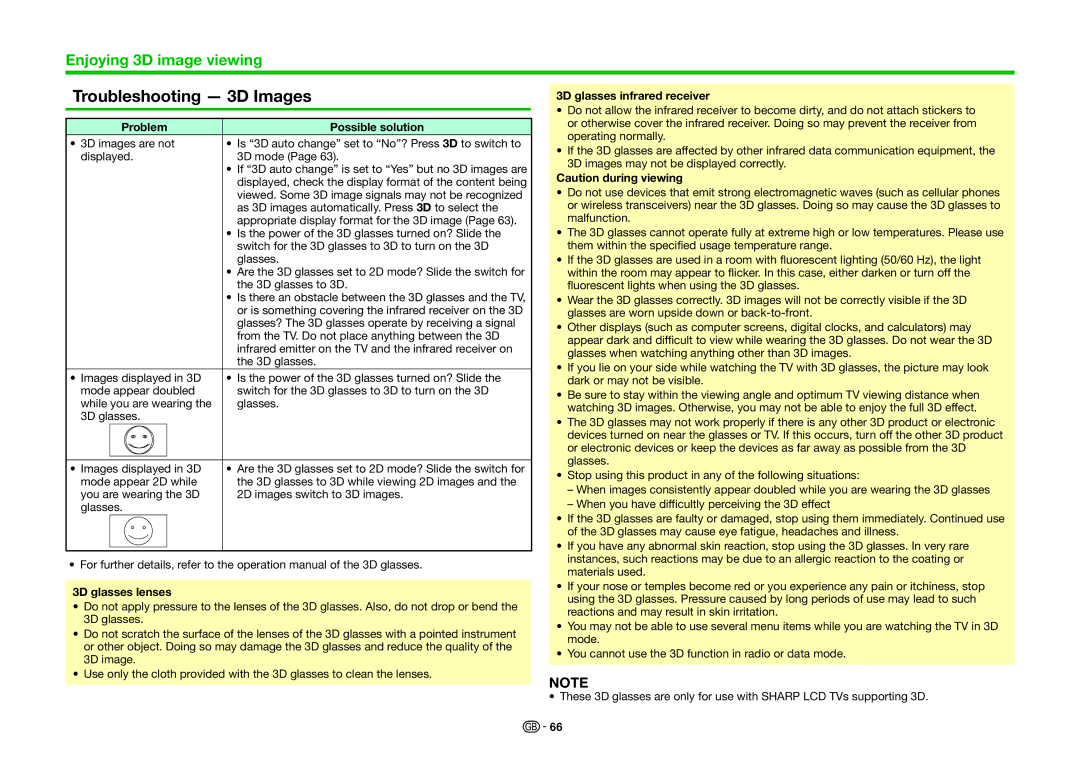Enjoying 3D image viewing
Troubleshooting — 3D Images
Problem | Possible solution |
• 3D images are not | • Is “3D auto change” set to “No”? Press 3D to switch to |
displayed. | 3D mode (Page 63). |
•If “3D auto change” is set to “Yes” but no 3D images are displayed, check the display format of the content being viewed. Some 3D image signals may not be recognized as 3D images automatically. Press 3D to select the appropriate display format for the 3D image (Page 63).
•Is the power of the 3D glasses turned on? Slide the switch for the 3D glasses to 3D to turn on the 3D glasses.
•Are the 3D glasses set to 2D mode? Slide the switch for the 3D glasses to 3D.
•Is there an obstacle between the 3D glasses and the TV, or is something covering the infrared receiver on the 3D glasses? The 3D glasses operate by receiving a signal from the TV. Do not place anything between the 3D infrared emitter on the TV and the infrared receiver on the 3D glasses.
•Images displayed in 3D • Is the power of the 3D glasses turned on? Slide the
mode appear doubled | switch for the 3D glasses to 3D to turn on the 3D | ||
while you are wearing the | glasses. | ||
3D glasses. |
| ||
|
|
|
|
|
|
|
|
• Images displayed in 3D | • Are the 3D glasses set to 2D mode? Slide the switch for | ||
mode appear 2D while | the 3D glasses to 3D while viewing 2D images and the | ||
you are wearing the 3D | 2D images switch to 3D images. | ||
glasses. |
| ||
|
|
|
|
• For further details, refer to the operation manual of the 3D glasses.
3D glasses lenses
•Do not apply pressure to the lenses of the 3D glasses. Also, do not drop or bend the 3D glasses.
•Do not scratch the surface of the lenses of the 3D glasses with a pointed instrument or other object. Doing so may damage the 3D glasses and reduce the quality of the 3D image.
•Use only the cloth provided with the 3D glasses to clean the lenses.
3D glasses infrared receiver
•Do not allow the infrared receiver to become dirty, and do not attach stickers to or otherwise cover the infrared receiver. Doing so may prevent the receiver from operating normally.
•If the 3D glasses are affected by other infrared data communication equipment, the 3D images may not be displayed correctly.
Caution during viewing
•Do not use devices that emit strong electromagnetic waves (such as cellular phones or wireless transceivers) near the 3D glasses. Doing so may cause the 3D glasses to malfunction.
•The 3D glasses cannot operate fully at extreme high or low temperatures. Please use them within the specified usage temperature range.
•If the 3D glasses are used in a room with fluorescent lighting (50/60 Hz), the light within the room may appear to flicker. In this case, either darken or turn off the fluorescent lights when using the 3D glasses.
•Wear the 3D glasses correctly. 3D images will not be correctly visible if the 3D glasses are worn upside down or
•Other displays (such as computer screens, digital clocks, and calculators) may appear dark and difficult to view while wearing the 3D glasses. Do not wear the 3D glasses when watching anything other than 3D images.
•If you lie on your side while watching the TV with 3D glasses, the picture may look dark or may not be visible.
•Be sure to stay within the viewing angle and optimum TV viewing distance when watching 3D images. Otherwise, you may not be able to enjoy the full 3D effect.
•The 3D glasses may not work properly if there is any other 3D product or electronic devices turned on near the glasses or TV. If this occurs, turn off the other 3D product or electronic devices or keep the devices as far away as possible from the 3D glasses.
•Stop using this product in any of the following situations:
–When images consistently appear doubled while you are wearing the 3D glasses
–When you have difficultly perceiving the 3D effect
•If the 3D glasses are faulty or damaged, stop using them immediately. Continued use of the 3D glasses may cause eye fatigue, headaches and illness.
•If you have any abnormal skin reaction, stop using the 3D glasses. In very rare instances, such reactions may be due to an allergic reaction to the coating or materials used.
•If your nose or temples become red or you experience any pain or itchiness, stop using the 3D glasses. Pressure caused by long periods of use may lead to such reactions and may result in skin irritation.
•You may not be able to use several menu items while you are watching the TV in 3D mode.
•You cannot use the 3D function in radio or data mode.
NOTE
• These 3D glasses are only for use with SHARP LCD TVs supporting 3D.
![]()
![]() 66
66