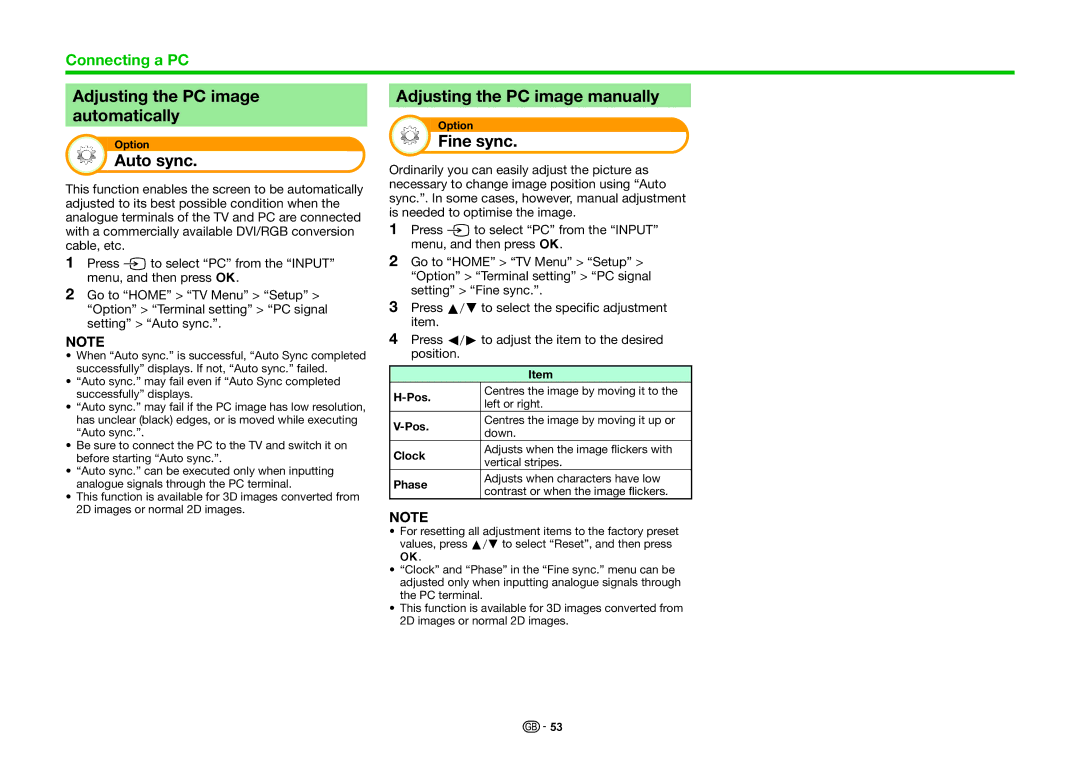Connecting a PC
Adjusting the PC image automatically
Option
Auto sync.
This function enables the screen to be automatically adjusted to its best possible condition when the analogue terminals of the TV and PC are connected with a commercially available DVI/RGB conversion cable, etc.
1Press b to select “PC” from the “INPUT” menu, and then press ;.
2Go to “HOME” > “TV Menu” > “Setup” > “Option” > “Terminal setting” > “PC signal setting” > “Auto sync.”.
NOTE
•When “Auto sync.” is successful, “Auto Sync completed successfully” displays. If not, “Auto sync.” failed.
•“Auto sync.” may fail even if “Auto Sync completed successfully” displays.
•“Auto sync.” may fail if the PC image has low resolution, has unclear (black) edges, or is moved while executing “Auto sync.”.
•Be sure to connect the PC to the TV and switch it on before starting “Auto sync.”.
•“Auto sync.” can be executed only when inputting analogue signals through the PC terminal.
•This function is available for 3D images converted from 2D images or normal 2D images.
Adjusting the PC image manually
Option
Fine sync.
Ordinarily you can easily adjust the picture as necessary to change image position using “Auto sync.”. In some cases, however, manual adjustment is needed to optimise the image.
1Press b to select “PC” from the “INPUT” menu, and then press ;.
2Go to “HOME” > “TV Menu” > “Setup” > “Option” > “Terminal setting” > “PC signal setting” > “Fine sync.”.
3Press a/bto select the specific adjustment item.
4Press c/dto adjust the item to the desired position.
Item
Centres the image by moving it to the | ||
left or right. | ||
| ||
Centres the image by moving it up or | ||
down. | ||
| ||
Clock | Adjusts when the image flickers with | |
vertical stripes. | ||
| ||
Phase | Adjusts when characters have low | |
contrast or when the image flickers. | ||
|
NOTE
•For resetting all adjustment items to the factory preset values, press a/bto select “Reset”, and then press
;.
•“Clock” and “Phase” in the “Fine sync.” menu can be adjusted only when inputting analogue signals through the PC terminal.
•This function is available for 3D images converted from 2D images or normal 2D images.
![]()
![]() 53
53