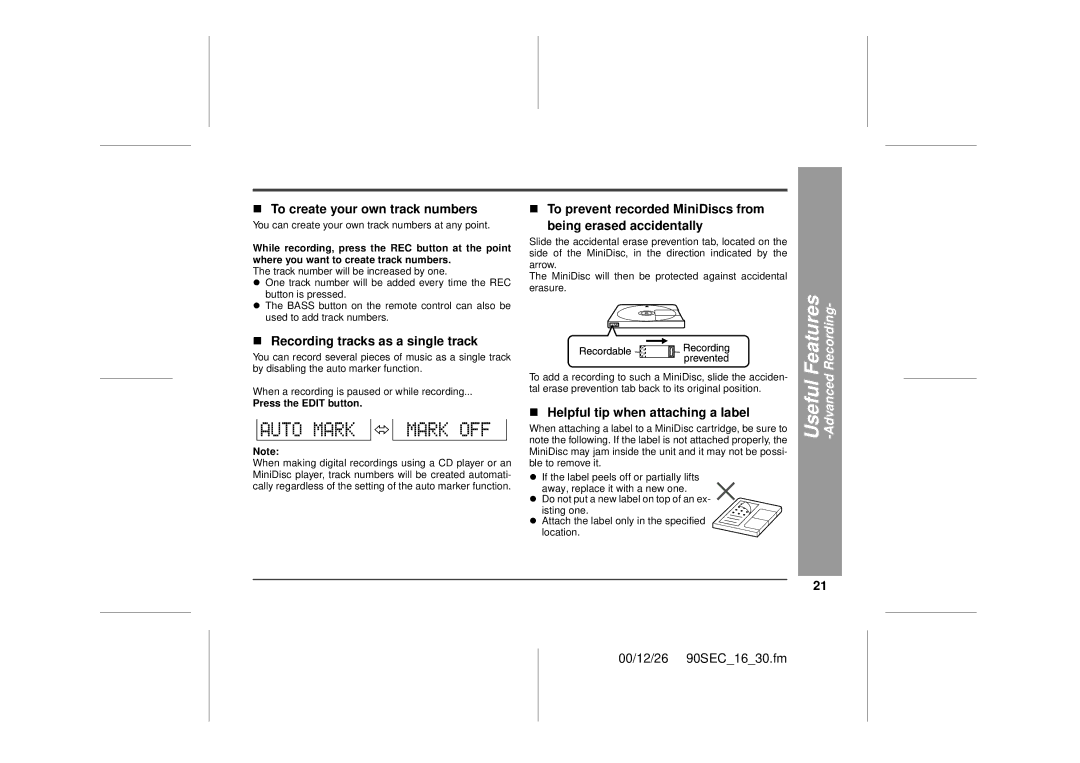„To create your own track numbers
You can create your own track numbers at any point.
While recording, press the REC button at the point where you want to create track numbers.
The track number will be increased by one.
zOne track number will be added every time the REC button is pressed.
zThe BASS button on the remote control can also be used to add track numbers.
„Recording tracks as a single track
You can record several pieces of music as a single track by disabling the auto marker function.
When a recording is paused or while recording...
Press the EDIT button.
Note:
When making digital recordings using a CD player or an MiniDisc player, track numbers will be created automati- cally regardless of the setting of the auto marker function.
„To prevent recorded MiniDiscs from
being erased accidentally
Slide the accidental erase prevention tab, located on the side of the MiniDisc, in the direction indicated by the arrow.
The MiniDisc will then be protected against accidental erasure.
To add a recording to such a MiniDisc, slide the acciden- tal erase prevention tab back to its original position.
„Helpful tip when attaching a label
When attaching a label to a MiniDisc cartridge, be sure to note the following. If the label is not attached properly, the MiniDisc may jam inside the unit and it may not be possi- ble to remove it.
zIf the label peels off or partially lifts away, replace it with a new one.
zDo not put a new label on top of an ex-
isting one.
z Attach the label only in the specified location.
Useful Features -Advanced Recording-
21
00/12/26 90SEC_16_30.fm