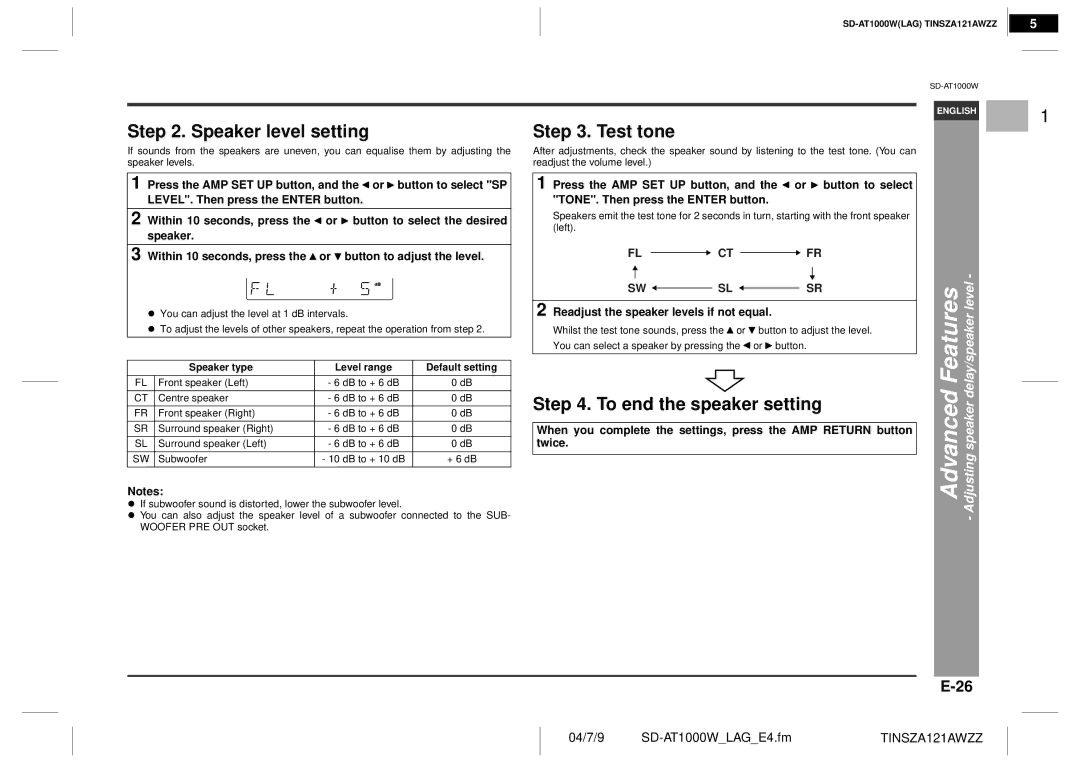5
Step 2. Speaker level setting
If sounds from the speakers are uneven, you can equalise them by adjusting the speaker levels.
1 Press the AMP SET UP button, and the ![]() or
or ![]() button to select "SP LEVEL". Then press the ENTER button.
button to select "SP LEVEL". Then press the ENTER button.
2 Within 10 seconds, press the ![]() or
or ![]() button to select the desired speaker.
button to select the desired speaker.
3 Within 10 seconds, press the ![]() or
or ![]() button to adjust the level.
button to adjust the level.
!You can adjust the level at 1 dB intervals.
!To adjust the levels of other speakers, repeat the operation from step 2.
| Speaker type | Level range | Default setting |
|
|
|
|
FL | Front speaker (Left) | - 6 dB to + 6 dB | 0 dB |
|
|
|
|
CT | Centre speaker | - 6 dB to + 6 dB | 0 dB |
|
|
|
|
FR | Front speaker (Right) | - 6 dB to + 6 dB | 0 dB |
|
|
|
|
SR | Surround speaker (Right) | - 6 dB to + 6 dB | 0 dB |
|
|
|
|
SL | Surround speaker (Left) | - 6 dB to + 6 dB | 0 dB |
|
|
|
|
SW | Subwoofer | - 10 dB to + 10 dB | + 6 dB |
|
|
|
|
Notes:
!If subwoofer sound is distorted, lower the subwoofer level.
!You can also adjust the speaker level of a subwoofer connected to the SUB- WOOFER PRE OUT socket.
Step 3. Test tone
After adjustments, check the speaker sound by listening to the test tone. (You can readjust the volume level.)
1 Press the AMP SET UP button, and the ![]() or
or ![]() button to select "TONE". Then press the ENTER button.
button to select "TONE". Then press the ENTER button.
Speakers emit the test tone for 2 seconds in turn, starting with the front speaker (left).
FL  CT
CT  FR
FR
SW  SL
SL  SR
SR
2 Readjust the speaker levels if not equal.
Whilst the test tone sounds, press the ![]() or
or ![]() button to adjust the level. You can select a speaker by pressing the
button to adjust the level. You can select a speaker by pressing the ![]() or
or ![]() button.
button.
Step 4. To end the speaker setting
When you complete the settings, press the AMP RETURN button twice.
ENGLISH
Advanced Features | Adjusting speaker delay/speaker level - |
| - |
1
2
3
4
5
6
7
8
04/7/9 | TINSZA121AWZZ |