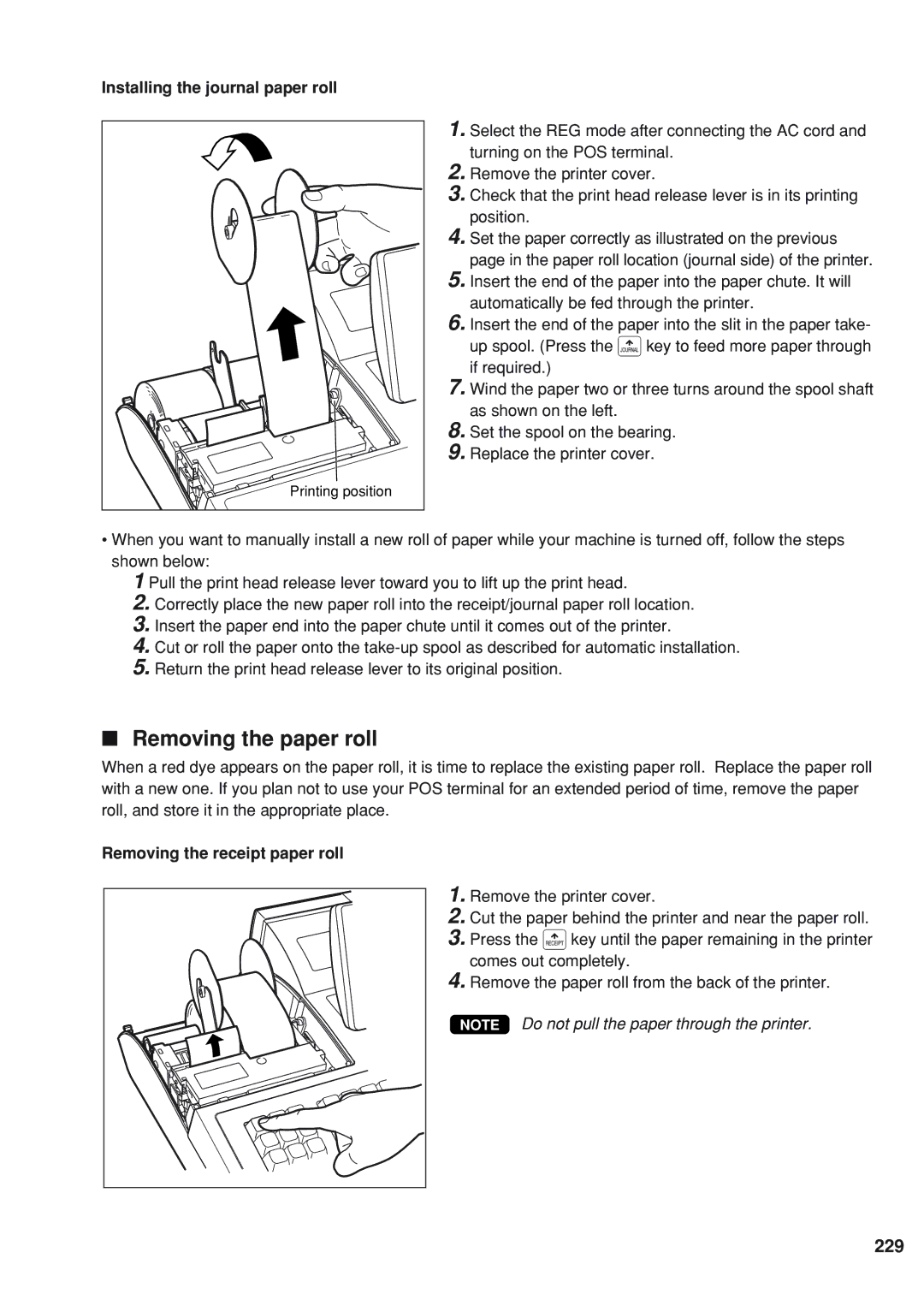UP-820N specifications
The Sharp UP-820N and UP-820F are advanced electronic cash register systems designed to enhance the efficiency of retail and hospitality operations. Renowned for their reliability and comprehensive features, both models cater to the diverse needs of businesses while streamlining transaction processes.One of the main features of the UP-820N and UP-820F is their user-friendly interface. With large, intuitive touchscreen displays, staff can quickly navigate through various functions, allowing for faster service during busy periods. The high-resolution screens ensure that all necessary information is clearly visible, reducing errors during transactions.
Both models come equipped with a robust memory capacity, enabling businesses to store a significant number of items and pricing information. This is particularly beneficial for retailers with extensive product ranges, allowing for easy access and management. Furthermore, the cash registers support multiple pricing levels and customer discounts, ensuring that businesses can cater to various marketing strategies and customer needs.
The UP-820N and UP-820F utilize advanced thermal printing technology, which enhances the speed and quality of receipt printing. This feature not only improves customer service but also reduces the likelihood of paper jams and other printer-related issues. Additionally, they offer customizable receipt options, allowing businesses to include branding elements, promotional messages, or product details.
Connectivity is another standout characteristic of these cash registers. Both models support peripheral devices, such as barcode scanners and cash drawers, enabling seamless integration into existing systems. The UP-820F version includes enhanced connectivity options, such as Ethernet and USB ports, for easy data transfer and system updates.
Security is paramount in the UP-820N and UP-820F models, with features such as user access control and secure cash management. Business owners can set individual access rights for staff, limiting access to sensitive information like sales reports and financial data.
In summary, the Sharp UP-820N and UP-820F are versatile electronic cash registers offering numerous features that improve operational efficiency. With their user-friendly interfaces, substantial memory capacity, advanced printing technology, robust connectivity, and security measures, these models are excellent choices for businesses looking to modernize their transaction processes and enhance customer satisfaction.