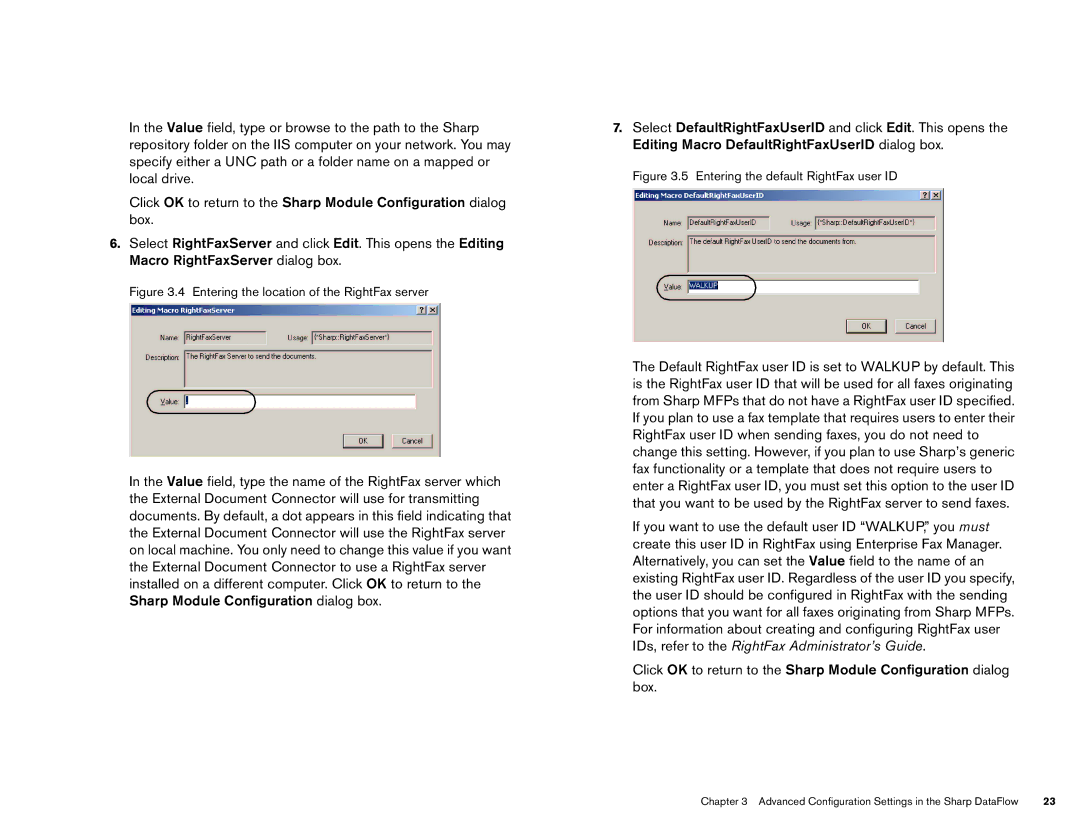In the Value field, type or browse to the path to the Sharp repository folder on the IIS computer on your network. You may specify either a UNC path or a folder name on a mapped or local drive.
Click OK to return to the Sharp Module Configuration dialog box.
6.Select RightFaxServer and click Edit. This opens the Editing Macro RightFaxServer dialog box.
Figure 3.4 Entering the location of the RightFax server
In the Value field, type the name of the RightFax server which the External Document Connector will use for transmitting documents. By default, a dot appears in this field indicating that the External Document Connector will use the RightFax server on local machine. You only need to change this value if you want the External Document Connector to use a RightFax server installed on a different computer. Click OK to return to the Sharp Module Configuration dialog box.
7.Select DefaultRightFaxUserID and click Edit. This opens the Editing Macro DefaultRightFaxUserID dialog box.
Figure 3.5 Entering the default RightFax user ID
The Default RightFax user ID is set to WALKUP by default. This is the RightFax user ID that will be used for all faxes originating from Sharp MFPs that do not have a RightFax user ID specified. If you plan to use a fax template that requires users to enter their RightFax user ID when sending faxes, you do not need to change this setting. However, if you plan to use Sharp’s generic fax functionality or a template that does not require users to enter a RightFax user ID, you must set this option to the user ID that you want to be used by the RightFax server to send faxes.
If you want to use the default user ID “WALKUP,” you must create this user ID in RightFax using Enterprise Fax Manager. Alternatively, you can set the Value field to the name of an existing RightFax user ID. Regardless of the user ID you specify, the user ID should be configured in RightFax with the sending options that you want for all faxes originating from Sharp MFPs. For information about creating and configuring RightFax user IDs, refer to the RightFax Administrator’s Guide.
Click OK to return to the Sharp Module Configuration dialog box.
Chapter 3 Advanced Configuration Settings in the Sharp DataFlow | 23 |