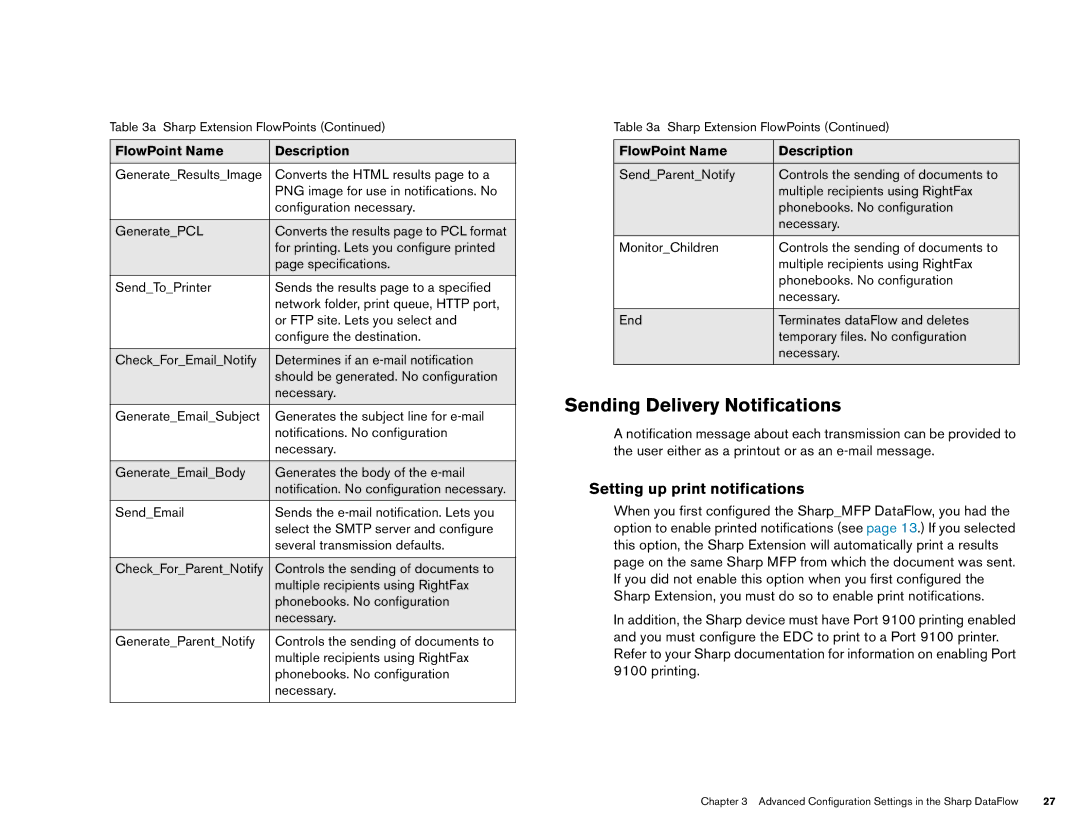Table 3a Sharp Extension FlowPoints (Continued)
FlowPoint Name | Description |
|
|
Generate_Results_Image | Converts the HTML results page to a |
| PNG image for use in notifications. No |
| configuration necessary. |
|
|
Generate_PCL | Converts the results page to PCL format |
| for printing. Lets you configure printed |
| page specifications. |
Send_To_Printer | Sends the results page to a specified |
| network folder, print queue, HTTP port, |
| or FTP site. Lets you select and |
| configure the destination. |
|
|
Check_For_Email_Notify | Determines if an |
| should be generated. No configuration |
| necessary. |
Generate_Email_Subject | Generates the subject line for |
| notifications. No configuration |
| necessary. |
|
|
Generate_Email_Body | Generates the body of the |
| notification. No configuration necessary. |
Send_Email | Sends the |
| select the SMTP server and configure |
| several transmission defaults. |
|
|
Check_For_Parent_Notify | Controls the sending of documents to |
| multiple recipients using RightFax |
| phonebooks. No configuration |
| necessary. |
|
|
Generate_Parent_Notify | Controls the sending of documents to |
| multiple recipients using RightFax |
| phonebooks. No configuration |
| necessary. |
|
|
Table 3a Sharp Extension FlowPoints (Continued)
FlowPoint Name | Description |
|
|
Send_Parent_Notify | Controls the sending of documents to |
| multiple recipients using RightFax |
| phonebooks. No configuration |
| necessary. |
|
|
Monitor_Children | Controls the sending of documents to |
| multiple recipients using RightFax |
| phonebooks. No configuration |
| necessary. |
|
|
End | Terminates dataFlow and deletes |
| temporary files. No configuration |
| necessary. |
|
|
Sending Delivery Notifications
A notification message about each transmission can be provided to the user either as a printout or as an
Setting up print notifications
When you first configured the Sharp_MFP DataFlow, you had the option to enable printed notifications (see page 13.) If you selected this option, the Sharp Extension will automatically print a results page on the same Sharp MFP from which the document was sent. If you did not enable this option when you first configured the Sharp Extension, you must do so to enable print notifications.
In addition, the Sharp device must have Port 9100 printing enabled and you must configure the EDC to print to a Port 9100 printer. Refer to your Sharp documentation for information on enabling Port 9100 printing.
Chapter 3 Advanced Configuration Settings in the Sharp DataFlow | 27 |