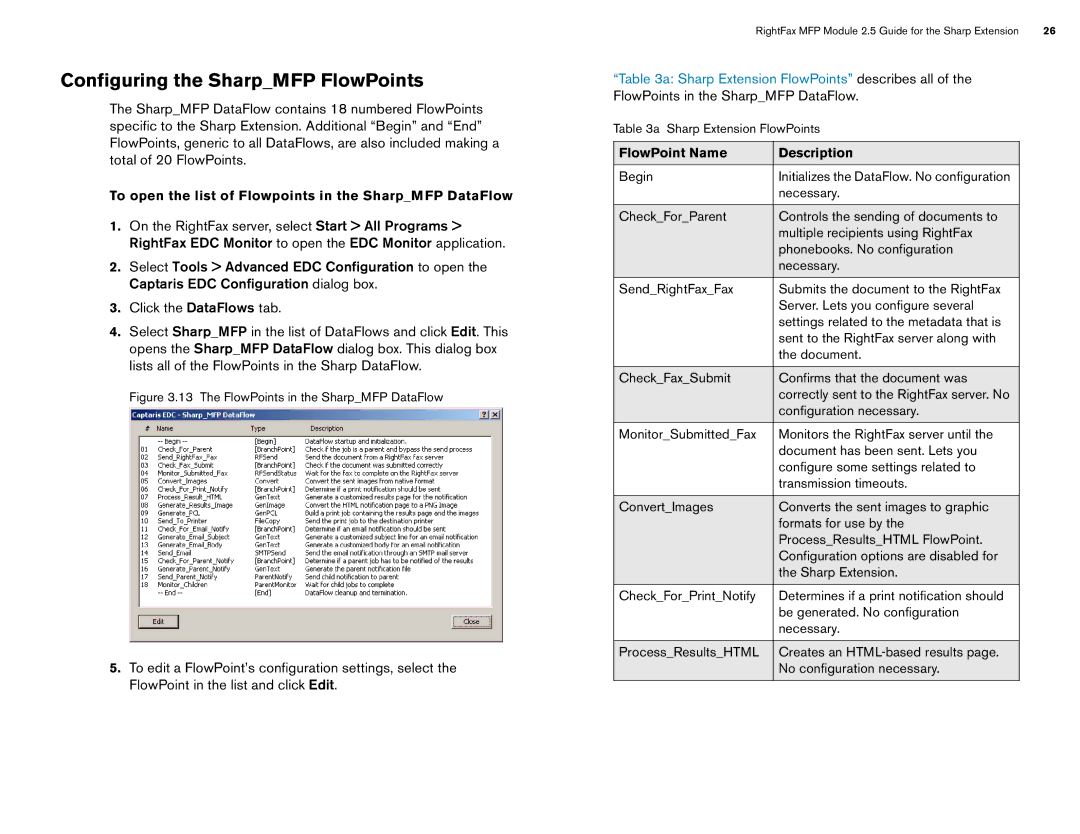Configuring the Sharp_MFP FlowPoints
The Sharp_MFP DataFlow contains 18 numbered FlowPoints specific to the Sharp Extension. Additional “Begin” and “End” FlowPoints, generic to all DataFlows, are also included making a total of 20 FlowPoints.
To open the list of Flowpoints in the Sharp_MFP DataFlow
1.On the RightFax server, select Start > All Programs > RightFax EDC Monitor to open the EDC Monitor application.
2.Select Tools > Advanced EDC Configuration to open the Captaris EDC Configuration dialog box.
3.Click the DataFlows tab.
4.Select Sharp_MFP in the list of DataFlows and click Edit. This opens the Sharp_MFP DataFlow dialog box. This dialog box lists all of the FlowPoints in the Sharp DataFlow.
Figure 3.13 The FlowPoints in the Sharp_MFP DataFlow
5.To edit a FlowPoint’s configuration settings, select the FlowPoint in the list and click Edit.
RightFax MFP Module 2.5 Guide for the Sharp Extension | 26 |
“Table 3a: Sharp Extension FlowPoints” describes all of the FlowPoints in the Sharp_MFP DataFlow.
Table 3a Sharp Extension FlowPoints
FlowPoint Name | Description |
Begin | Initializes the DataFlow. No configuration |
| necessary. |
|
|
Check_For_Parent | Controls the sending of documents to |
| multiple recipients using RightFax |
| phonebooks. No configuration |
| necessary. |
Send_RightFax_Fax | Submits the document to the RightFax |
| Server. Lets you configure several |
| settings related to the metadata that is |
| sent to the RightFax server along with |
| the document. |
|
|
Check_Fax_Submit | Confirms that the document was |
| correctly sent to the RightFax server. No |
| configuration necessary. |
Monitor_Submitted_Fax | Monitors the RightFax server until the |
| document has been sent. Lets you |
| configure some settings related to |
| transmission timeouts. |
|
|
Convert_Images | Converts the sent images to graphic |
| formats for use by the |
| Process_Results_HTML FlowPoint. |
| Configuration options are disabled for |
| the Sharp Extension. |
|
|
Check_For_Print_Notify | Determines if a print notification should |
| be generated. No configuration |
| necessary. |
|
|
Process_Results_HTML | Creates an |
| No configuration necessary. |
|
|