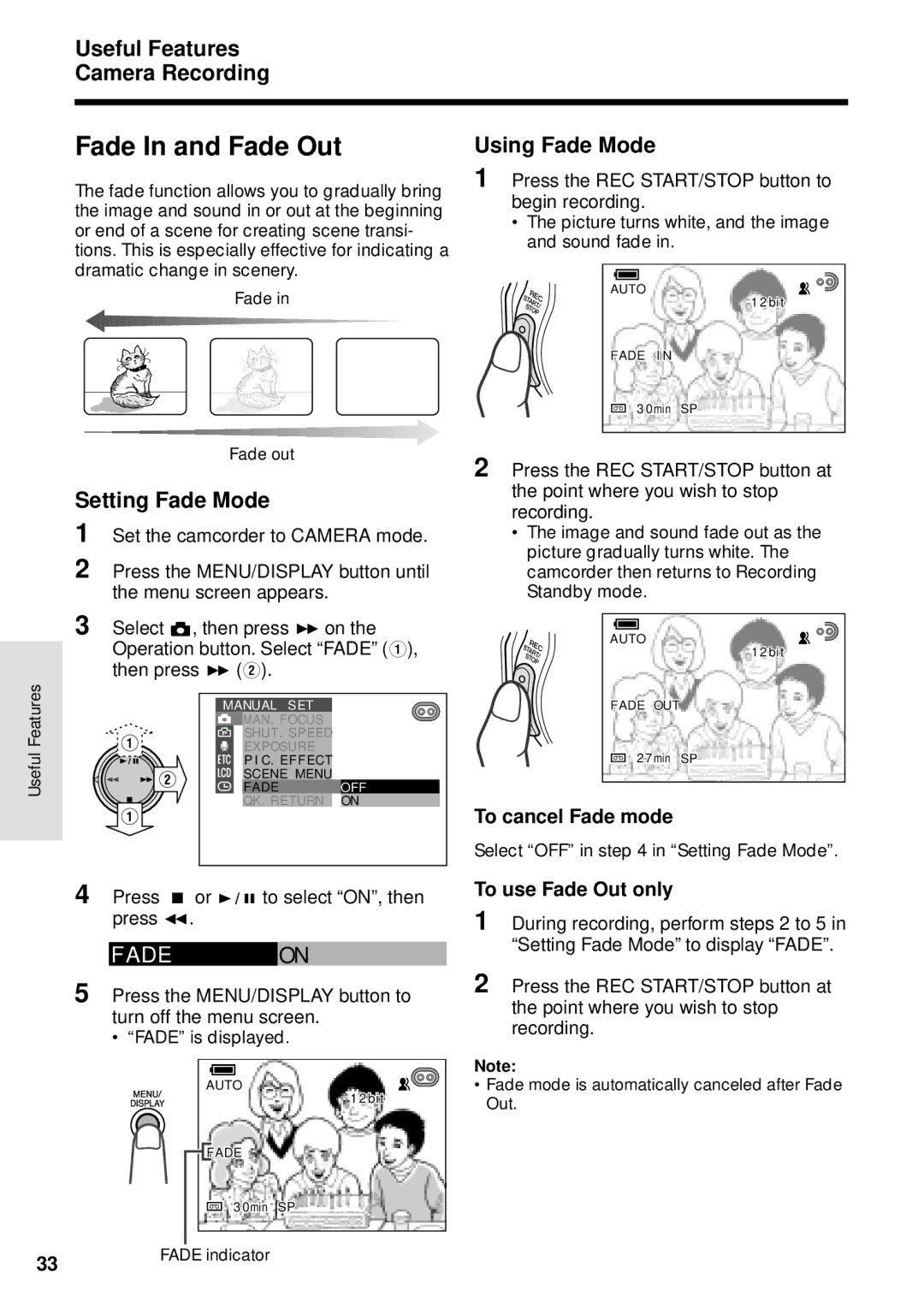VL-WD250U
Model No Serial No
Thank you for purchasing this camcorder from Sharp
Applies to the supplied AC adapter
Specifications are subject to change without notice
Sharp Camcorder
Iii
Should never be blocked by placing
Page
Attaching the Battery Pack
Charging the Battery Pack
Inserting a Mini DV Cassette
Zooming
Easy Camera Recording
Tape Playback
To stop playback
Supplied Accessories
Vii
Optional Accessories
Viii
Precautions
Do not aim the lens at the sun
DV and conventional video cassette tapes
High horizontal resolution
DV Technology
PCM digital recording
Contents
Appendix
Advanced Features
Xii
Part Names
Remote sensor p
Operation
Jack cover pp , 58
Operation References
Pp , 56
References
Quick Reference List
VCR mode
Camera mode
Easy mode p
On-screen Display Index
AS S E T T E
Extending battery pack life
Preparationreparation
Attaching the Battery Pack
Attaching and Removing the Battery Pack
Removing the Battery Pack
Preparation
Powering the Camcorder from an AC Outlet
Removing the DC cable from the camcorder
Removing a Cassette
Inserting and Removing a Mini DV Cassette
Inserting a Cassette
Perform above, then take out the cassette
Installing the Lithium Battery
Installing the Lithium Memory Battery
Removing the lithium battery
On-screen Display
Setting the Language
Selecting the Language for
Changing the Language
T T I NG
Setting the Date and Time
0 0 AM
S P L AY
Changing to the 24-hour Time Mode
Displaying the Date and Time of Recording
Press dor yto select 24H, and then press e
Attaching the Shoulder Strap
Adjusting the Hand Strap
Using the Lens Cap
Open the hand strap flap 1 and the grip strap
Adjusting the Diopter
Using the Viewfinder
Closing the viewfinder
Using the LCD Monitor
Closing the LCD monitor
To pause recording
Easy Camera Recording in Full Auto Mode
To turn the power off
Maximum continuous recording and actual recording times
Basic Operations Camera Recording
Remaining Battery Power Display
Remaining Recording Time Display
Watching the Playback in the Viewfinder
Volume Control
Playback
To stop playback
Watching the Playback on a
About the S-video socket
Still
Video Search
Basic Operations Playback
MENU/DISPLAY button
Using the Controls
Power switch
Operation button
User mode
Selecting the User Mode
Useful Features
To select Easy mode, hold down
Press d or y 1 to select
Using the Menu Screens
To turn off the menu screen
Desired menu item, then press r
To return to SP mode
Recording Mode
Features Amera Recording
Recording in LP Long Play
To return to DIS mode
To return to 12-bit audio recording mode
Turning Off the DIS Function
Useful Features Camera Recording
Setting the Digital Zoom
To use optical zoom only
Gamma Brightness Compensation
To cancel Gamma Brightness Compensation
To obtain a brighter picture
Gain-up
To cancel the gain-up function
Camera mode, press the Gamma Brighter button once
To cancel Night Recording
Night Recording Cat’s Eye
Fade In and Fade Out
Using Fade Mode
Setting Fade Mode
Adeon
Edit Search
Quick Return
QK. RE T URN S E a RCH
To cancel the still image
Selecting Still Recording Mode
Using Still Recording
Still Recording
To cancel still recording effect
Using Photo Shot mode
Setting a still recording effect
Still Recording Effect Photo Shot
Turning on the Remote Control Mode
Auto Focus Using the Remote Control
Installing the Batteries in the Remote Control
Macro Shots
Remo T E on
Operating the Remote Control
Press d or y to select ON, then press e
Shot
Set the Power switch to Camera
Letting the Subject Monitor
Subject is displayed
Reverse Playback
Playback Functions with the Remote Control
Frame Advance
Slow
OU T
Using the Time Code
Useful Features Playback
Displaying the time code on a TV during playback
Manual Exposure
To cancel Manual Exposure mode
Press e to display the exposure setting screen
After performing above, select AUTO, then press e
Press e to display the focus setting screen
Advanced Features Camera Recording
Manual Focus
Press d or y 1 to focus on the subject, then press e
To cancel Manual Focus mode
Press e
Setting the Shutter Speed
To return to Auto Shutter Speed mode
Tips on Using the Manual Shutter Speed
Recommended Shutter Speeds
To cancel White Balance Lock
White Balance Lock
Scene Menu Program AE
Type of Scene Settings
To cancel the scene setting
SC E NE Menu Sport
To cancel the digital picture effect
Setting the Confirmation Sounds
Type of Confirmation Sound Settings
Digital Picture Effects
OOM M I C AUT O
Using the Zoom Microphone
Selecting Zoom Microphone Mode
Mounting the Zoom Microphone
Playback Zoom
To cancel Playback Zoom
Press the Zoom W button to zoom out to the widest angle
To cancel Gamma Playback
Gamma Playback
Playback Effects
Advanced Features Playback
Using Playback Effect
PB E F F E C T WI PE
Picture Effect Playback
To cancel Picture Effect Playback
Type of Picture Effects
Adjusting the Picture
Adjustments
Adjusting the Backlight
Picture/Backlight
Cutting Unwanted Sequences
Editing
To stop editing
To stop recording
Recording from an External Source
To Record from an External Source
Press d on the Operation button
To Record from Video Equipment
Editing with the DV Terminal IEEE1394
To Record to Video Equipment
Audio Dubbing mode
Audio Dubbing Feature
Normal recording mode
Audio Recording
To quit audio dubbing
Audio Dubbing
To pause audio dubbing
Press e to begin audio dubbing. Record your narration
Audio 1+2
Mode
AUD I O
Audio
Connecting the camcorder to a Personal Computer
Configuring Software for PC Connection
Installing the Software
System Requirements
Installing Adobe Acrobat Reader
Using the Software
Select your print settings, then click OK
Hints for Better Shooting
Use a wide-angle setting for fast-moving subjects
Useful Information
Lighting
Copyright Protection
Precautions when using a Mini DV Cassette
Appendix Mini DV Cassette
To protect recordings against acciden
Charging
Battery Pack
This camcorder uses a lithium-ion type battery pack
Use
Replacing the Fluorescent Lamp
AC Adapter/Battery Charger
Appendix
Dew Formation
Using Your Camcorder Abroad
Using a Cleaning Tape Commer- cially Available
Cleaning
Remove the cleaning tape To cancel cleaning, press e
Canceling Demo Mode
Demonstration Mode
Demo Mode of F
EMO MOD E on
Before Requesting Service
Symptom Possible cause Suggested solution
Properly pp
Specifications
Service Information For the U.S
Colocación de la batería
Carga de la batería
Inserción de un minivideocasete DV
Reproducció n de cinta
Grabació n fá cil con la videocá mara
Empleo del zoom
Para detener la reproducció n
Modo fá cil FÁ CIL
Modo Camera
Modo VCR
Mode facile Facile
Mode Camera
Mode VCR
Page
Page
Where to Obtain Service What to do to Obtain Service
Valid for warranty service in the U.S. only
Osaka, Japan 0P11-M-G

![]() MAN . F O CUS
MAN . F O CUS![]() F A DE
F A DE