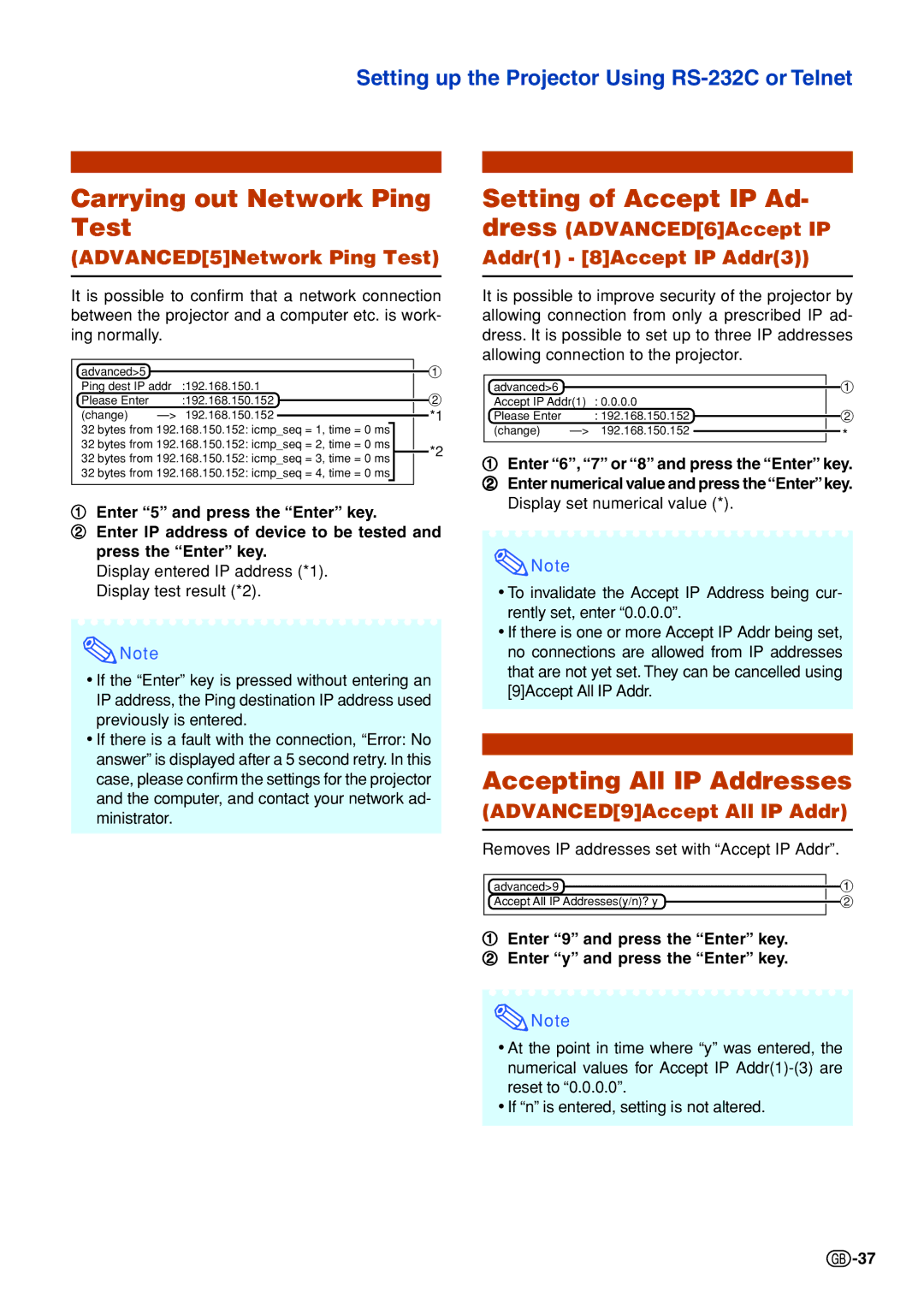Setting up the Projector Using
Carrying out Network Ping Test
(ADVANCED[5]Network Ping Test)
It is possible to confirm that a network connection between the projector and a computer etc. is work- ing normally.
advanced>5 |
|
|
|
| 1 | ||
Ping dest IP addr | :192.168.150.1 |
|
|
|
| ||
Please Enter |
| :192.168.150.152 |
|
|
| 2 | |
|
|
| |||||
(change) | 192.168.150.152 |
|
|
| *1 | ||
|
|
| |||||
32 bytes from 192.168.150.152: icmp_seq = 1, time = 0 ms |
|
| |||||
32 bytes from 192.168.150.152: icmp_seq = 2, time = 0 ms | *2 | ||||||
32 bytes from 192.168.150.152: icmp_seq = 3, time = 0 ms | |||||||
|
| ||||||
32 bytes from 192.168.150.152: icmp_seq = 4, time = 0 ms |
|
| |||||
|
|
|
|
|
|
| |
1Enter “5” and press the “Enter” key.
2Enter IP address of device to be tested and press the “Enter” key.
Display entered IP address (*1). Display test result (*2).
![]() Note
Note
•If the “Enter” key is pressed without entering an IP address, the Ping destination IP address used previously is entered.
•If there is a fault with the connection, “Error: No answer” is displayed after a 5 second retry. In this case, please confirm the settings for the projector and the computer, and contact your network ad- ministrator.
Setting of Accept IP Ad- dress
Addr(1) - [8]Accept IP Addr(3))
It is possible to improve security of the projector by allowing connection from only a prescribed IP ad- dress. It is possible to set up to three IP addresses allowing connection to the projector.
advanced>6 |
|
|
| 1 | |
Accept IP Addr(1) | : 0.0.0.0 |
|
|
| |
Please Enter |
| : 192.168.150.152 |
|
| 2 |
|
|
| |||
(change) | 192.168.150.152 |
| * | ||
1Enter “6”, “7” or “8” and press the “Enter” key.
2 Enter numerical value and press the“Enter”key. Display set numerical value (*).
![]() Note
Note
•To invalidate the Accept IP Address being cur- rently set, enter “0.0.0.0”.
•If there is one or more Accept IP Addr being set, no connections are allowed from IP addresses that are not yet set. They can be cancelled using [9]Accept All IP Addr.
Accepting All IP Addresses
(ADVANCED[9]Accept All IP Addr)
Removes IP addresses set with “Accept IP Addr”.
advanced>9 | 1 |
Accept All IP Addresses(y/n)? y | 2 |
|
|
1Enter “9” and press the “Enter” key.
2 Enter “y” and press the “Enter” key.
![]() Note
Note
•At the point in time where “y” was entered, the numerical values for Accept IP
•If “n” is entered, setting is not altered.
![]() -37
-37