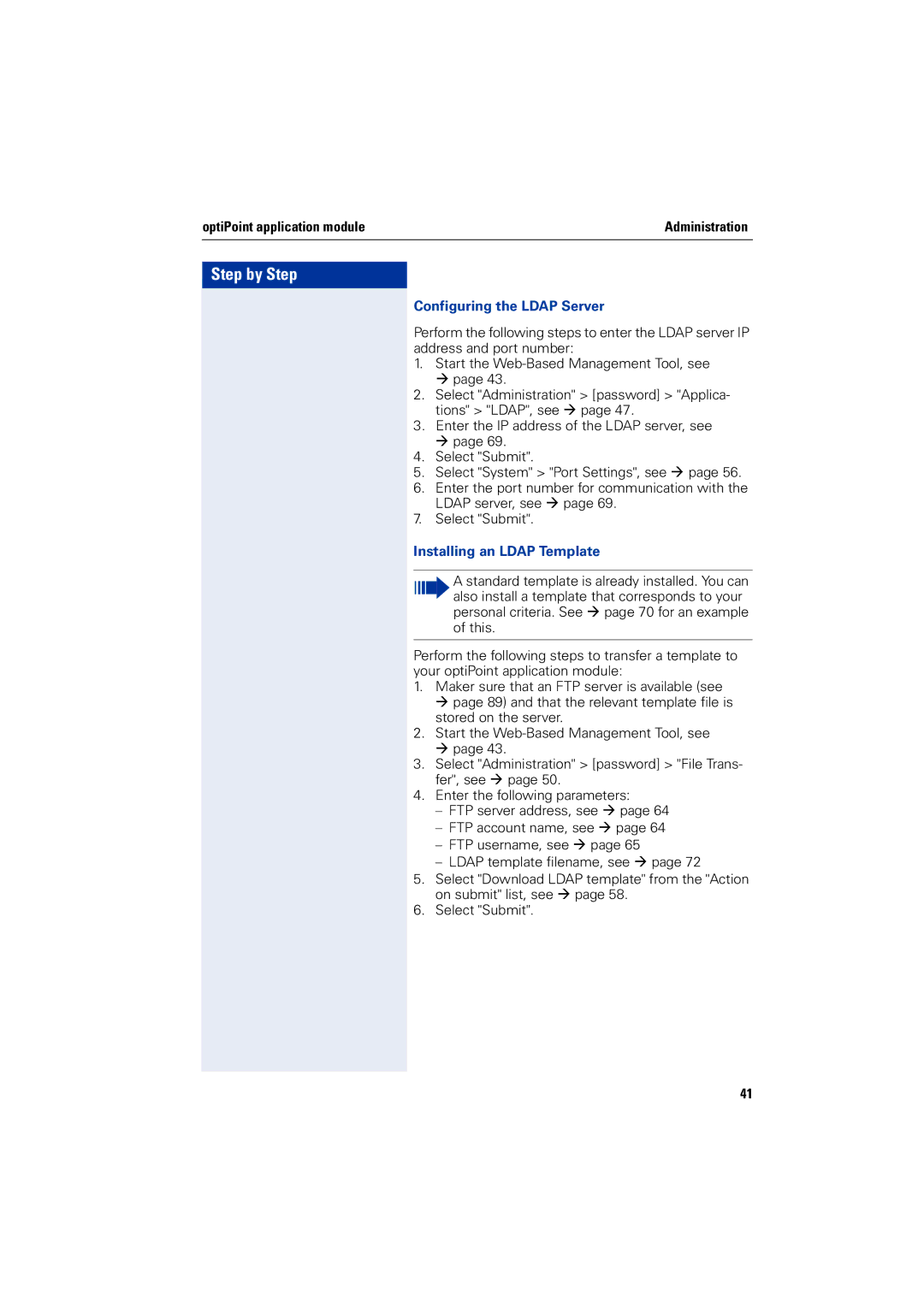2000 specifications
Siemens 2000 is a robust and advanced industrial automation system that exemplified Siemens' commitment to innovation and efficiency in manufacturing during its launch period. Known for its modular design and interoperability, Siemens 2000 leveraged the latest technologies to create a more integrated and flexible manufacturing environment.One of the standout features of Siemens 2000 is its use of the S7 series programmable logic controllers (PLCs). These programmable devices allowed for real-time monitoring and control of various industrial processes. The S7 PLCs were designed to handle complex automation tasks while offering an intuitive programming interface through the STEP 7 software. This enabled operators to create and modify programs easily, enhancing responsiveness to production changes.
Another notable characteristic of Siemens 2000 is its emphasis on connectivity. The system utilized Industrial Ethernet for communication between devices, ensuring high-speed data transfer and reliable connections across the network. This facilitated a more cohesive integration of machinery and systems, leading to improved workflow and productivity. The support for various communication protocols, such as Profibus and Profinet, allowed for seamless integration into existing infrastructures.
Siemens 2000 also introduced features that enhanced data acquisition and processing through SCADA (Supervisory Control and Data Acquisition) systems. These capabilities provided operators with real-time insights into production metrics, enabling predictive maintenance and proactive decision-making. The combination of advanced analytics tools and human-machine interfaces (HMIs) allowed users to visualize data patterns easily, improving overall operational efficiency.
Safety was a paramount consideration in the design of Siemens 2000. The system included integrated safety features that complied with international standards, providing reliable protection for both personnel and equipment. These safety measures ensured that potential hazards were identified and mitigated, promoting a secure working environment.
In conclusion, Siemens 2000 represented a significant leap forward in industrial automation with its modular and flexible architecture. The integration of advanced PLCs, seamless connectivity through Industrial Ethernet, sophisticated data processing capabilities, and a strong focus on safety made it a preferred choice for manufacturers looking to enhance their productivity and operational excellence during its time. The legacy of Siemens 2000 continues to influence modern automation solutions, embodying the principles of efficiency, safety, and innovation.