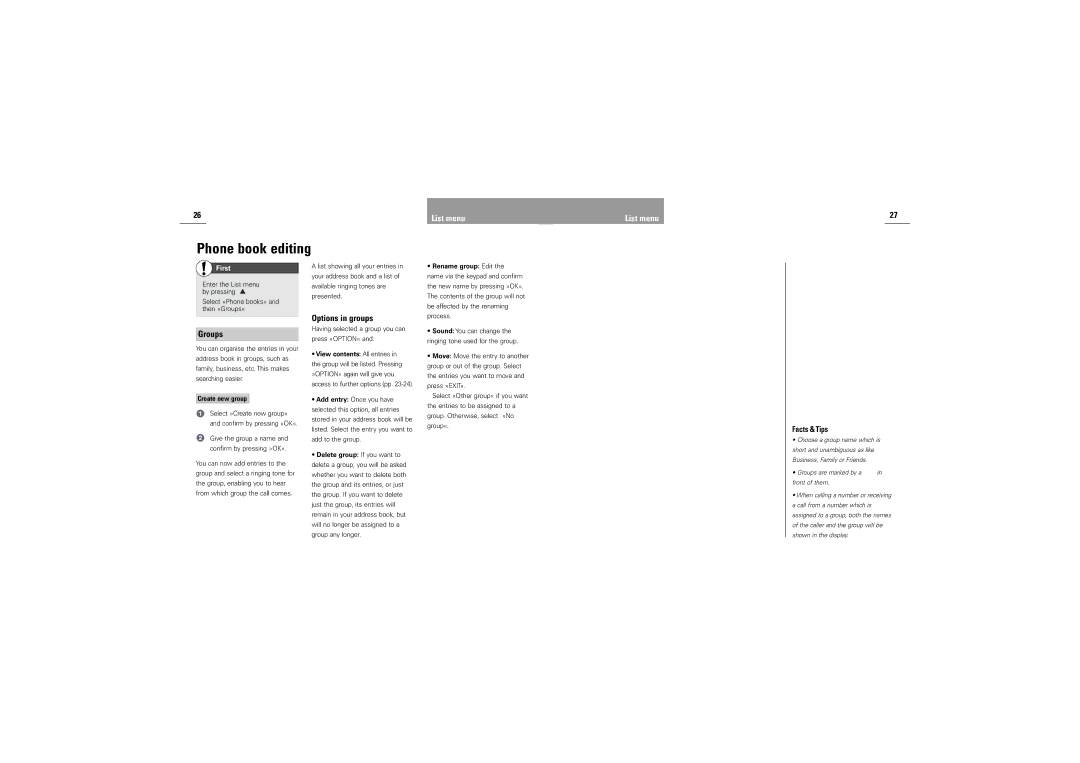26 | List menu | List menu |
|
Phone book editing
27
First
Enter the List menu by pressing ![]()
Select »Phone books« and then »Groups«
A list showing all your entries in your address book and a list of available ringing tones are presented.
Options in groups
• Rename group: Edit the |
name via the keypad and confirm |
the new name by pressing »OK«. |
The contents of the group will not |
be affected by the renaming |
process. |
Groups
You can organise the entries in your address book in groups, such as family, business, etc. This makes searching easier.
Create new group
Select »Create new group« and confirm by pressing »OK«.
Give the group a name and confirm by pressing »OK«.
You can now add entries to the group and select a ringing tone for the group, enabling you to hear from which group the call comes.
Having selected a group you can press »OPTION« and:
•View contents: All entries in the group will be listed. Pressing »OPTION« again will give you access to further options (pp.
•Add entry: Once you have selected this option, all entries stored in your address book will be listed. Select the entry you want to add to the group.
•Delete group: If you want to delete a group, you will be asked whether you want to delete both the group and its entries, or just the group. If you want to delete just the group, its entries will remain in your address book, but will no longer be assigned to a group any longer.
• Sound: You can change the |
ringing tone used for the group. |
• Move: Move the entry to another |
group or out of the group. Select |
the entries you want to move and |
press »EXIT«. |
Select »Other group« if you want |
the entries to be assigned to a |
group. Otherwise, select »No |
group«. |
Facts & Tips
•Choose a group name which is short and unambiguous as like Business, Family or Friends.
•Groups are marked by a ![]() in front of them.
in front of them.
•When calling a number or receiving a call from a number which is assigned to a group, both the names of the caller and the group will be shown in the display.