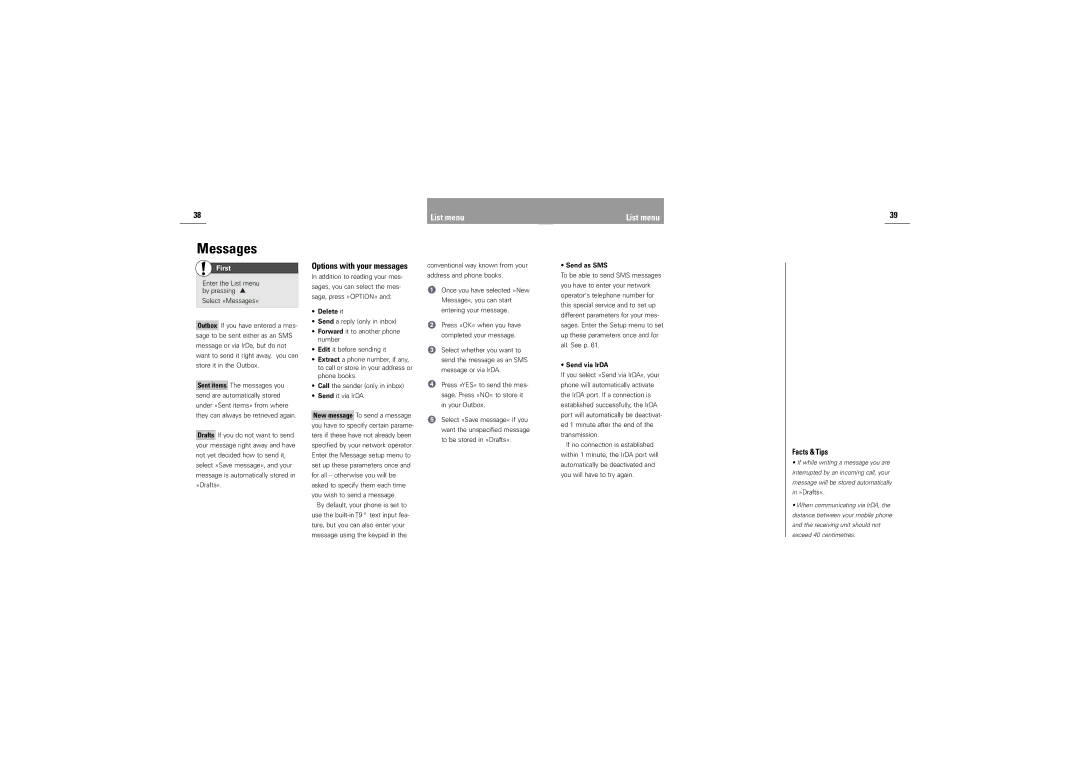38 | List menu |
List menu
39
Messages
First
Enter the List menu by pressing ![]()
Select »Messages«
Outbox If you have entered a mes- sage to be sent either as an SMS message or via IrDa, but do not want to send it right away, you can store it in the Outbox.
Sent items The messages you send are automatically stored under »Sent items« from where they can always be retrieved again.
Drafts If you do not want to send your message right away and have not yet decided how to send it, select »Save message«, and your message is automatically stored in »Drafts«.
Options with your messages
In addition to reading your mes- sages, you can select the mes- sage, press »OPTION« and:
•Delete it
•Send a reply (only in inbox)
•Forward it to another phone number
•Edit it before sending it
•Extract a phone number, if any, to call or store in your address or phone books.
•Call the sender (only in inbox)
•Send it via IrDA
New message To send a message you have to specify certain parame- ters if these have not already been specified by your network operator. Enter the Message setup menu to set up these parameters once and for all – otherwise you will be asked to specify them each time you wish to send a message.
By default, your phone is set to use the
conventional way known from your address and phone books.
Once you have selected »New Message«, you can start entering your message.
Press »OK« when you have completed your message.
Select whether you want to send the message as an SMS message or via IrDA.
Press »YES« to send the mes- sage. Press »NO« to store it in your Outbox.
Select »Save message« if you want the unspecified message to be stored in »Drafts«.
• Send as SMS
To be able to send SMS messages you have to enter your network operator's telephone number for this special service and to set up different parameters for your mes- sages. Enter the Setup menu to set up these parameters once and for all. See p. 61.
• Send via IrDA
If you select »Send via IrDA«, your phone will automatically activate the IrDA port. If a connection is established successfully, the IrDA port will automatically be deactivat- ed 1 minute after the end of the transmission.
If no connection is established within 1 minute, the IrDA port will automatically be deactivated and you will have to try again.
Facts & Tips
•If while writing a message you are interrupted by an incoming call, your message will be stored automatically in »Drafts«.
•When communicating via IrDA, the distance between your mobile phone and the receiving unit should not exceed 40 centimetres.