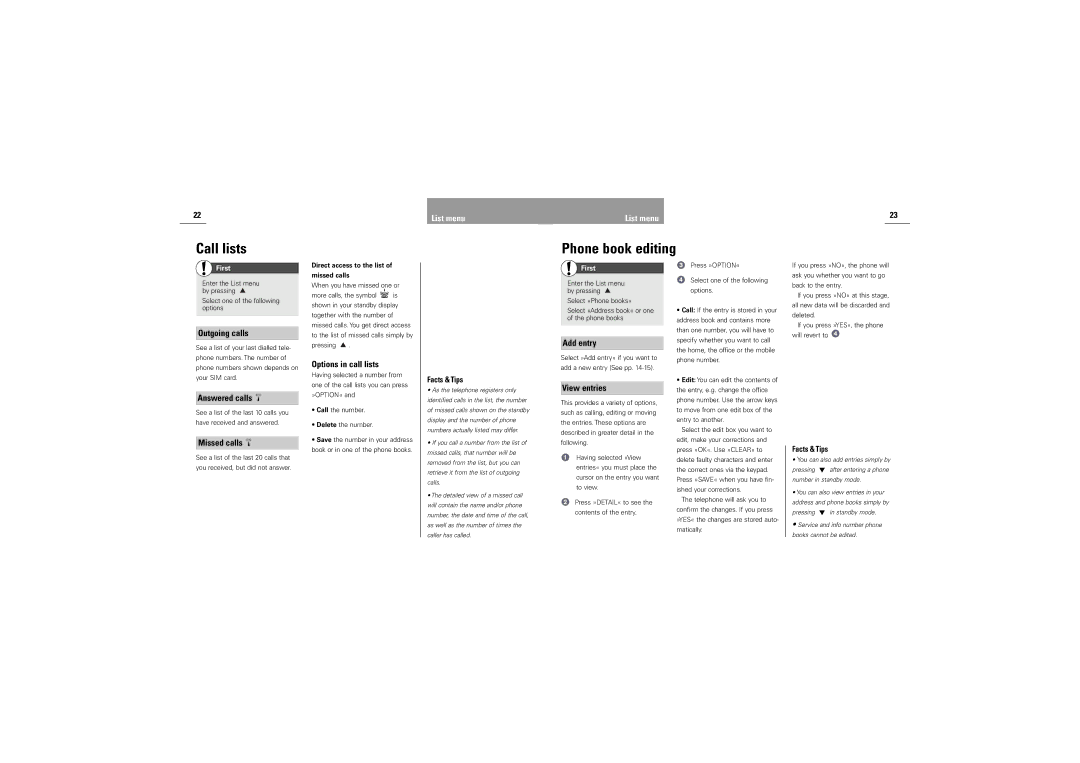22 | List menu |
|
List menu | 23 |
|
Call lists
First
Direct access to the list of
missed calls
Phone book editing
First | Press »OPTION« |
|
If you press »NO«, the phone will ask you whether you want to go
Enter the List menu by pressing ![]()
Select one of the following options
Outgoing calls
See a list of your last dialled tele- phone numbers. The number of phone numbers shown depends on your SIM card.
Answered calls
See a list of the last 10 calls you have received and answered.
Missed calls
See a list of the last 20 calls that you received, but did not answer.
When you have missed one or
more calls, the symbol ![]() is shown in your standby display together with the number of missed calls. You get direct access to the list of missed calls simply by
is shown in your standby display together with the number of missed calls. You get direct access to the list of missed calls simply by
pressing ![]() .
.
Options in call lists
Having selected a number from one of the call lists you can press »OPTION« and
•Call the number.
•Delete the number.
•Save the number in your address book or in one of the phone books.
Facts & Tips
•As the telephone registers only identified calls in the list, the number of missed calls shown on the standby display and the number of phone numbers actually listed may differ.
•If you call a number from the list of missed calls, that number will be removed from the list, but you can retrieve it from the list of outgoing calls.
•The detailed view of a missed call will contain the name and/or phone number, the date and time of the call, as well as the number of times the caller has called.
Enter the List menu by pressing ![]()
Select »Phone books«
Select »Address book« or one of the phone books
Add entry
Select »Add entry« if you want to add a new entry (See pp.
View entries
This provides a variety of options, such as calling, editing or moving the entries. These options are described in greater detail in the following.
Having selected »View entries« you must place the cursor on the entry you want to view.
Press »DETAIL« to see the contents of the entry.
Select one of the following options.
•Call: If the entry is stored in your address book and contains more than one number, you will have to specify whether you want to call the home, the office or the mobile phone number.
•Edit: You can edit the contents of the entry, e.g. change the office phone number. Use the arrow keys to move from one edit box of the entry to another.
Select the edit box you want to edit, make your corrections and press »OK«. Use »CLEAR« to delete faulty characters and enter the correct ones via the keypad. Press »SAVE« when you have fin- ished your corrections.
The telephone will ask you to confirm the changes. If you press »YES« the changes are stored auto- matically.
back to the entry.
If you press »NO« at this stage, all new data will be discarded and deleted.
If you press »YES«, the phone will revert to ![]()
Facts & Tips
•You can also add entries simply by
pressing ![]() after entering a phone number in standby mode.
after entering a phone number in standby mode.
•You can also view entries in your address and phone books simply by
pressing ![]() in standby mode.
in standby mode.
•Service and info number phone books cannot be edited.