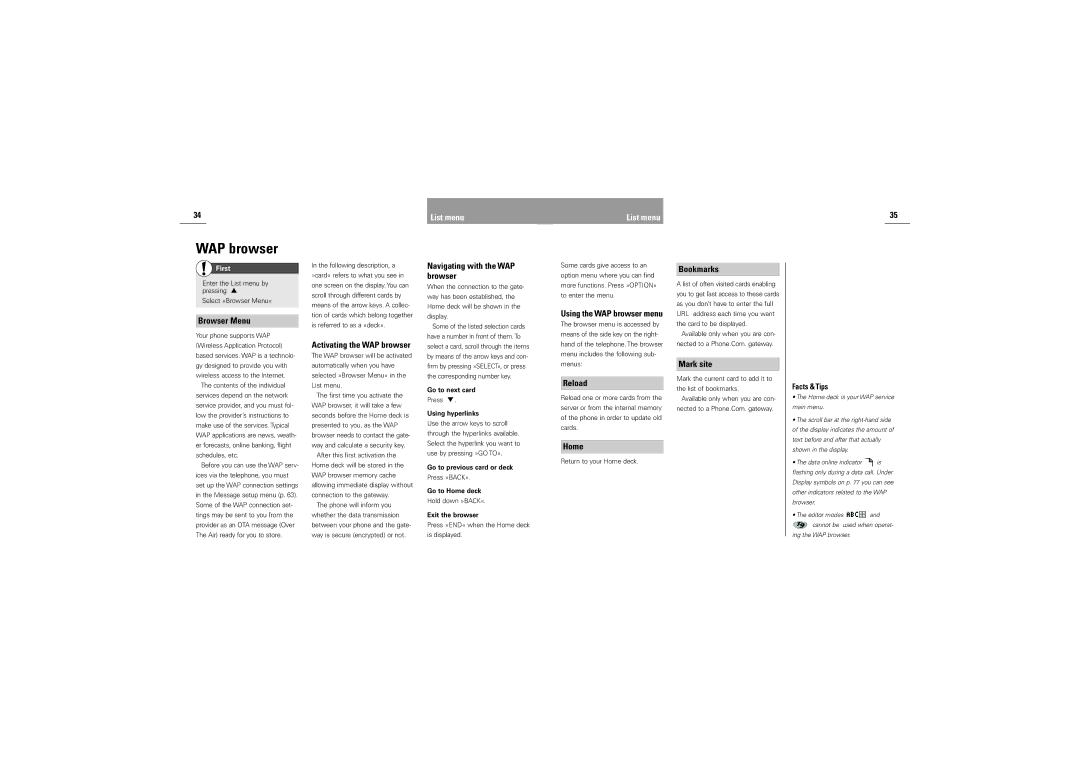34 | List menu |
List menu
35
WAP browser
First
‘![]()
Enter the List menu by pressing ![]()
Select »Browser Menu«
Browser Menu
Your phone supports WAP (Wireless Application Protocol) based services. WAP is a technolo- gy designed to provide you with wireless access to the Internet.
The contents of the individual services depend on the network service provider, and you must fol- low the provider’s instructions to make use of the services. Typical WAP applications are news, weath- er forecasts, online banking, flight schedules, etc.
Before you can use the WAP serv- ices via the telephone, you must set up the WAP connection settings in the Message setup menu (p. 63). Some of the WAP connection set- tings may be sent to you from the provider as an OTA message (Over The Air) ready for you to store.
In the following description, a »card« refers to what you see in one screen on the display. You can scroll through different cards by means of the arrow keys. A collec- tion of cards which belong together is referred to as a »deck«.
Activating the WAP browser
The WAP browser will be activated automatically when you have selected »Browser Menu« in the List menu.
The first time you activate the WAP browser, it will take a few seconds before the Home deck is presented to you, as the WAP browser needs to contact the gate- way and calculate a security key.
After this first activation the Home deck will be stored in the WAP browser memory cache allowing immediate display without connection to the gateway.
The phone will inform you whether the data transmission between your phone and the gate- way is secure (encrypted) or not.
Navigating with the WAP browser
When the connection to the gate- way has been established, the Home deck will be shown in the display.
Some of the listed selection cards have a number in front of them. To select a card, scroll through the items by means of the arrow keys and con- firm by pressing »SELECT«, or press the corresponding number key.
Go to next card
Press ![]() .
.
Using hyperlinks
Use the arrow keys to scroll through the hyperlinks available. Select the hyperlink you want to use by pressing »GO TO«.
Go to previous card or deck
Press »BACK«.
Go to Home deck
Hold down »BACK«.
Exit the browser
Press »END« when the Home deck is displayed.
Some cards give access to an option menu where you can find more functions. Press »OPTION« to enter the menu.
Using the WAP browser menu
The browser menu is accessed by means of the side key on the right- hand of the telephone. The browser menu includes the following sub- menus:
Reload
Reload one or more cards from the server or from the internal memory of the phone in order to update old cards.
Home
Return to your Home deck.
Bookmarks
A list of often visited cards enabling you to get fast access to these cards as you don’t have to enter the full URL address each time you want the card to be displayed.
Available only when you are con- nected to a Phone.Com. gateway.
Mark site
Mark the current card to add it to the list of bookmarks.
Available only when you are con- nected to a Phone.Com. gateway.
Facts & Tips
•The Home deck is your WAP service main menu.
•The scroll bar at the
•The data online indicator ![]() is flashing only during a data call. Under
is flashing only during a data call. Under
Display symbols on p. 77 you can see other indicators related to the WAP browser.
•The editor modes ![]() and
and ![]() cannot be used when operat-
cannot be used when operat-
ing the WAP browser.