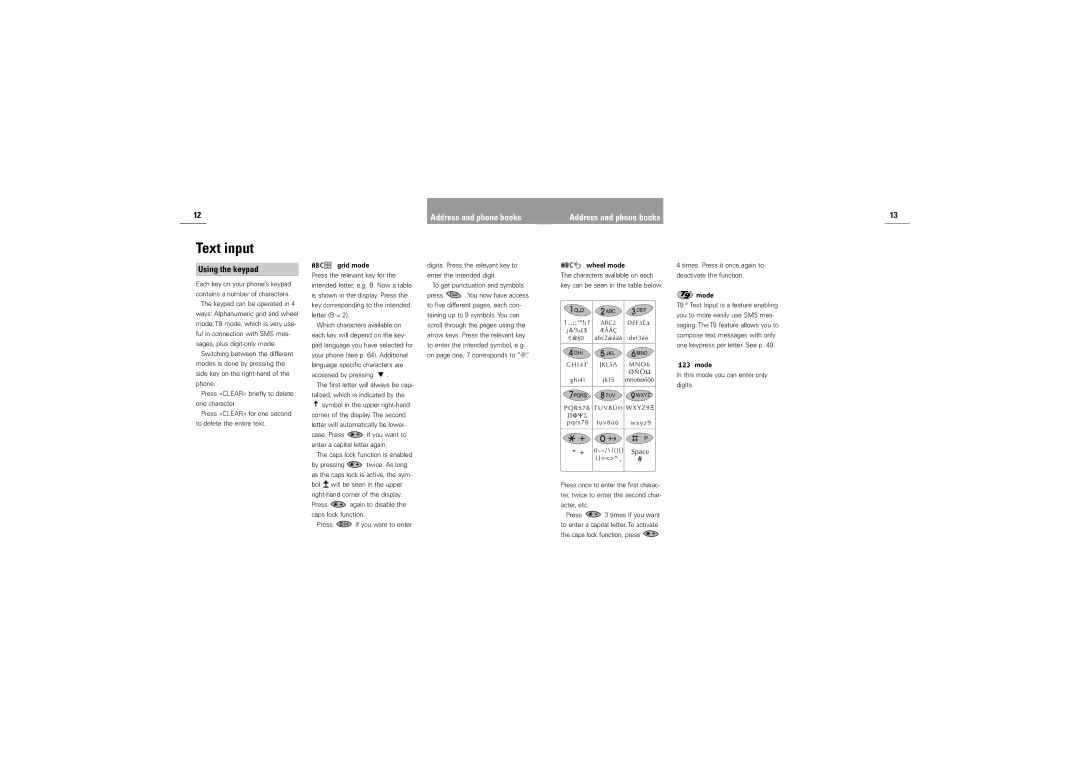12 | Address and phone books |
Address and phone books | 13 |
Text input
Using the keypad
Each key on your phone’s keypad contains a number of characters.
The keypad can be operated in 4 ways: Alphanumeric grid and wheel mode, T9 mode, which is very use- ful in connection with SMS mes- sages, plus
Switching between the different modes is done by pressing the side key on the
Press »CLEAR« briefly to delete one character.
Press »CLEAR« for one second to delete the entire text.
grid mode
Press the relevant key for the intended letter, e.g. B. Now a table is shown in the display. Press the key corresponding to the intended letter (B = 2).
Which characters available on each key will depend on the key- pad language you have selected for your phone (see p. 64). Additional language specific characters are
accessed by pressing ![]() .
.
The first letter will always be capi- talized, which is indicated by the ![]() symbol in the upper
symbol in the upper
case. Press ![]() if you want to enter a capital letter again.
if you want to enter a capital letter again.
The caps lock function is enabled
by pressing ![]() twice. As long as the caps lock is active, the sym- bol
twice. As long as the caps lock is active, the sym- bol ![]() will be seen in the upper
will be seen in the upper
Press ![]() again to disable the caps lock function.
again to disable the caps lock function.
Press ![]() if you want to enter
if you want to enter
digits. Press the relevant key to enter the intended digit.
To get punctuation and symbols
press ![]() . You now have access to five different pages, each con- taining up to 9 symbols. You can scroll through the pages using the arrow keys. Press the relevant key to enter the intended symbol, e.g. on page one, 7 corresponds to “@”.
. You now have access to five different pages, each con- taining up to 9 symbols. You can scroll through the pages using the arrow keys. Press the relevant key to enter the intended symbol, e.g. on page one, 7 corresponds to “@”.
wheel mode
The characters available on each key can be seen in the table below.
Press once to enter the first charac- ter, twice to enter the second char- acter, etc.
Press ![]() 3 times if you want to enter a capital letter. To activate the caps lock function, press
3 times if you want to enter a capital letter. To activate the caps lock function, press ![]()
4 times. Press it once again to deactivate the function.
 mode
mode
T9® Text Input is a feature enabling you to more easily use SMS mes- saging. The T9 feature allows you to compose text messages with only one keypress per letter. See p. 40.
![]() mode
mode
In this mode you can enter only digits.