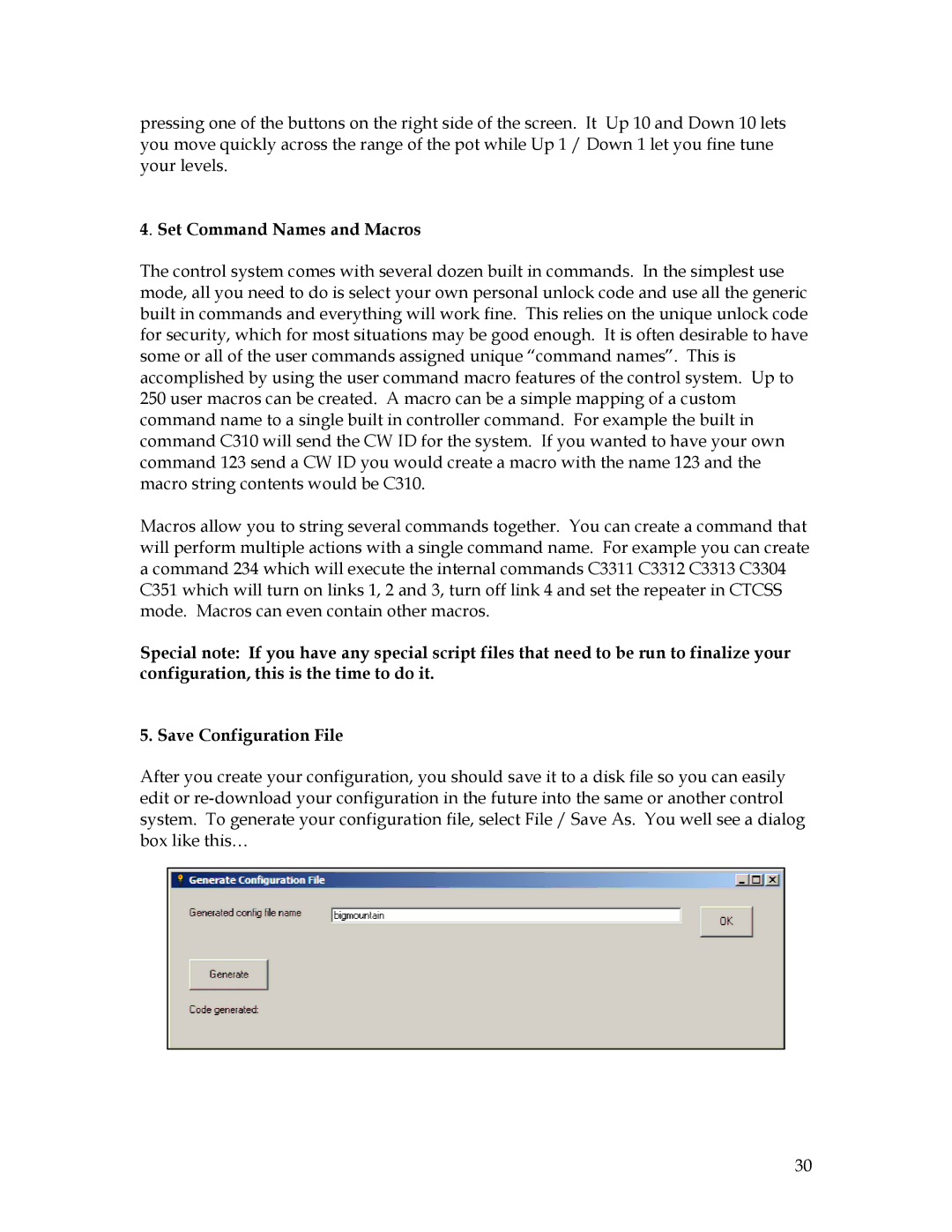200 specifications
The Sierra 200 is a standout solution in the realm of rugged mobile computing, engineered to meet the demanding needs of various industries, including logistics, field service, and transportation. This device is particularly renowned for its durability, reliability, and advanced technology, which enable it to perform efficiently in challenging environments.At the heart of the Sierra 200 is its robust construction. Designed to withstand harsh conditions, the device features an IP65 rating, making it resistant to dust and water. This durability extends to its impact-resistant casing, which ensures that it can survive accidental drops and rough handling often encountered in industrial settings. Additionally, the Sierra 200 is built to operate across a wide temperature range, guaranteeing performance under extreme weather conditions.
The display of the Sierra 200 is another highlight, offering a bright, sunlight-readable touchscreen that ensures clarity in various lighting conditions. The multi-touch capability enhances user interaction, allowing for intuitive navigation through applications. Furthermore, the display can be used with gloves, making it suitable for outdoor and industrial use.
Performance-wise, the Sierra 200 is powered by a high-efficiency processor and comes equipped with ample RAM and storage options. This ensures that it can run demanding applications smoothly, handle multiple tasks simultaneously, and store essential data without performance lags.
Connectivity is a crucial aspect of the Sierra 200, which provides various options including Wi-Fi, Bluetooth, and cellular connectivity. This ensures seamless communication and data transfer, allowing users to remain connected and productive while on the move. Moreover, the device supports advanced GPS, enabling precise location tracking vital for fleet management and logistical applications.
The Sierra 200 also prioritizes user experience with its customizable interface and programmable buttons, allowing users to tailor the device to their specific needs. Battery life is another advantage, featuring hot-swappable batteries that enable uninterrupted operation, which is critical in field environments where downtime is not an option.
In summary, the Sierra 200 stands out with its combination of ruggedness, performance, and user-friendly features. Its advanced technologies make it an ideal choice for professionals who need a dependable mobile computing solution in demanding conditions. This device not only meets but exceeds expectations, solidifying its place as a leader in the rugged mobile computing market.