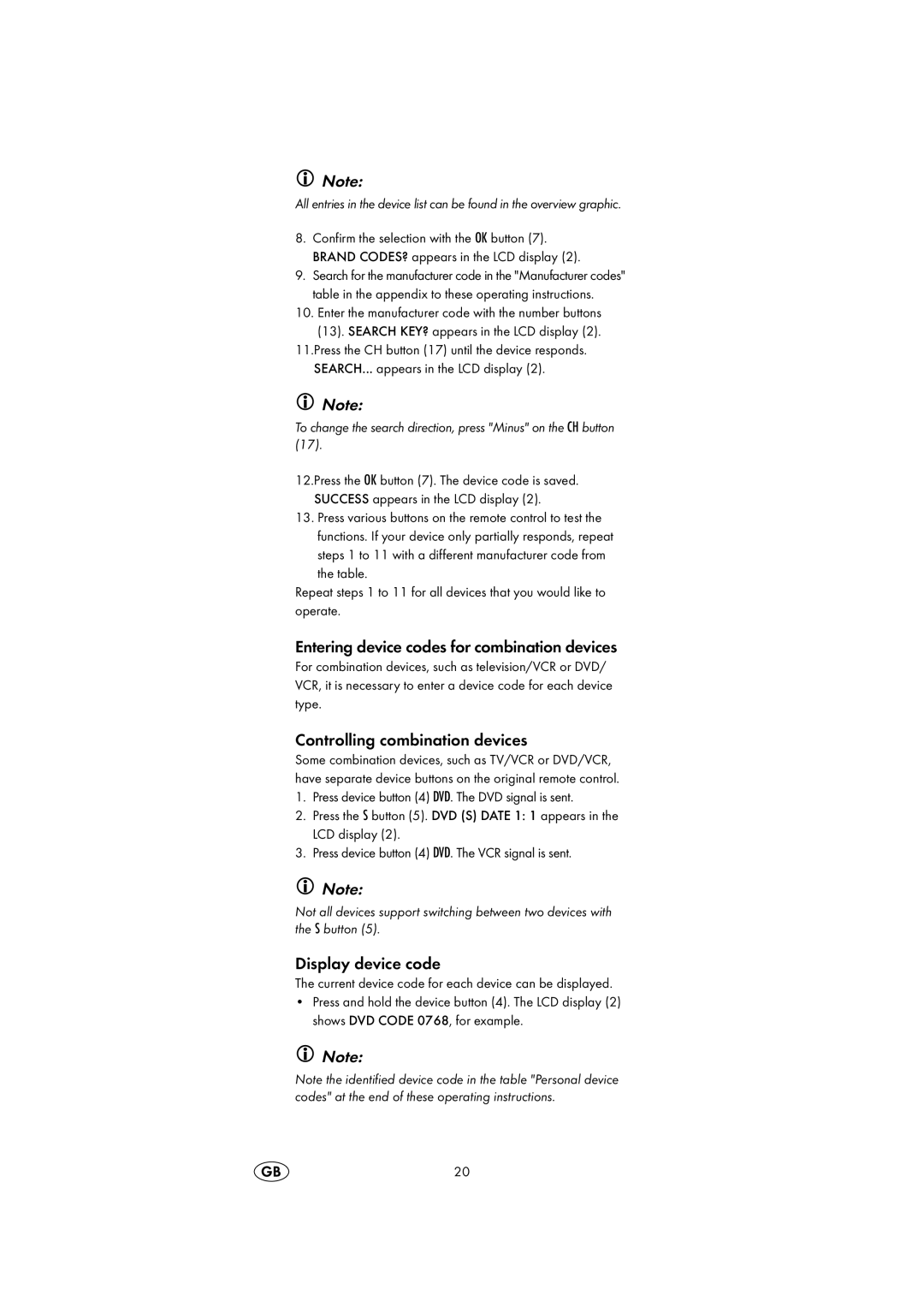Note:
All entries in the device list can be found in the overview graphic.
8.Confirm the selection with the OK button (7). BRAND CODES? appears in the LCD display (2).
9.Search for the manufacturer code in the "Manufacturer codes" table in the appendix to these operating instructions.
10.Enter the manufacturer code with the number buttons
(13). SEARCH KEY? appears in the LCD display (2). 11.Press the CH button (17) until the device responds.
SEARCH... appears in the LCD display (2).
Note:
To change the search direction, press "Minus" on the CH button (17).
12.Press the OK button (7). The device code is saved. SUCCESS appears in the LCD display (2).
13.Press various buttons on the remote control to test the functions. If your device only partially responds, repeat
steps 1 to 11 with a different manufacturer code from the table.
Repeat steps 1 to 11 for all devices that you would like to operate.
Entering device codes for combination devices
For combination devices, such as television/VCR or DVD/ VCR, it is necessary to enter a device code for each device type.
Controlling combination devices
Some combination devices, such as TV/VCR or DVD/VCR, have separate device buttons on the original remote control.
1.Press device button (4) DVD. The DVD signal is sent.
2.Press the S button (5). DVD (S) DATE 1: 1 appears in the LCD display (2).
3.Press device button (4) DVD. The VCR signal is sent.
Note:
Not all devices support switching between two devices with the S button (5).
Display device code
The current device code for each device can be displayed.
•Press and hold the device button (4). The LCD display (2) shows DVD CODE 0768, for example.
Note:
Note the identified device code in the table "Personal device codes" at the end of these operating instructions.
20