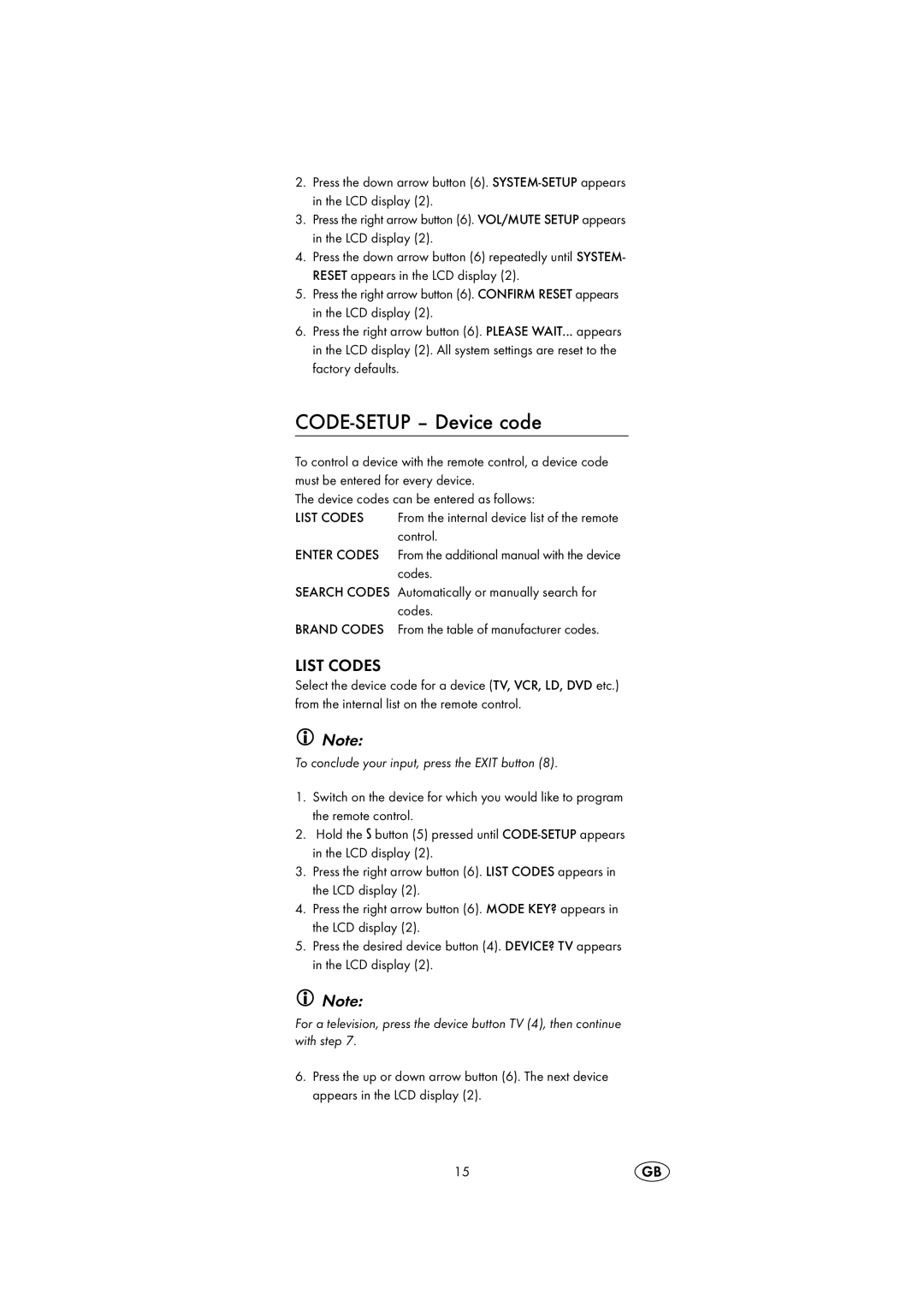2.Press the down arrow button (6).
3.Press the right arrow button (6). VOL/MUTE SETUP appears in the LCD display (2).
4.Press the down arrow button (6) repeatedly until SYSTEM- RESET appears in the LCD display (2).
5.Press the right arrow button (6). CONFIRM RESET appears in the LCD display (2).
6.Press the right arrow button (6). PLEASE WAIT... appears in the LCD display (2). All system settings are reset to the factory defaults.
CODE-SETUP – Device code
To control a device with the remote control, a device code must be entered for every device.
The device codes can be entered as follows:
LIST CODES From the internal device list of the remote control.
ENTER CODES From the additional manual with the device codes.
SEARCH CODES Automatically or manually search for codes.
BRAND CODES From the table of manufacturer codes.
LIST CODES
Select the device code for a device (TV, VCR, LD, DVD etc.) from the internal list on the remote control.
Note:
To conclude your input, press the EXIT button (8).
1.Switch on the device for which you would like to program the remote control.
2.Hold the S button (5) pressed until
3.Press the right arrow button (6). LIST CODES appears in the LCD display (2).
4.Press the right arrow button (6). MODE KEY? appears in the LCD display (2).
5.Press the desired device button (4). DEVICE? TV appears in the LCD display (2).
Note:
For a television, press the device button TV (4), then continue with step 7.
6.Press the up or down arrow button (6). The next device appears in the LCD display (2).
15