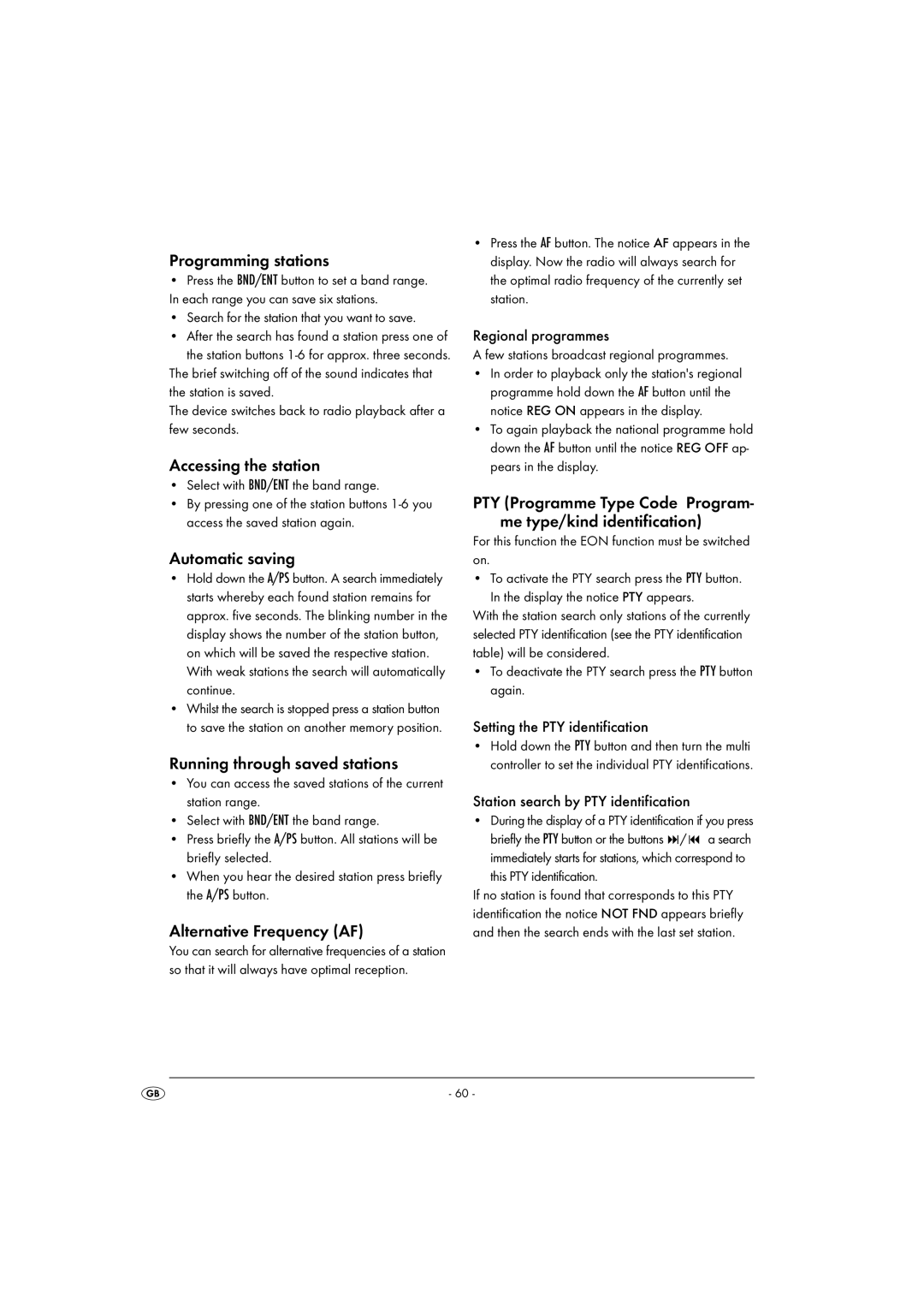Programming stations
•Press the BND/ENT button to set a band range. In each range you can save six stations.
•Search for the station that you want to save.
•After the search has found a station press one of the station buttons
The brief switching off of the sound indicates that the station is saved.
The device switches back to radio playback after a few seconds.
Accessing the station
•Select with BND/ENT the band range.
•By pressing one of the station buttons
Automatic saving
•Hold down the A/PS button. A search immediately starts whereby each found station remains for approx. five seconds. The blinking number in the display shows the number of the station button, on which will be saved the respective station. With weak stations the search will automatically continue.
•Whilst the search is stopped press a station button to save the station on another memory position.
Running through saved stations
•You can access the saved stations of the current station range.
•Select with BND/ENT the band range.
•Press briefly the A/PS button. All stations will be briefly selected.
•When you hear the desired station press briefly the A/PS button.
Alternative Frequency (AF)
You can search for alternative frequencies of a station so that it will always have optimal reception.
•Press the AF button. The notice AF appears in the display. Now the radio will always search for the optimal radio frequency of the currently set station.
Regional programmes
A few stations broadcast regional programmes.
•In order to playback only the station's regional programme hold down the AF button until the notice REG ON appears in the display.
•To again playback the national programme hold down the AF button until the notice REG OFF ap- pears in the display.
PTY (Programme Type Code Program- me type/kind identification)
For this function the EON function must be switched on.
• To activate the PTY search press the PTY button. In the display the notice PTY appears.
With the station search only stations of the currently selected PTY identification (see the PTY identification table) will be considered.
•To deactivate the PTY search press the PTY button again.
Setting the PTY identification
•Hold down the PTY button and then turn the multi controller to set the individual PTY identifications.
Station search by PTY identification
•During the display of a PTY identification if you press briefly the PTY button or the buttons /a search
immediately starts for stations, which correspond to this PTY identification.
If no station is found that corresponds to this PTY identification the notice NOT FND appears briefly and then the search ends with the last set station.
- 60 -