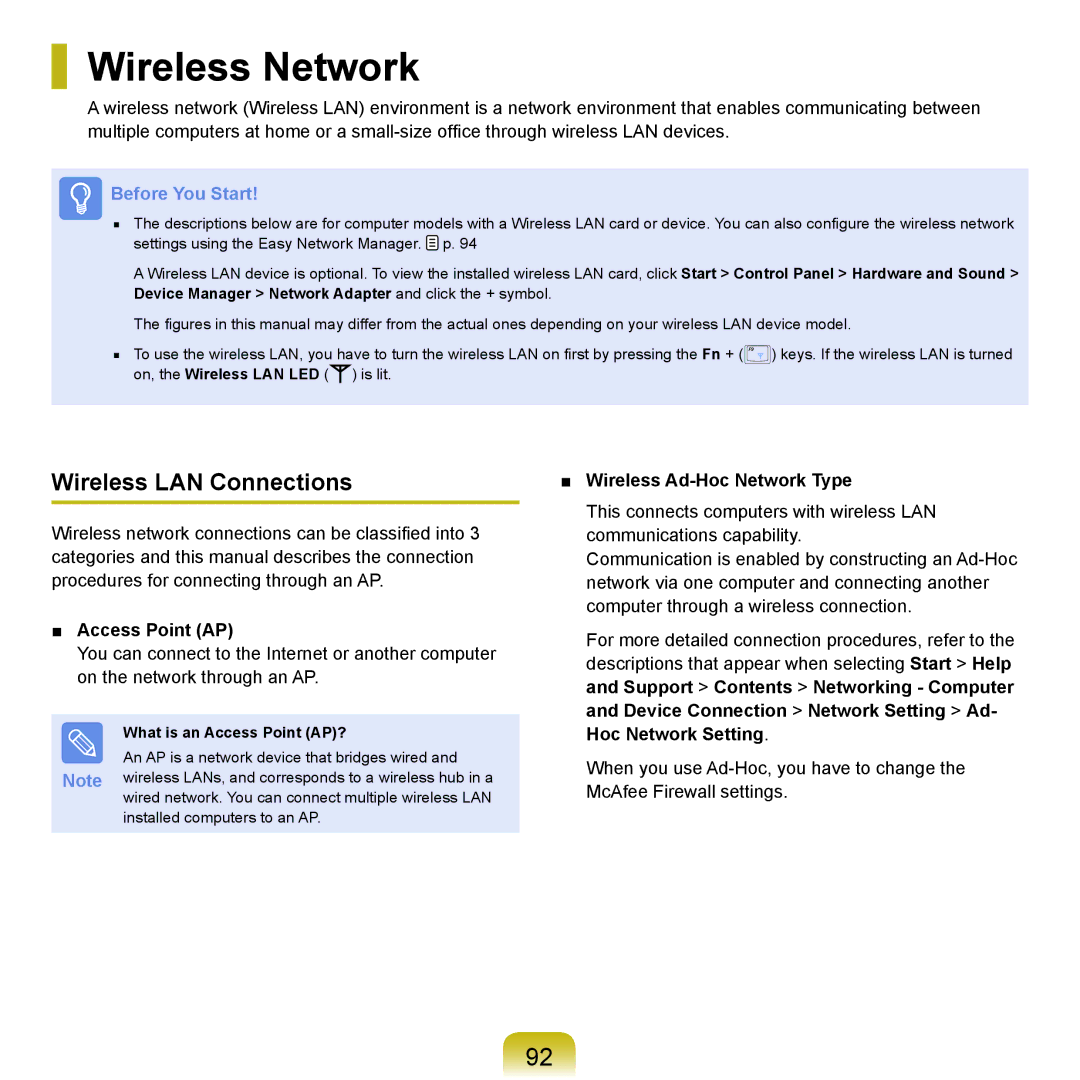Wireless Network
A wireless network (Wireless LAN) environment is a network environment that enables communicating between multiple computers at home or a
Before You Start!
■The descriptions below are for computer models with a Wireless LAN card or device. You can also configure the wireless network settings using the Easy Network Manager. ![]() p. 94
p. 94
A Wireless LAN device is optional. To view the installed wireless LAN card, click Start > Control Panel > Hardware and Sound > Device Manager > Network Adapter and click the + symbol.
The figures in this manual may differ from the actual ones depending on your wireless LAN device model.
■To use the wireless LAN, you have to turn the wireless LAN on first by pressing the Fn + (![]() ) keys. If the wireless LAN is turned on, the Wireless LAN LED (
) keys. If the wireless LAN is turned on, the Wireless LAN LED (![]() ) is lit.
) is lit.
Wireless LAN Connections
Wireless network connections can be classified into 3 categories and this manual describes the connection procedures for connecting through an AP.
■Access Point (AP)
You can connect to the Internet or another computer on the network through an AP.
What is an Access Point (AP)?
An AP is a network device that bridges wired and Note wireless LANs, and corresponds to a wireless hub in a
wired network. You can connect multiple wireless LAN installed computers to an AP.
■Wireless Ad-Hoc Network Type
This connects computers with wireless LAN communications capability.
Communication is enabled by constructing an
For more detailed connection procedures, refer to the descriptions that appear when selecting Start > Help and Support > Contents > Networking - Computer and Device Connection > Network Setting > Ad- Hoc Network Setting.
When you use
92