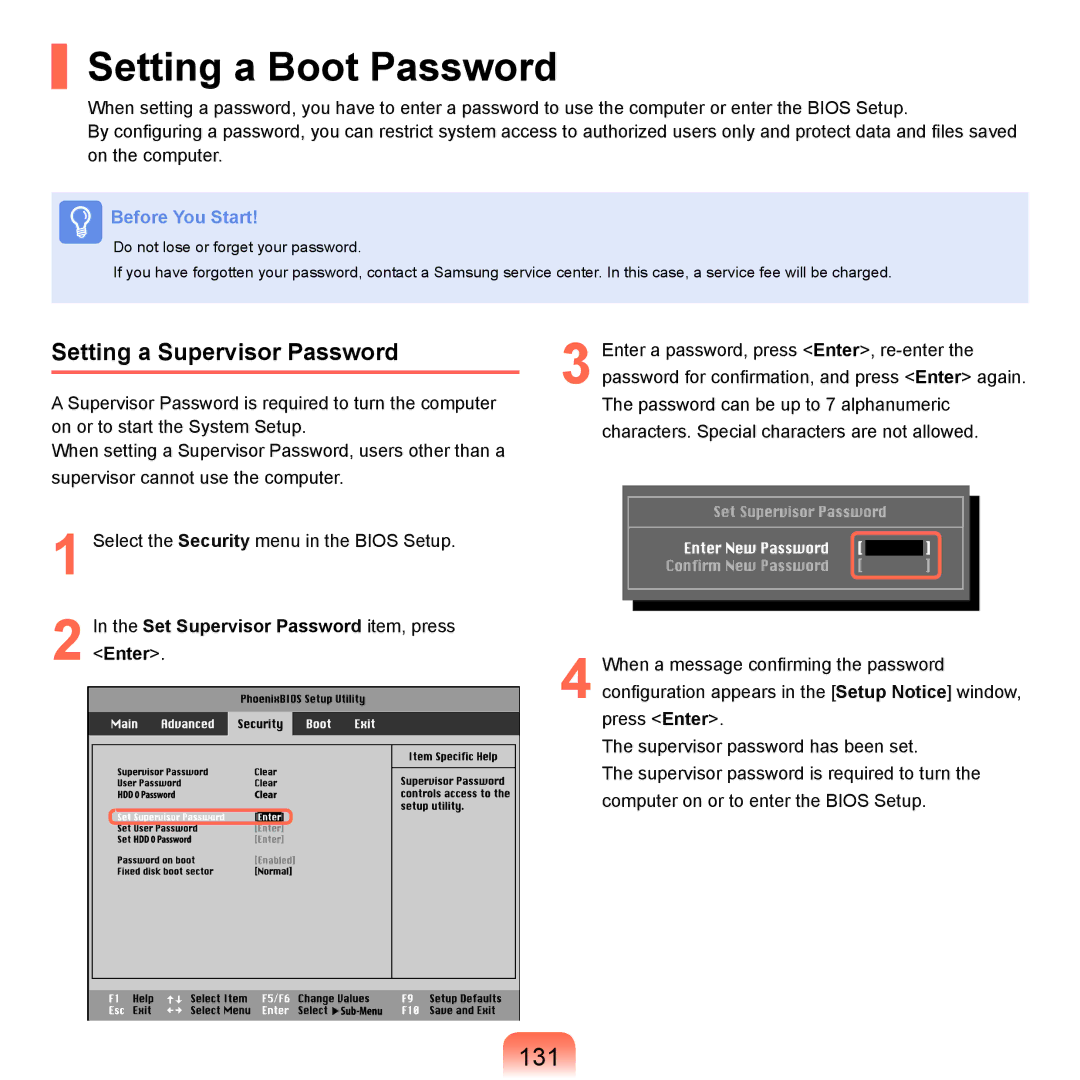Setting a Boot Password
When setting a password, you have to enter a password to use the computer or enter the BIOS Setup.
By configuring a password, you can restrict system access to authorized users only and protect data and files saved on the computer.
Before You Start!
Do not lose or forget your password.
If you have forgotten your password, contact a Samsung service center. In this case, a service fee will be charged.
Setting a Supervisor Password
A Supervisor Password is required to turn the computer on or to start the System Setup.
When setting a Supervisor Password, users other than a supervisor cannot use the computer.
3 Enter a password, press <Enter>,
1 Select the Security menu in the BIOS Setup. |
| |
2 | In the Set Supervisor Password item, press |
|
<Enter>. | When a message confirming the password | |
|
| 4 configuration appears in the [Setup Notice] window, |
|
| press <Enter>. |
|
| The supervisor password has been set. |
|
| The supervisor password is required to turn the |
|
| computer on or to enter the BIOS Setup. |
|
| 131 |