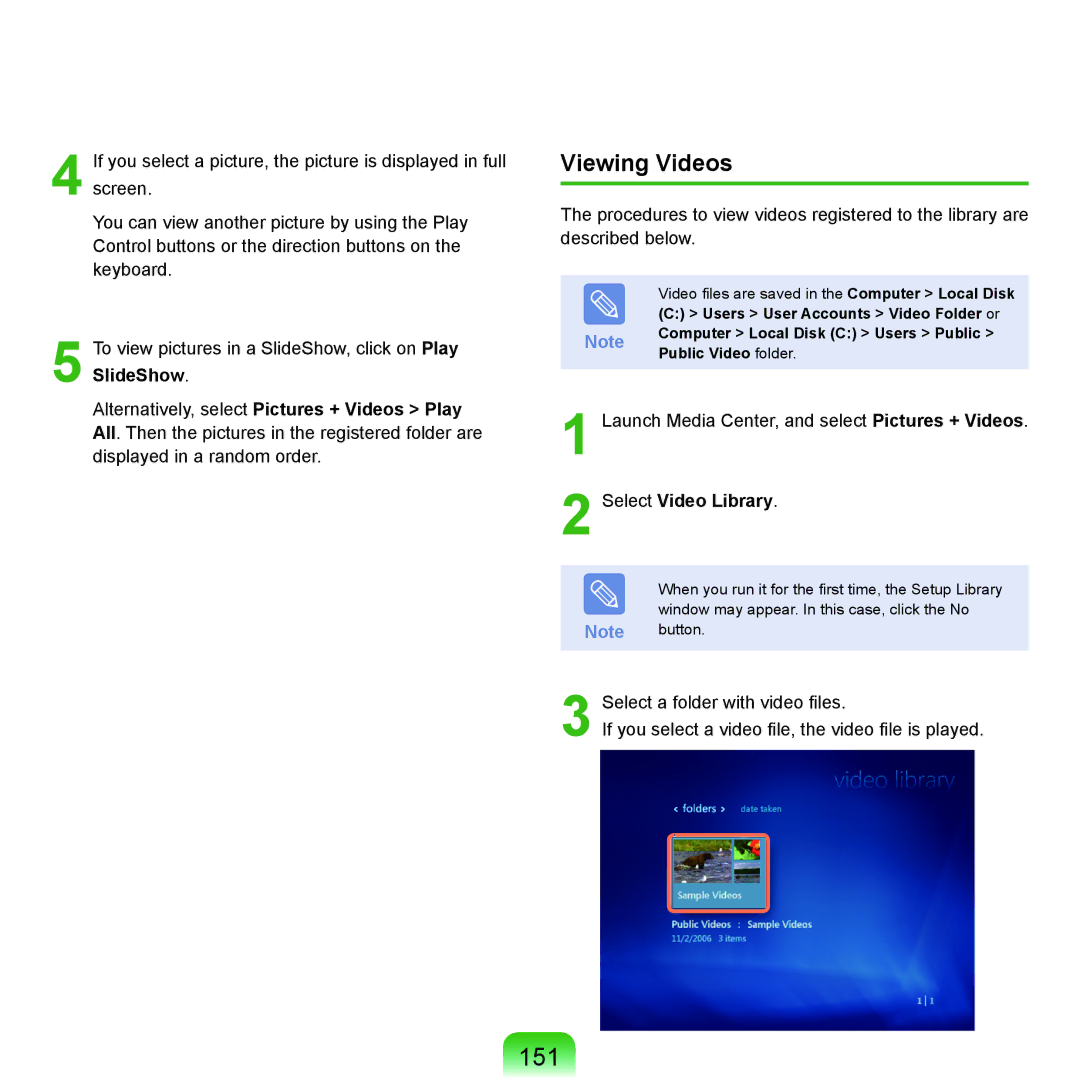4 If you select a picture, the picture is displayed in full screen.
You can view another picture by using the Play Control buttons or the direction buttons on the keyboard.
5 To view pictures in a SlideShow, click on Play SlideShow.
Alternatively, select Pictures + Videos > Play All. Then the pictures in the registered folder are displayed in a random order.
Viewing Videos
The procedures to view videos registered to the library are described below.
Video files are saved in the Computer > Local Disk (C:) > Users > User Accounts > Video Folder or
Note Computer > Local Disk (C:) > Users > Public > Public Video folder.
1 Launch Media Center, and select Pictures + Videos.
2 Select Video Library.
When you run it for the first time, the Setup Library window may appear. In this case, click the No
Note button.
3 Select a folder with video files.
If you select a video file, the video file is played.