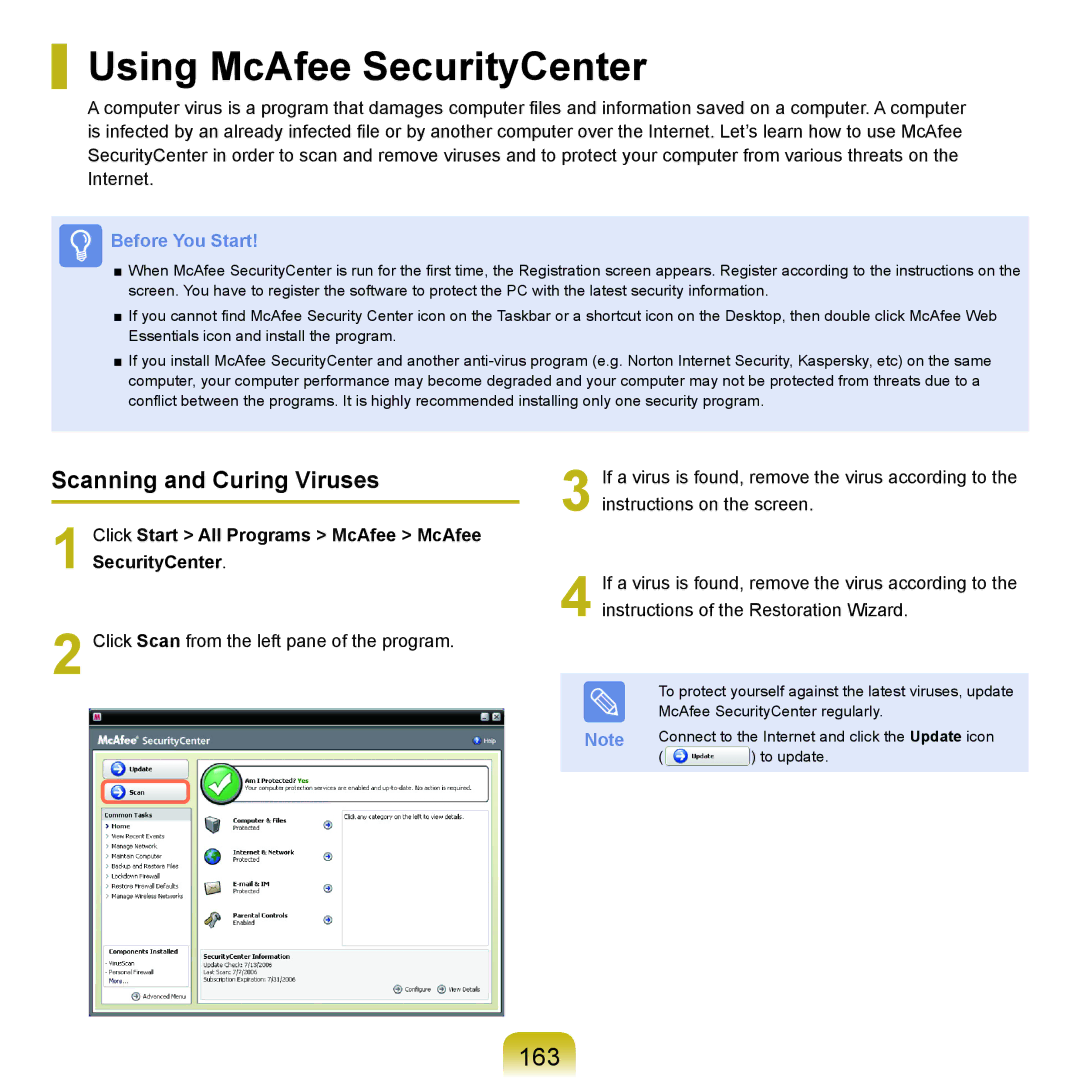Using McAfee SecurityCenter
A computer virus is a program that damages computer files and information saved on a computer. A computer is infected by an already infected file or by another computer over the Internet. Let’s learn how to use McAfee SecurityCenter in order to scan and remove viruses and to protect your computer from various threats on the Internet.
Before You Start!
■When McAfee SecurityCenter is run for the first time, the Registration screen appears. Register according to the instructions on the screen. You have to register the software to protect the PC with the latest security information.
■If you cannot find McAfee Security Center icon on the Taskbar or a shortcut icon on the Desktop, then double click McAfee Web Essentials icon and install the program.
■If you install McAfee SecurityCenter and another
Scanning and Curing Viruses | 3 | |
| ||
|
| |
Click Start > All Programs > McAfee > McAfee |
| |
1 SecurityCenter. | 4 | |
2 Click Scan from the left pane of the program. | ||
|
If a virus is found, remove the virus according to the instructions on the screen.
If a virus is found, remove the virus according to the instructions of the Restoration Wizard.
To protect yourself against the latest viruses, update McAfee SecurityCenter regularly.
Note | Connect to the Internet and click the Update icon | |
| ( | ) to update. |