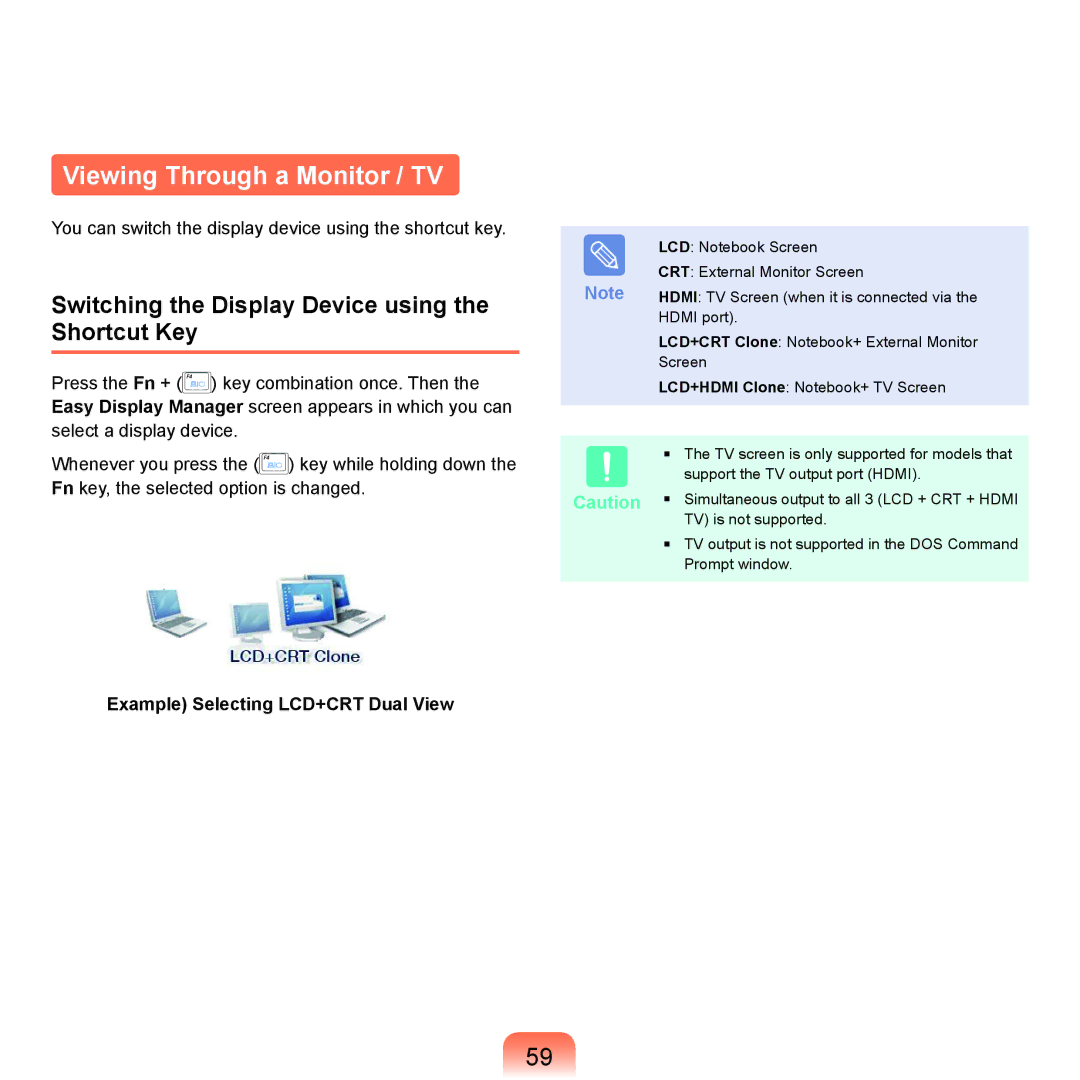Viewing Through a Monitor / TV
You can switch the display device using the shortcut key.
Switching the Display Device using the Shortcut Key
Press the Fn + (![]() ) key combination once. Then the Easy Display Manager screen appears in which you can select a display device.
) key combination once. Then the Easy Display Manager screen appears in which you can select a display device.
Whenever you press the (![]() ) key while holding down the Fn key, the selected option is changed.
) key while holding down the Fn key, the selected option is changed.
Example) Selecting LCD+CRT Dual View
| LCD: Notebook Screen |
Note | CRT: External Monitor Screen |
HDMI: TV Screen (when it is connected via the | |
| HDMI port). |
LCD+CRT Clone: Notebook+ External Monitor
Screen
LCD+HDMI Clone: Notebook+ TV Screen
■The TV screen is only supported for models that support the TV output port (HDMI).
Caution ■ | Simultaneous output to all 3 (LCD + CRT + HDMI |
| TV) is not supported. |
■ | TV output is not supported in the DOS Command |
| Prompt window. |
59