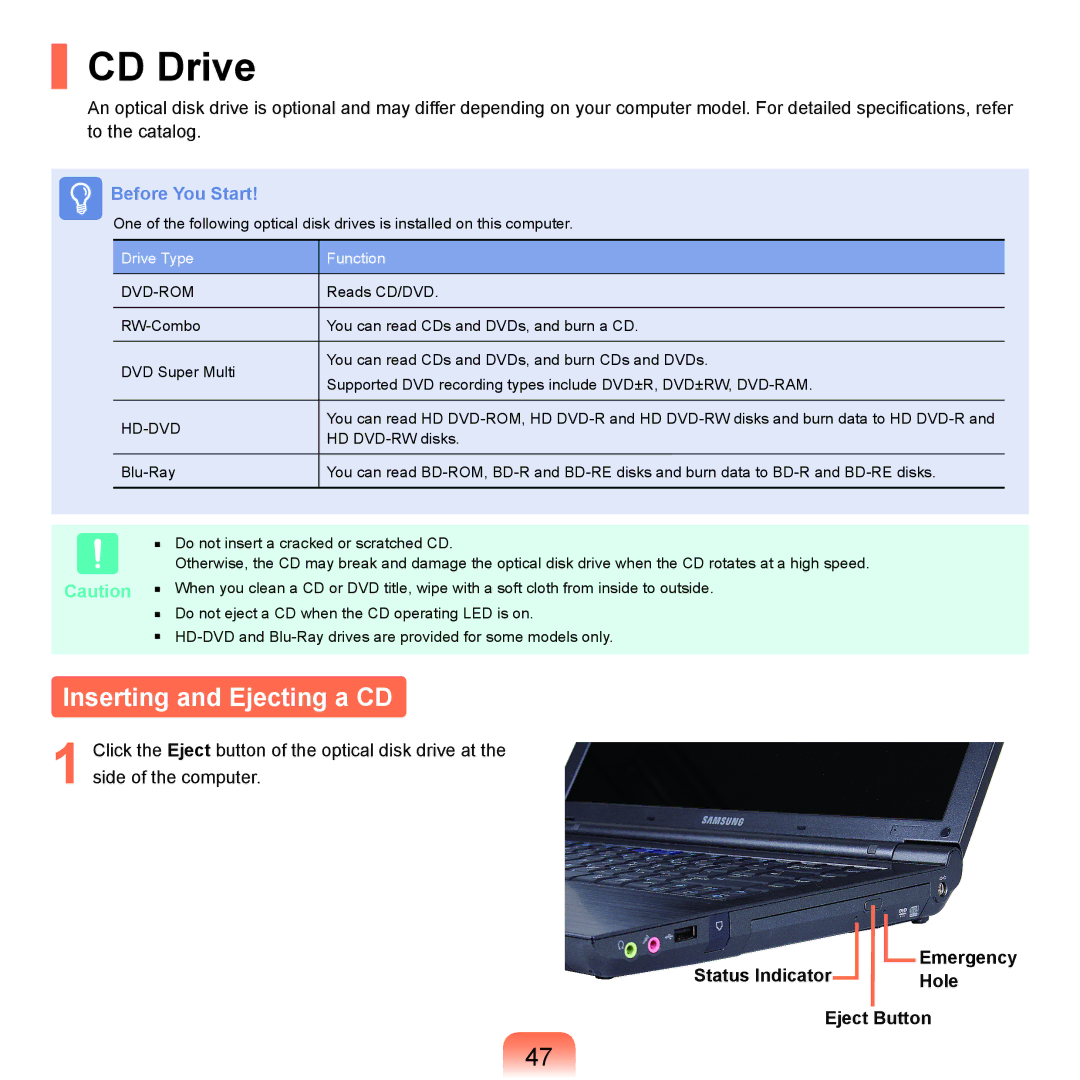CD Drive
An optical disk drive is optional and may differ depending on your computer model. For detailed specifications, refer to the catalog.
Before You Start!
One of the following optical disk drives is installed on this computer.
Drive Type | Function | |
|
| |
| Reads CD/DVD. | |
|
| |
You can read CDs and DVDs, and burn a CD. | ||
|
| |
DVD Super Multi | You can read CDs and DVDs, and burn CDs and DVDs. | |
Supported DVD recording types include DVD±R, DVD±RW, | ||
| ||
|
| |
| You can read HD | |
HD | ||
| ||
|
| |
You can read | ||
|
|
■Do not insert a cracked or scratched CD.
Otherwise, the CD may break and damage the optical disk drive when the CD rotates at a high speed.
Caution ■ When you clean a CD or DVD title, wipe with a soft cloth from inside to outside.
■Do not eject a CD when the CD operating LED is on.
■
Inserting and Ejecting a CD
1 Click the Eject button of the optical disk drive at the side of the computer.
Status Indicator |
|
|
| Emergency |
|
|
| ||
|
|
| ||
|
|
| Hole | |
| ||||
Eject Button | ||||
47