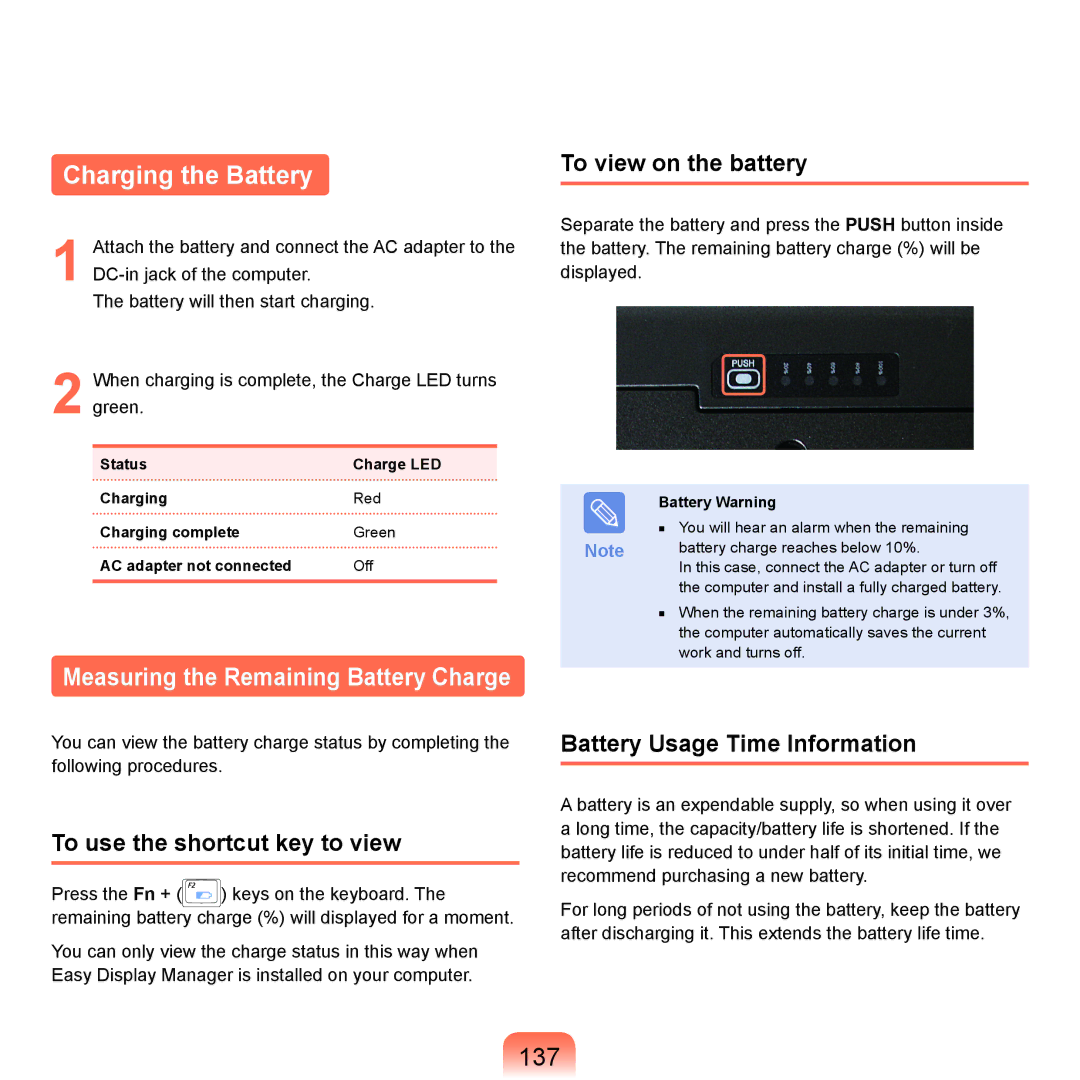Charging the Battery
1 Attach the battery and connect the AC adapter to the
The battery will then start charging.
2 When charging is complete, the Charge LED turns green.
Status | Charge LED |
Charging | Red |
Charging complete | Green |
AC adapter not connected | Off |
|
|
Measuring the Remaining Battery Charge
You can view the battery charge status by completing the following procedures.
To use the shortcut key to view
Press the Fn + ( ![]()
![]()
![]()
![]() ) keys on the keyboard. The remaining battery charge (%) will displayed for a moment.
) keys on the keyboard. The remaining battery charge (%) will displayed for a moment.
You can only view the charge status in this way when Easy Display Manager is installed on your computer.
To view on the battery
Separate the battery and press the PUSH button inside the battery. The remaining battery charge (%) will be displayed.
| Battery Warning |
| ■ You will hear an alarm when the remaining |
Note | battery charge reaches below 10%. |
| In this case, connect the AC adapter or turn off |
| the computer and install a fully charged battery. |
■When the remaining battery charge is under 3%, the computer automatically saves the current work and turns off.
Battery Usage Time Information
A battery is an expendable supply, so when using it over a long time, the capacity/battery life is shortened. If the battery life is reduced to under half of its initial time, we recommend purchasing a new battery.
For long periods of not using the battery, keep the battery after discharging it. This extends the battery life time.